The Ultimate List of Remote Work Security Tips [2023]

- Octav Fedor (Cybersecurity Editor)
- Last edit: May 25, 2023

In the modern workspace, many professionals can choose to work from the comfort of their homes. Zippia tells us that over a quarter of the nearly 160 million American workers are doing their jobs remotely.
But the work scene for remote employees is different from their colleagues who work at the office. Remote work poses new security challenges.
According to Malwarebytes, 20% of businesses have been stung by a security breach due to a remote employee. Also, Alliance Virtual Offices spotted a whopping 238% rise in cyberattacks since the pandemic started, with home-based workers being the main targets.
Considering these risks, it’s important to prioritize cybersecurity for remote work situations. Luckily, most cyber threats linked to remote work can be dodged by using best practices for remote work security.
Remote work security tips
Now, let’s discuss some strategies to prevent data breaches and identity theft while working remotely. To help you keep both your personal and work data safe, we’ll cover practices like using antivirus software, turning on Multi-Factor Authentication (MFA), using a Virtual Private Network (VPN), and more.
Stay savvy about cybersecurity risks
Here are some handy ways to up your knowledge of cybersecurity risks:
Keep tabs on rising security risks. Stay current with new cyber threats and get to know how to guard yourself against them.
Take part in security awareness training. Your employer might have courses that cover the latest threats and how to protect yourself and others.
Make cybersecurity a priority in your personal life. By applying security best practices in your personal doings, you can gain practical experience and a deeper understanding of cybersecurity risks and how to tackle them.
Keep your security policies and procedures current. Also, solid communication with your IT or security team is a must.
Stay current with new cyber threats and learn how to keep them at bay.
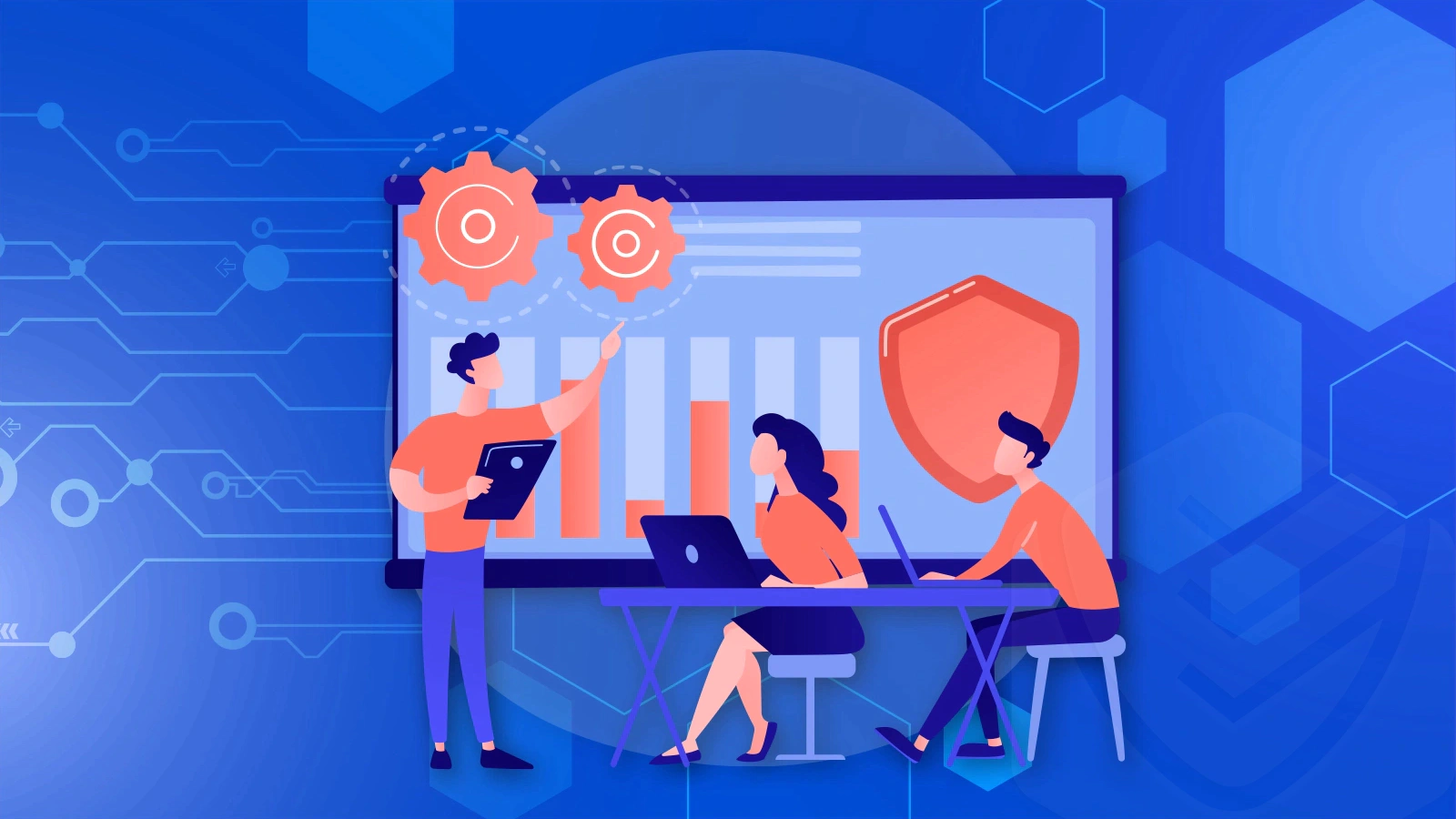
Use your company's data protection plan
Your company’s data protection plan is built to safeguard crucial company data. It usually involves:
Being aware of the data users are collecting, knowing where the most sensitive data is kept, and being familiar with the safeguards in place to protect that data.
Checking who has permission to access the corporate environment, making sure only authorized folks can get to sensitive info.
Keeping an eye on devices connected within the network to catch potential security breaches and act fast.
Using penetration testing and vulnerability scanning tools to spot and fix security issues in company devices.
Staying alert to suspicious network activity and quickly resolving any potential security incidents.
Having a well-thought-out strategy to handle security incidents like hacking, phishing, and data breaches.
Following suggested guidelines for remote work, including password rules and advice for using public Wi-Fi networks.
Always check who has permission to access the corporate environment.
Use an antivirus solution
Many endpoints used for remote work operate outside the company network. When switching to remote work, your company naturally has less control over your device. This situation might let malware infections slip through before they’re detected and stopped.
Antivirus software or Endpoint Detection and Response (EDR) tools can help manage this risk. These protect against phishing, malware (like spyware, trojans, adware, or ransomware), DDoS attacks, and other online threats.
A good antivirus solution includes real-time scanning and virus detection. It can also update itself automatically, which is super important for keeping a strong defense against cyber attacks.
Trustworthy EDR or antivirus solutions include Bitdefender, Norton, and McAfee. These software programs stop infected endpoints from harming company systems by isolating them.
We’ve done a deep dive into these top-rated antivirus programs, looking at their features, performance, ease of use, and how good they are at protecting your devices and data from potential threats.
Remote work often means needing more control over company endpoints.
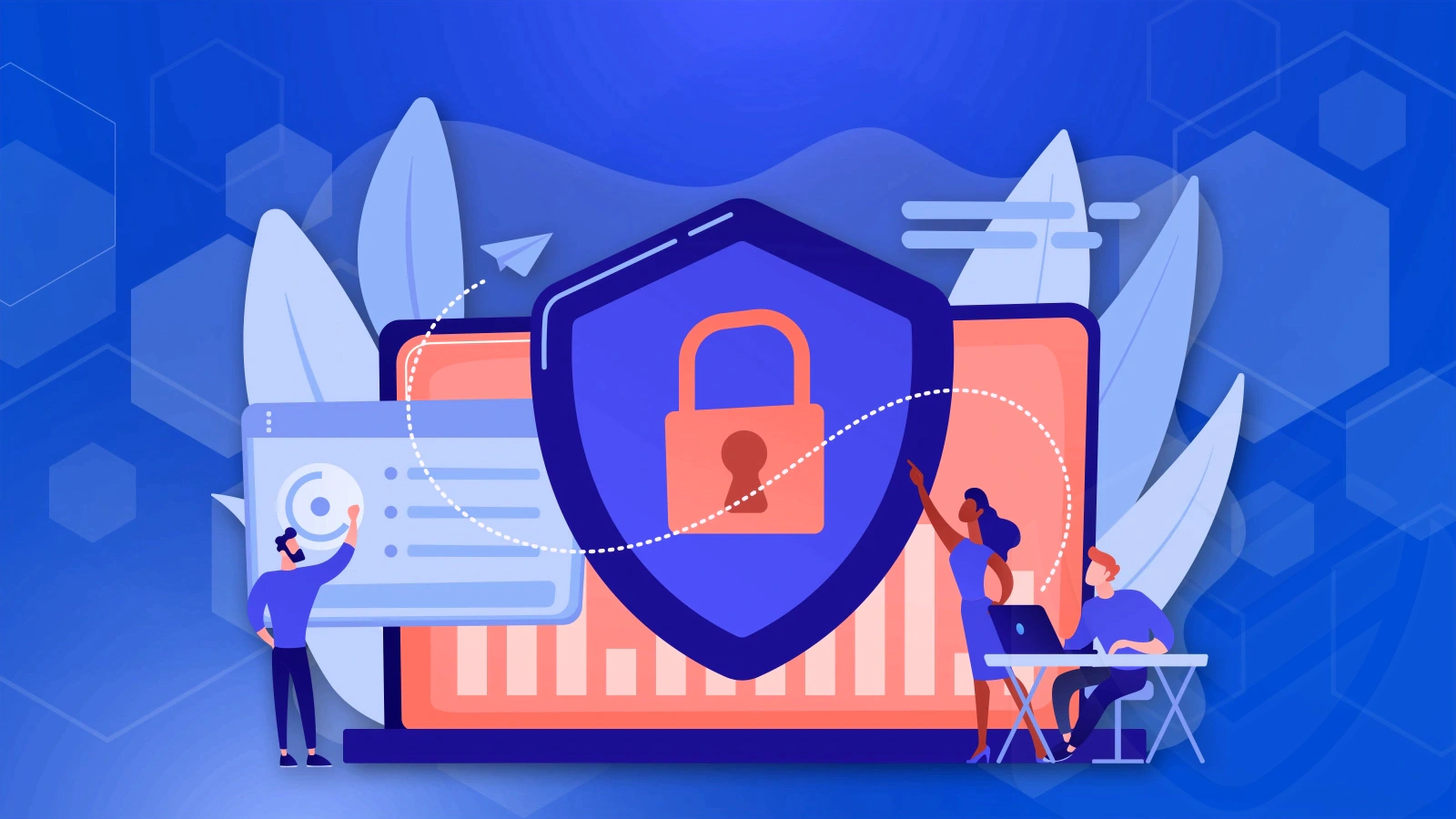
Enable multi-factor authentication (MFA)
Multi-Factor Authentication (MFA) asks users to give two or more types of identification before they can access their accounts. This practice seriously ups the security of remote work. But, according to Check Point Software, only 46% of workers use this method.
Passwords can be cracked by brute-force attacks, phishing scams, and even just old-fashioned note-taking. It gets way harder for hackers to get past a second layer of security, like a fingerprint scan or one-time code.
So, MFA stops bad guys from using login details they’ve gotten through phishing or social engineering. This security measure makes sure that only the right people get access to sensitive systems and data.
Plus, MFA helps companies respect rules about sensitive data access in sectors like healthcare, finance, and government.
Multi-Factor Authentication (MFA) is like a digital bouncer for your accounts.
Use a Virtual Private Network (VPN)
A Virtual Private Network (VPN), like CyberGhost or PrivateInternetAccess, channels your internet traffic through a remote server, securing and encrypting your connection.
There are plenty of reasons to use a VPN when you’re working from home:
Security — Since your data is encrypted, it’s a lot harder for any hackers or unauthorized users to intercept or steal your sensitive information.
Privacy — A VPN hides your online activities, including your IP address and where you are, helping to shield you from online tracking and surveillance.
Accessibility — With a VPN, you can get to websites or corporate systems that are usually off-limits, as if you were sitting in your office.
Compliance — Many companies insist on using VPNs for secure remote access to sensitive data.
Stable Connection — Another cool thing about using a VPN? It can potentially offer a faster connection when your internet speed is lagging.
In short, a VPN offers secure and encrypted connections for folks working remotely.

Use a cloud service
If data loss or corruption strikes, having a backup plan for your crucial data is crucial. While some companies go for physical solutions like network-attached storage (NAS), using an online backup provider like Dropbox or Google Drive, along with physical storage is also good.
Using a cloud service for remote work has heaps of advantages, including:
Accessibility — Easy access to your work files and applications from pretty much anywhere with internet.
Collaboration — Real-time collaboration and file-sharing tools that make teamwork simple.
Scalability — No need to spend money on pricey hardware upgrades. Just buy more cloud storage when you need it.
Security — Top-notch features like encryption and multi-factor authentication to keep your data safe and sound.
Cost-Effectiveness — It’s subscription-based, with no upfront costs for hardware or software.
Cloud services play a pivotal role in data backups.
Properly configure the cloud service
Cloud computing can have its pitfalls, and user access misconfigurations are a key issue. Sometimes, organizations might give users more access than they need or forget to set up access controls.
Check Point Software reports that over a quarter of information security pros faced a security breach in their public cloud infrastructure in the past year and the main culprit? Security misconfigurations.
Yet, making your cloud service secure is easy. Here are a few simple steps to consider:
Switch on two-step verification for an extra layer of security.
Disconnect any devices that you don’t want to be linked anymore.
Check your web sessions to spot any unauthorized account usage.
Keep an eye on your connected apps for any suspicious activity.
To beef up security, use encryption software to keep the cloud data on your drive safe.
Use encryption software to protect the cloud data stored on your drive.
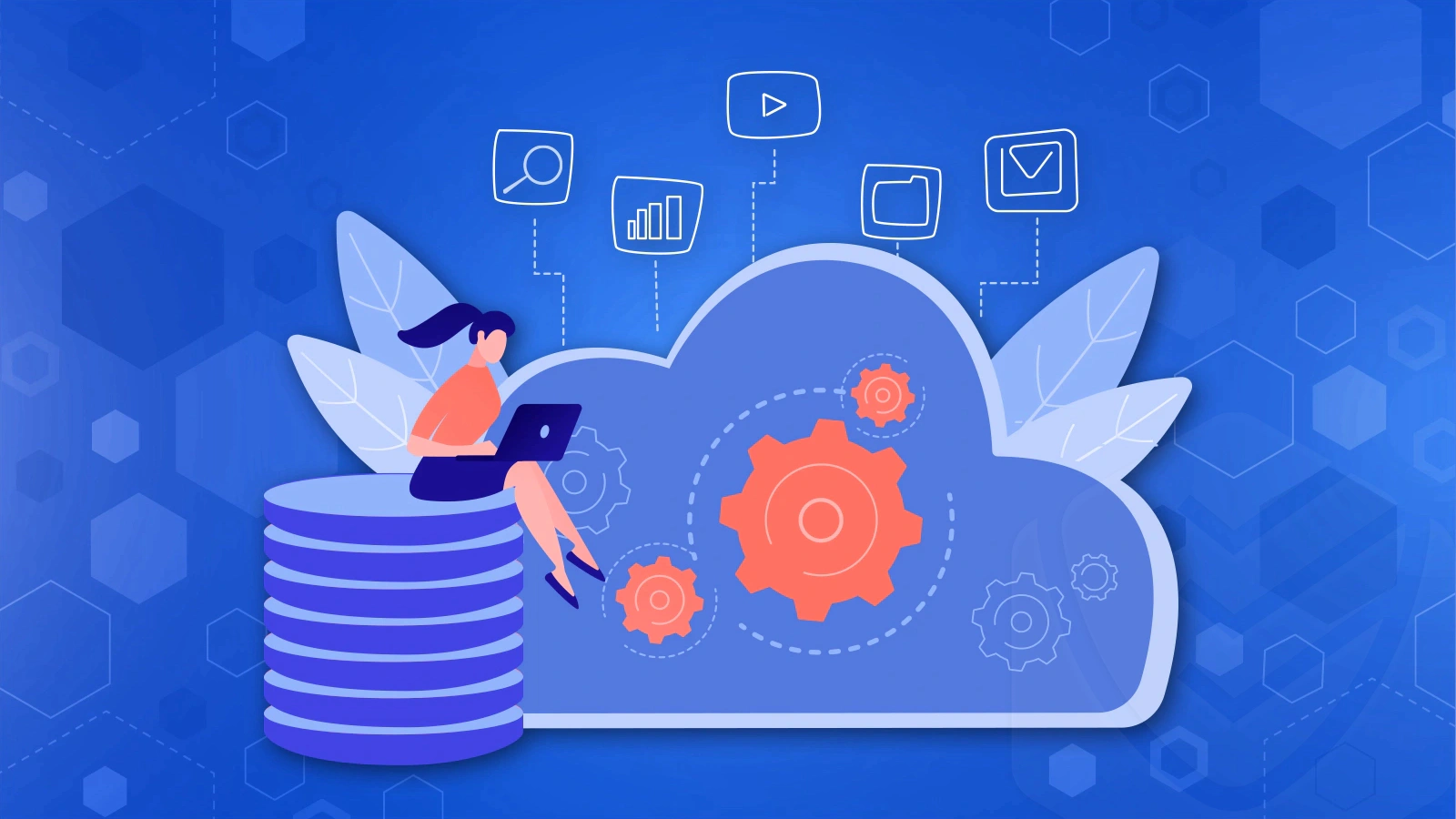
Secure your webcam
When working remotely, video calls and teleconferences are the norm, and that means using your webcam quite often. Unfortunately, crafty hackers can sometimes access your webcam without you knowing it, which can be a real invasion of your privacy.
Even more worrisome, if there are private documents lying around in your workspace, hackers might get a sneak peek at them. So, it’s critical to secure your webcam when you’re working from home, whether it’s built into your laptop or an external device.
Here are some tips to help reduce webcam-related security risks while working remotely:
Consider using a sliding webcam cover. You can easily find these online in a variety of styles, sizes, and colors. Most of these come with a sticky layer that fits snugly around your webcam, making them a breeze to install.
If your webcam isn’t built into your device, just unplug it when you’re not using it.
If possible, use the “blur background” feature on your video conferencing software. This can stop participants or potential hackers from getting a good look at your workspace.
Hackers can potentially access your webcam without you even knowing it.
Protect your home Wi-Fi network
Let’s face it, the default security on your Wi-Fi network could be a bit tougher. Here are some tips to make it harder for unauthorized people to find and access your home Wi-Fi network:
Swap out the default password that came with your router for a strong, unique one. You can change the password on your router’s settings page, usually accessed through your web browser (typically at 192.168.0.1).
While you’re on that settings page, change your wireless network’s SSID too. Avoid using anything that can be traced back to you, like your name or home address.
Turn on network encryption. You can do this under the security settings on your wireless configuration page. Go for WPA2 as the new encryption method.
Put limits on the MAC addresses that can access the network. Each device that connects to your network has a unique MAC address. You can find this by opening the Command Prompt and typing “ipconfig/all” for each device. Add all the addresses you recognize to your wireless router’s settings. That way, only the devices you know can connect to your network.
Don’t forget to regularly update the router’s firmware from your router settings page. Software updates and patches often fix vulnerabilities.
Change the default password for your Wi-Fi with a stronger one.
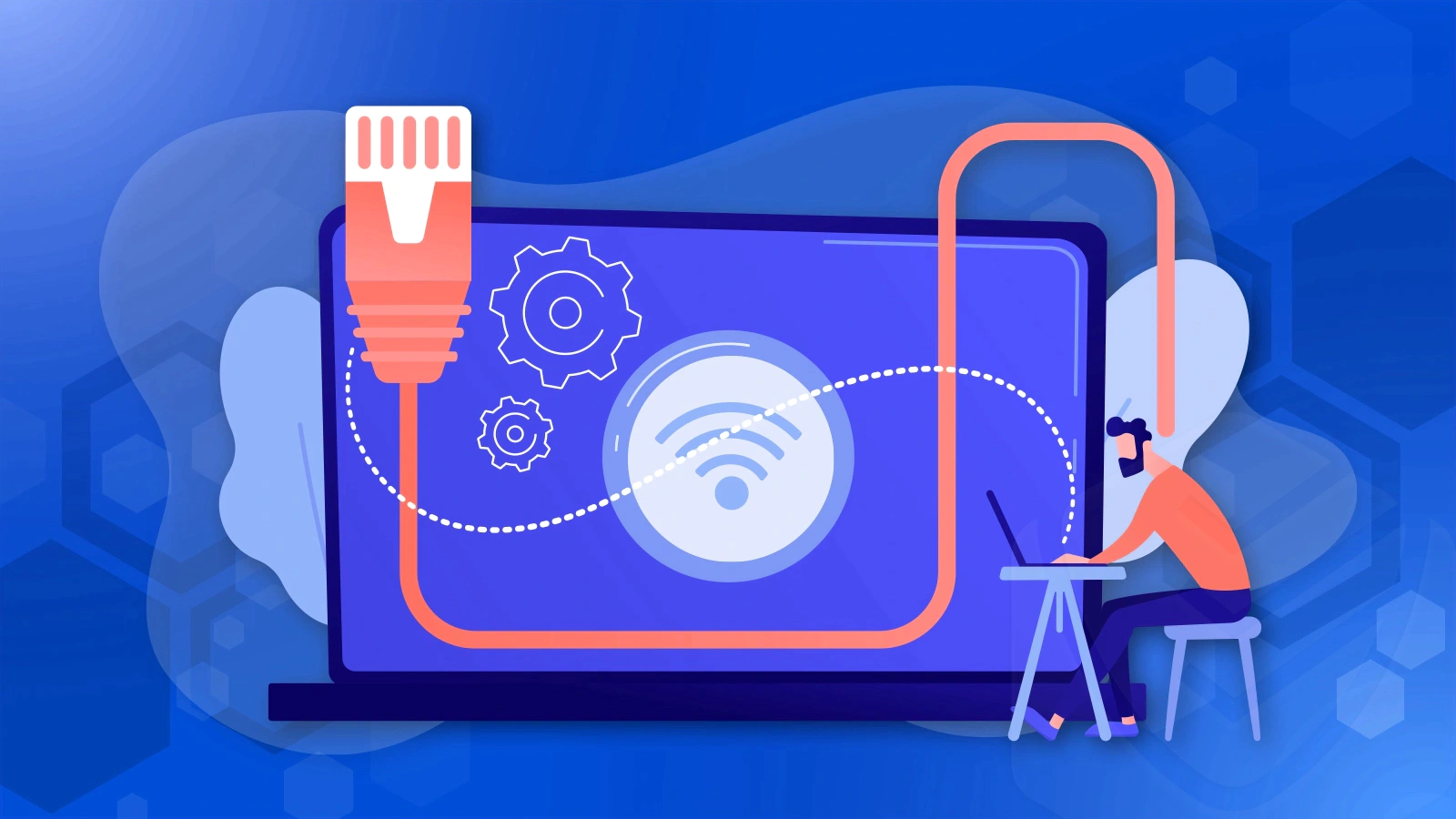
Be cautious when working on public Wi-Fi
Generally, you should avoid free public Wi-Fi if you can. But if you’ve got no choice and have to use it, don’t open confidential or sensitive data.
Keep an eye out for fake Wi-Fi networks. These Wi-Fi hotspots are like digital honeypots, set up to eavesdrop on the unsuspecting users who connect to them.
If you want to avoid these tricky hotspots, use networks that you recognize by name and sidestep any that don’t ask for a password to connect.
Only resort to free public Wi-Fi when it’s absolutely necessary.
Make your Zoom meetings safer
If you’re holding video conferences using Zoom, here’s how you can beef up security:
Consider forking out for a paid account to get access to advanced security features.
Make sure you use a unique ID and password for each call.
Set up a waiting area to stop people from joining your calls mistakenly.
Don’t let anyone but the host share their screens. You can turn this on in Advanced Sharing Options.
Once your meeting gets going, lock it down. No one can sneak into a locked Zoom meeting that’s already started, even if they have the meeting ID and passcode.
Be careful about sharing too much personal info during a video call.
Always use a unique ID and password for each call.
Secure your passwords
Passwords are your first line of defense against hackers or malicious actors. Here are some tips for protecting your passwords while working remotely:
Make sure each password is long, tough, and one of a kind. Aim for at least 12 characters, mixing uppercase and lowercase letters, symbols, and numbers.
Use a password manager like 1Password or LastPass to keep your passwords safe.
Don’t use the same password for different accounts.
Keep your passwords to yourself.
Passwords are your first defense against hackers and the like.
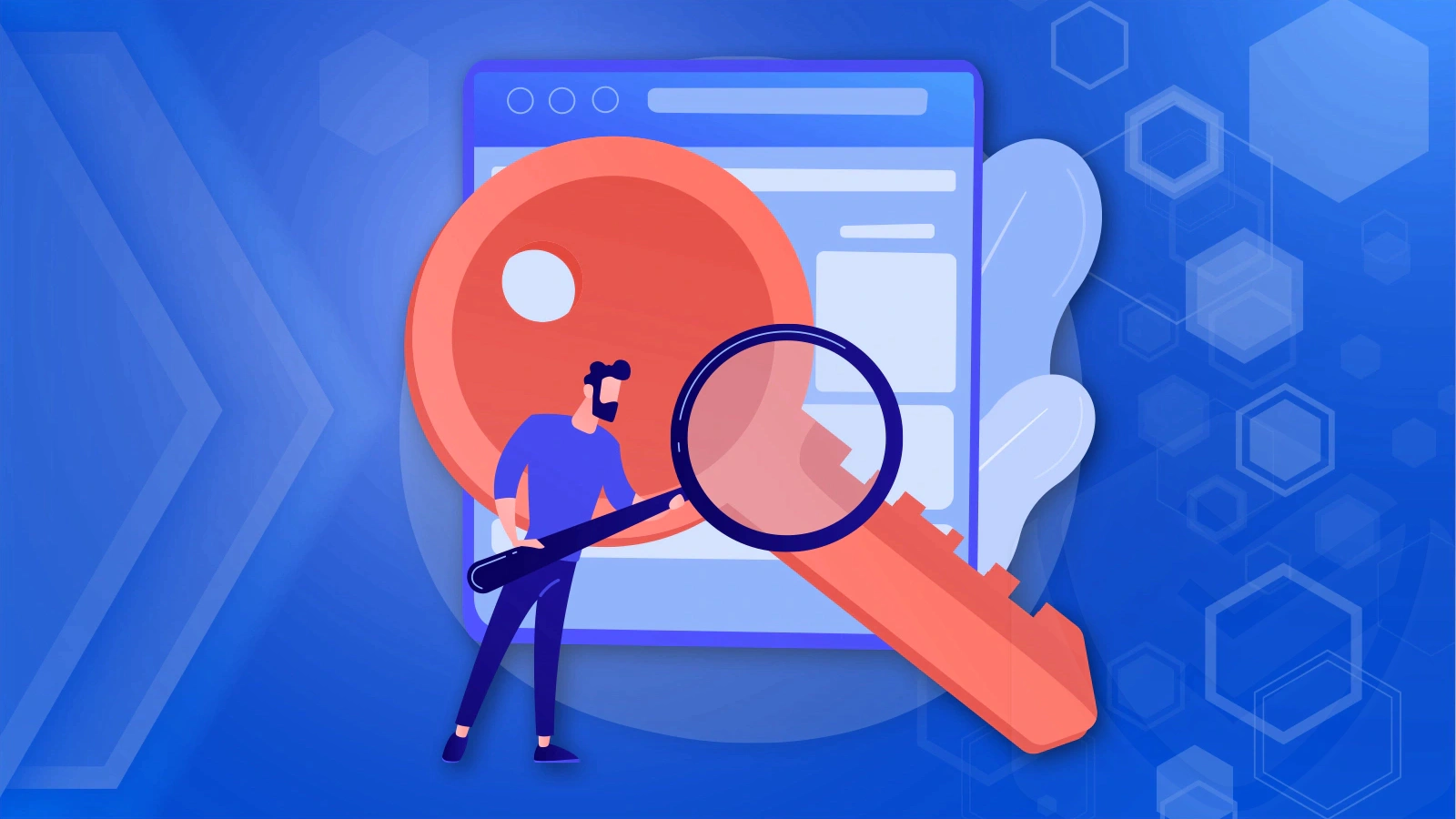
Protect your online bank accounts
Keep your money secure, especially if you’re in charge of business accounts. Here’s how to do it:
Only install apps from trustworthy app stores like Google Play or the App Store. Steer clear of apps with a low number of downloads, bad ratings, or shady descriptions.
Check that “https://” is at the front of the website address when you’re on a banking website. This tells you there’s a verified security certificate, which means the site is safe. You should also see a little padlock symbol to the left of the URL.
Ask your bank for a card reader to make sure that a physical card is needed for every online transaction. If you can swap to mobile banking, boost your security by using biometrics to log in.
Don’t ever give your bank info to anyone. Also, avoid sending money to people or businesses that ask for it out of the blue, unless you’re totally sure who they are.
Remember, scam artists could pretend to be coworkers, clients, or official organizations, even your bank. They’re trying to trick you into giving away personal info or sending money. Don’t be shy about asking for extra identification from anyone.
Regularly check your accounts and financial statements for any unusual activity.
Make sure the banking website you’re using has an SSL certificate.
Prevent email phishing
The FBI reported that phishing caused a whopping $2.4 billion loss globally to businesses and consumers just in 2021. Stay sharp against phishing attacks, which can come in many ways:
Scam emails asking for your login or personal details
Fake pop-up ads or websites pretending to be real
Text messages that seem to come from trustworthy sources
Phone calls from scammers pretending to be your bank or tech support
Sneaky links or attachments in emails or messages
Tricky social engineering schemes to dupe you into giving out information
Viruses that steal data from your device once they get in
Here’s how to avoid phishing while working remotely:
Watch out for emails with these warning signs and avoid opening them or clicking on their links:
They’re from someone you don’t know or they have suspicious attachments
They urgently want your personal info
They’re full of spelling and grammar mistakes
They have suspect URLs or links
They demand quick action or payment
Unexpected emails from a bank
They have embedded images or scripts
The sender’s email address is weird or wrong
They don’t address you personally or the greeting is strange
The email addresses are fake
Always access your emails through your VPN, which gives you a secure network connection.
Only give out personal information when you’re 100% sure it’s needed.
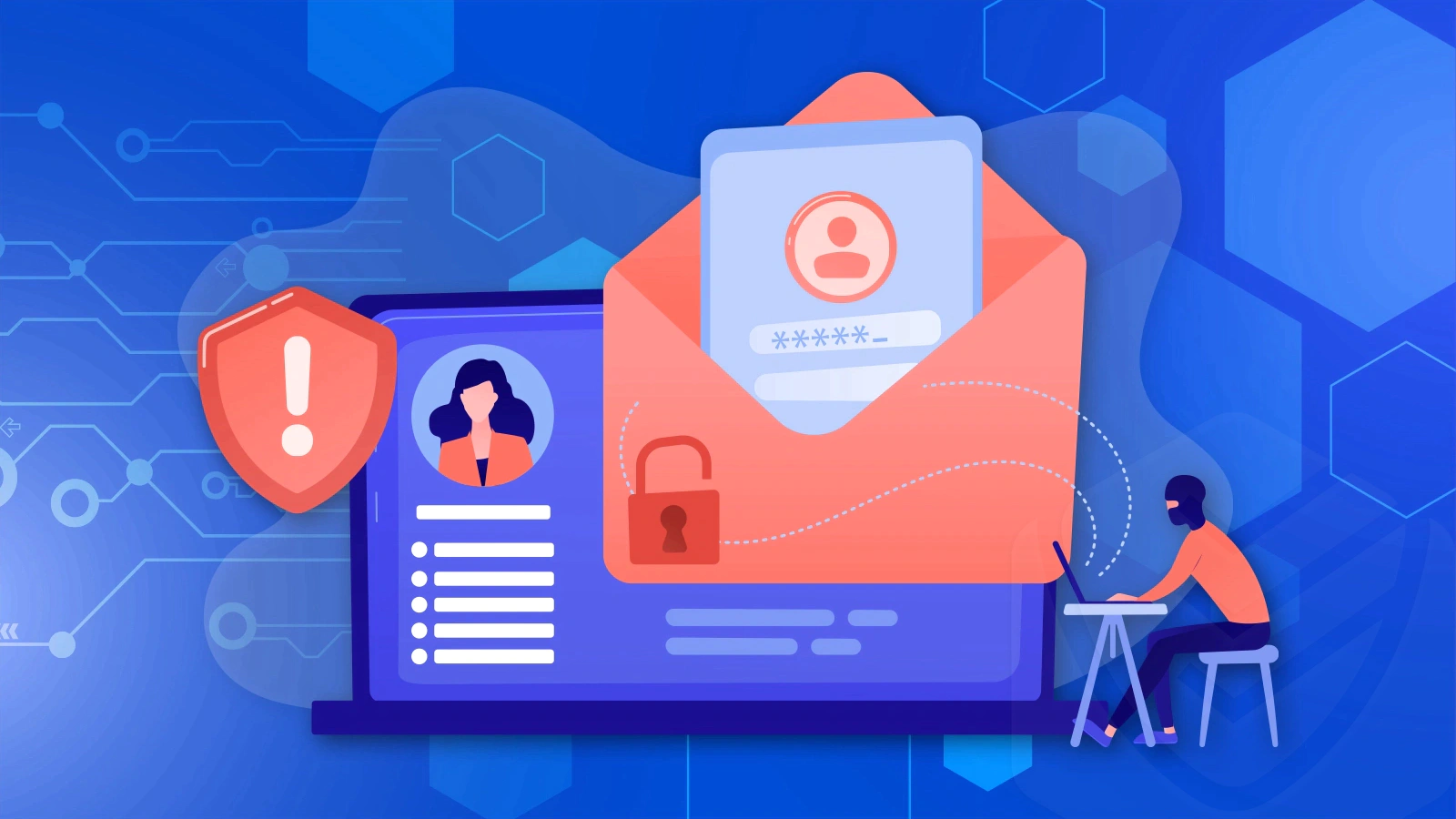
Keep your software up-to-date
It’s super important to keep the software on your remote work device up-to-date. Cybercriminals often take advantage of known weak spots in old software, making it a perfect target. Apart from security patches, software updates also often pack in bug fixes and better features.
Another great thing about updated software is how it works seamlessly with other technologies you use.
Here are a few hacks to make sure your software stays updated:
Use software programs that give you the option to set automatic updates.
Do manual checks for software updates on the regular.
Switch on notifications so you always know when new updates roll out.
Update every app on your device, including browsers, operating systems, and plugins.
Cybercriminals love to exploit known vulnerabilities in outdated software.
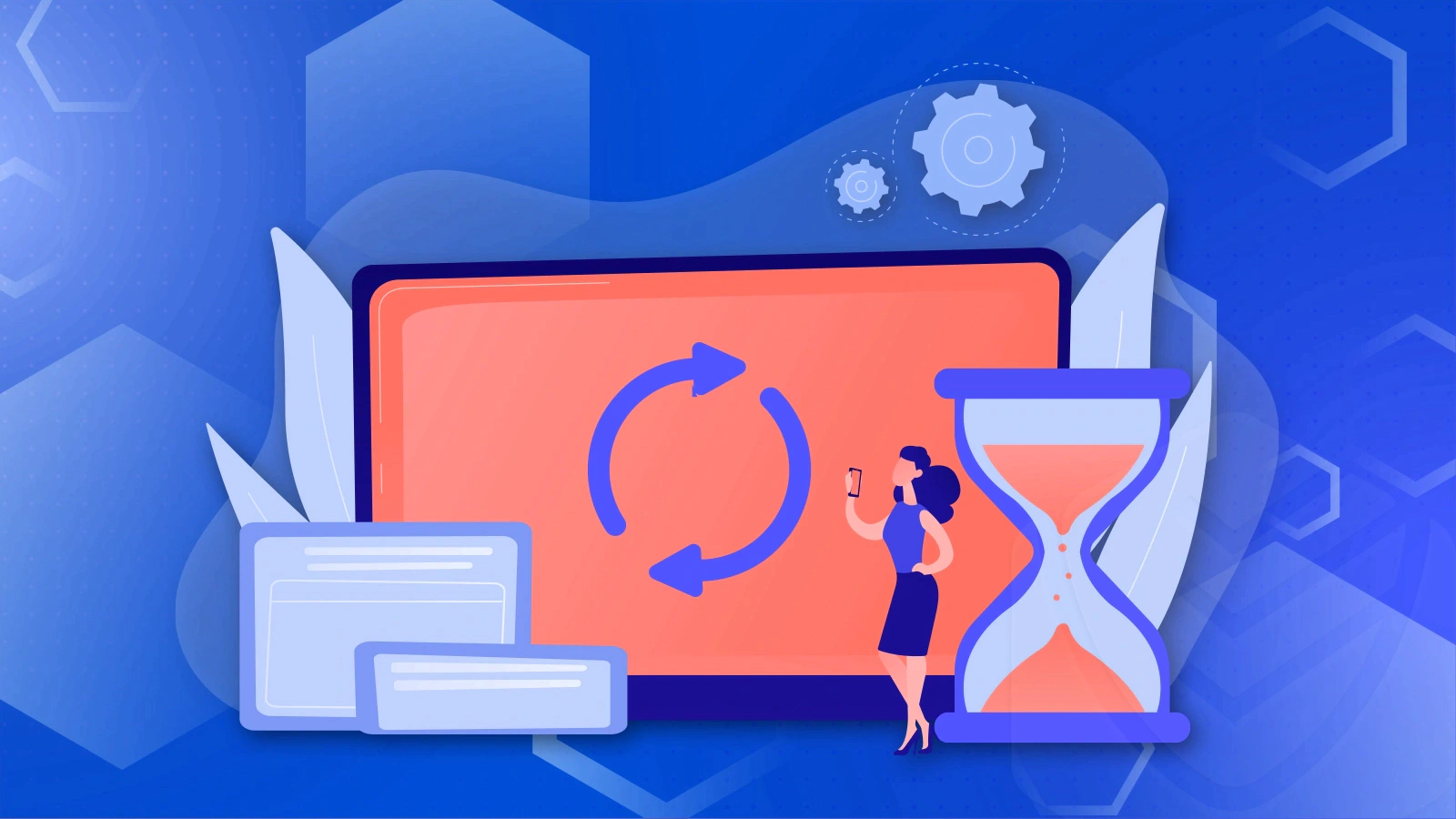
Separate work from private life
On average, employees use up to a third of their work hours surfing the net for non-work stuff. This not only takes a hit on productivity but also sets up security risks.
To boost security, it’s best to keep personal tasks off your work laptop or mobile device. A work laptop should be just for work stuff.
Physical security also matters when you’re working remotely. For example, think about locking your laptop when you’re not using it, especially if you work in public spaces. Don’t ever leave your computer on its own.
Keep your personal stuff off your work laptop.
Keep family members away from work devices
When you’re working from home, it’s harder to keep your work computer private, especially with young kids or other family members around.
To keep your tech secure, it’s a good idea to keep family members away from your work laptops, smartphones, and other gadgets. Make sure to password-protect your devices to stop others from getting to sensitive files. Even if you’re stepping away for just a sec, always lock your screen.
Keep your family off your work devices.
Conclusion: best practices for remote work security
To keep data breaches and other cybersecurity threats at bay while working remotely, here’s what you can do:
Stay savvy about cybersecurity threats.
Follow your company’s data protection policies.
Use a reputable antivirus program.
Make multi-factor authentication (MFA) your friend.
Subscribe to a Virtual Private Network (VPN) service.
Use a cloud service and configure it properly.
Secure your webcam.
Tighten up your home Wi-Fi network.
Use public Wi-Fi with caution.
Keep your Zoom meetings secure.
Don’t skimp on password security.
Make sure your online bank accounts are secure.
Stay vigilant against phishing emails.
Turn on automatic software updates.
Keep your digital work and personal life separate.
There you have it, some top-notch practices to keep your remote work safe and secure!
TABLE OF CONTENTS
- Remote work security tips
- Stay savvy about cybersecurity risks
- Use your company's data protection plan
- Use an antivirus solution
- Enable multi-factor authentication (MFA)
- Use a Virtual Private Network (VPN)
- Use a cloud service
- Properly configure the cloud service
- Secure your webcam
- Protect your home Wi-Fi network
- Be cautious when working on public Wi-Fi
- Make your Zoom meetings safer
- Secure your passwords
- Protect your online bank accounts
- Prevent email phishing
- Keep your software up-to-date
- Separate work from private life
- Keep family members away from work devices
- Conclusion: best practices for remote work security
