Panda Antivirus Review: Is It Worth It in 2022?

- Octav Fedor (Cybersecurity Editor)
- Last edit: May 25, 2023

#1 Panda Antivirus Review in 2022
Panda has been on the market for over 20 years and has been well received by many respected publications over the years. But how good is Panda right now compared to other household names such as Bitdefender or Norton?
For this Panda review, I analyzed Panda Dome Premium — the most advanced suite. I scrutinized every feature and tested the Panda antivirus engine thoroughly. This review will help you decide whether to go with Panda or consider another antivirus solution.
Interface
Personally, I like that the interface has a dark theme user interface. Yet, most of the individual options and settings feature a white background that can’t be changed. This is a pity since it eats up a fair bit of battery power if you use a laptop.
Also, the interface resembles that of a smartphone — the icons are the same shape as iOS apps. Clearly, Panda tried to unify its UI to keep the same look across all devices. I think it works. It looks professional and is easy to navigate. You can choose to show/hide module names, too, which makes things easier.
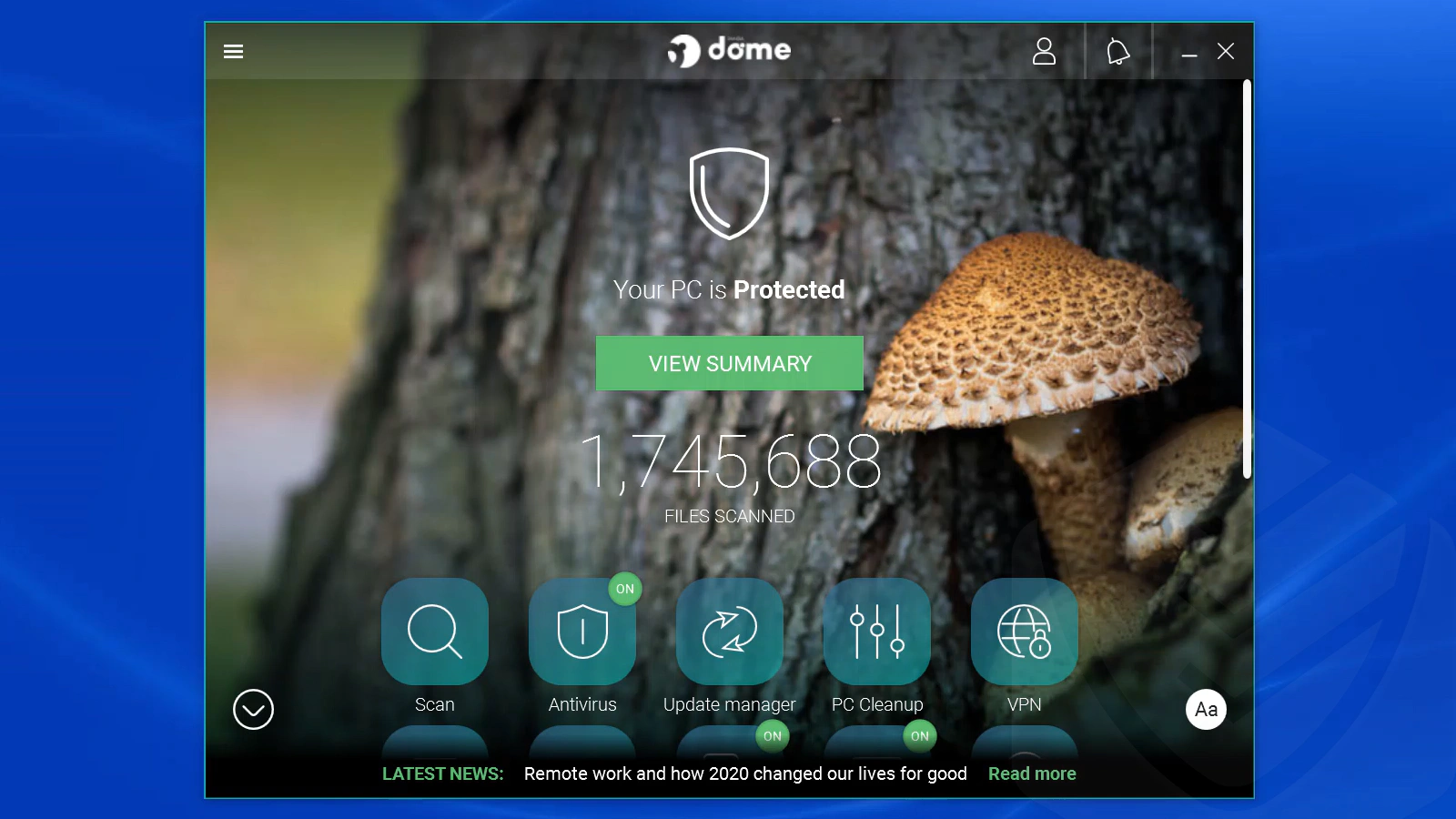
The hamburger icon is a common feature in desktop apps and works well with Panda. It hides options and links that are not that critical.
That said:
I have an issue with the news bar at the bottom of the main window. It shows headlines of the latest news and articles featured on the Panda blog. That’s cool if you’re into security news and such, but truthfully, it was a little annoying. Unfortunately, you can’t hide it. There’s an option to hide it under general settings, but I couldn’t get it to work.
Also, Panda is unlike any other antivirus solution I’ve seen. The main window shows a few background images (nature mostly). Although these images change every time you open it, unfortunately, you can’t change the background image yourself. You can only select from eight images. It would have been great if there were more image options (maybe in a future update).
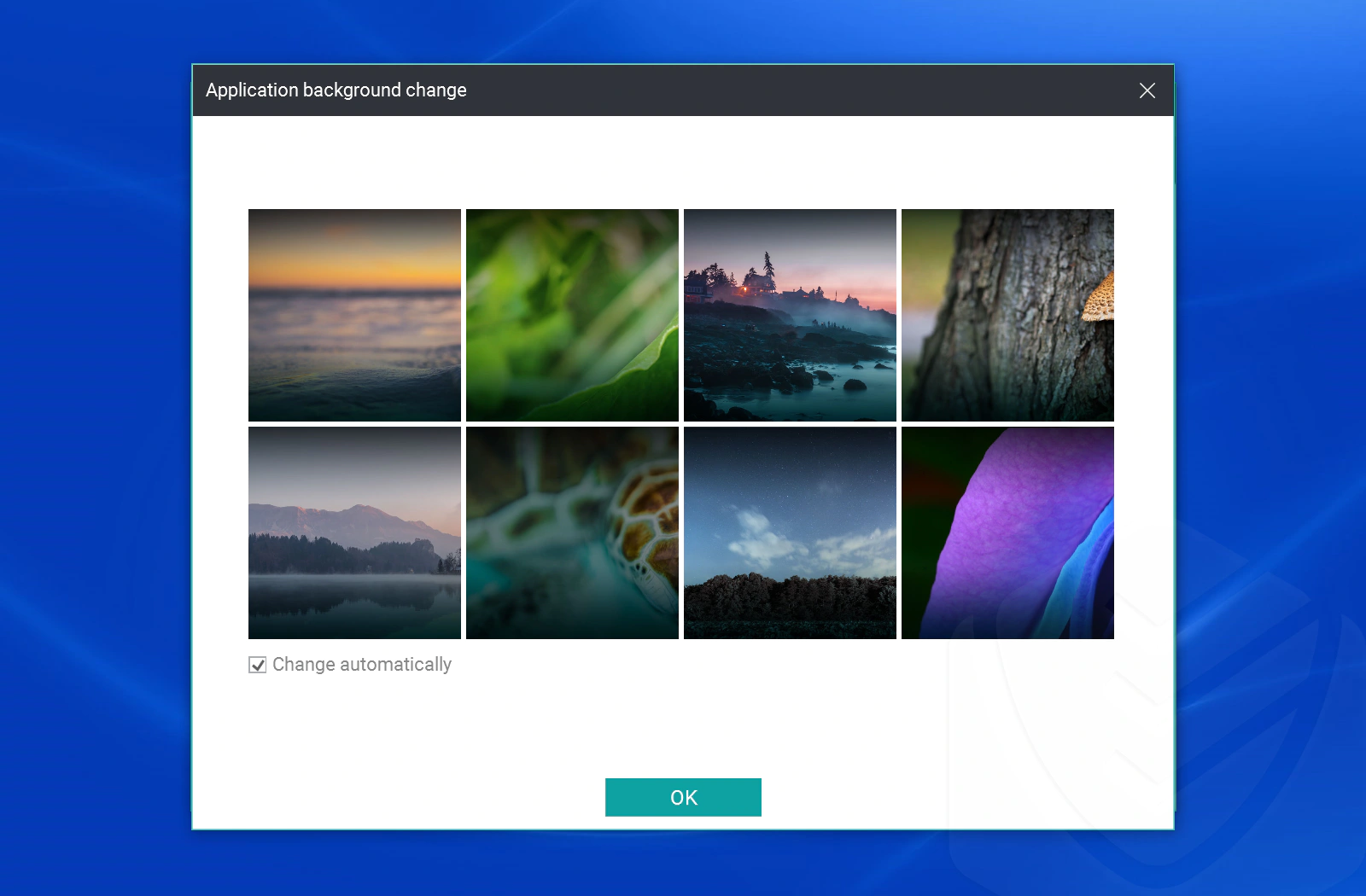
Moreover, the support feature is located in three places. If the support links were unified, it would enhance the user experience. Some English translations are incomplete, too.
Major Features
Panda is full of great features. In this Panda review, I’ve analyzed each of them thoroughly to help you get a better idea about which areas it excels in.
Scan
As with most antivirus programs, Panda lets you perform a quick scan, full scan, or a custom scan. Before I tested the scanning options, I opened malicious links designed for testing purposes and used a few programs that are used to test a device’s defenses. Panda detected the threats on the spot; however, I also scanned my computer to uncover any potential threats that could have escaped the real-time detection process.
Here’s what I found:
Quick scan
The quick scan is a superficial search feature that detects malware and potentially unwanted programs (PUPs) on your device. It scans critical areas, including memory, processes, browser cookies, and other data.
During my tests, the quick scan took just shy of four minutes. As expected, it only scanned a few essential files and detected no threats.
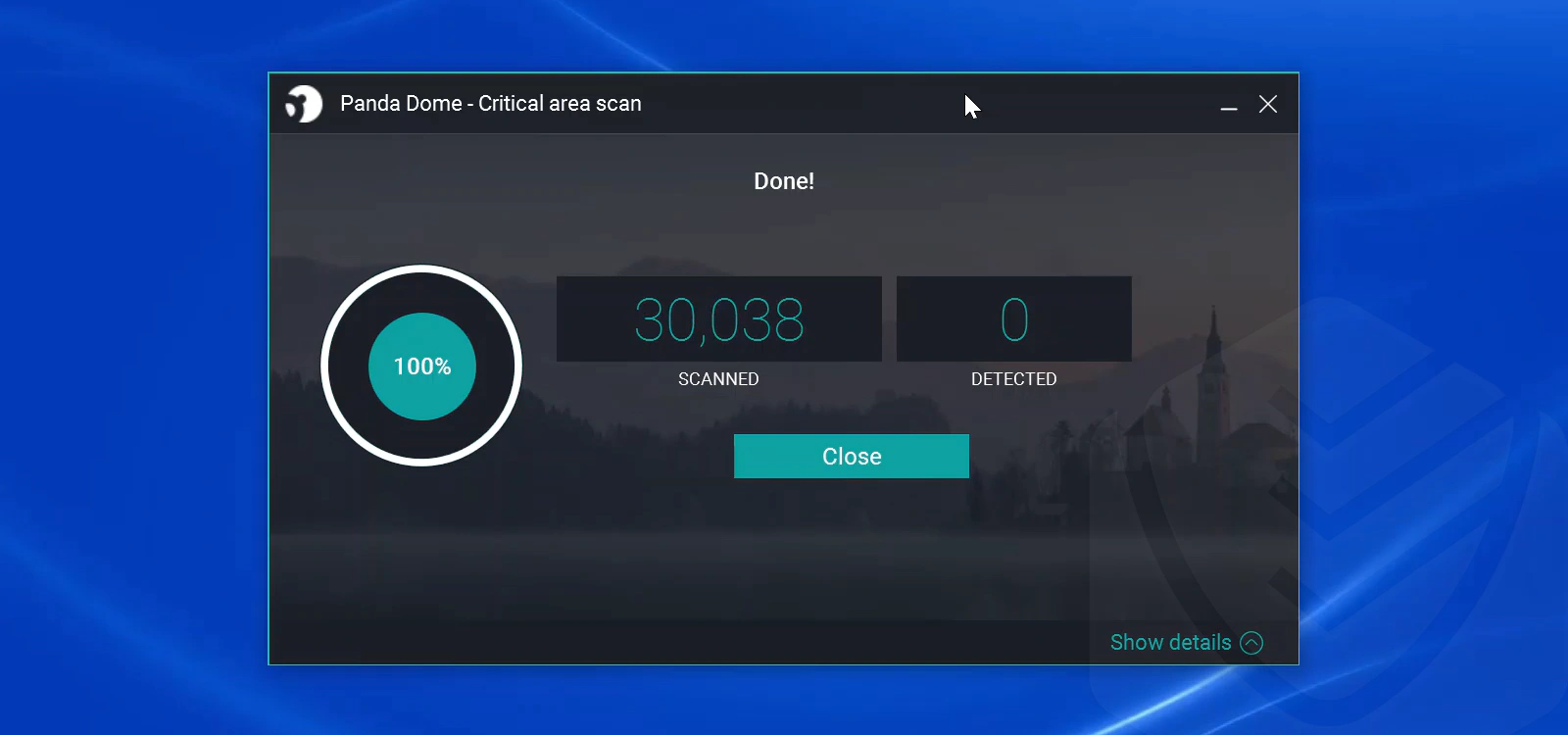
Custom scan
The custom scan feature allows you to analyze a specific folder or file. To test it out, I scanned my documents folder — the scan finished in just a few seconds. This scan is deep but limited to the folder or file you choose.
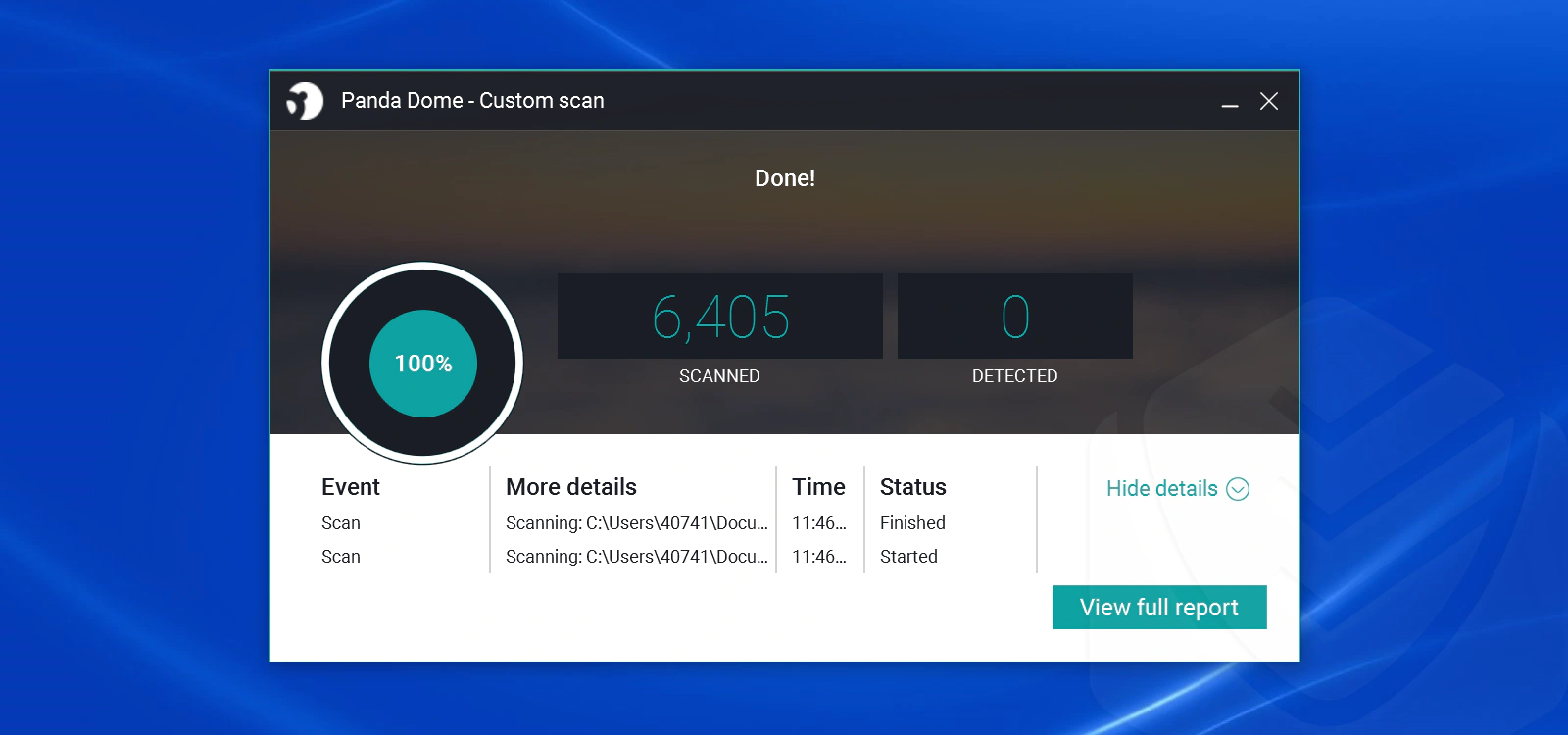
Full scan
The full scan option leaves no file or process untouched. It checks if your PC has hidden malware installed, including viruses, spyware, trojans, PUPs, etc. Since it’s an in-depth scan, how long it takes depends on the amount of data on your drive and your PC’s performance.
On my test PC, the full scan took over 40 minutes. But, to my surprise, it detected four PUPs that were leftover from a ransomware simulation I had done earlier.
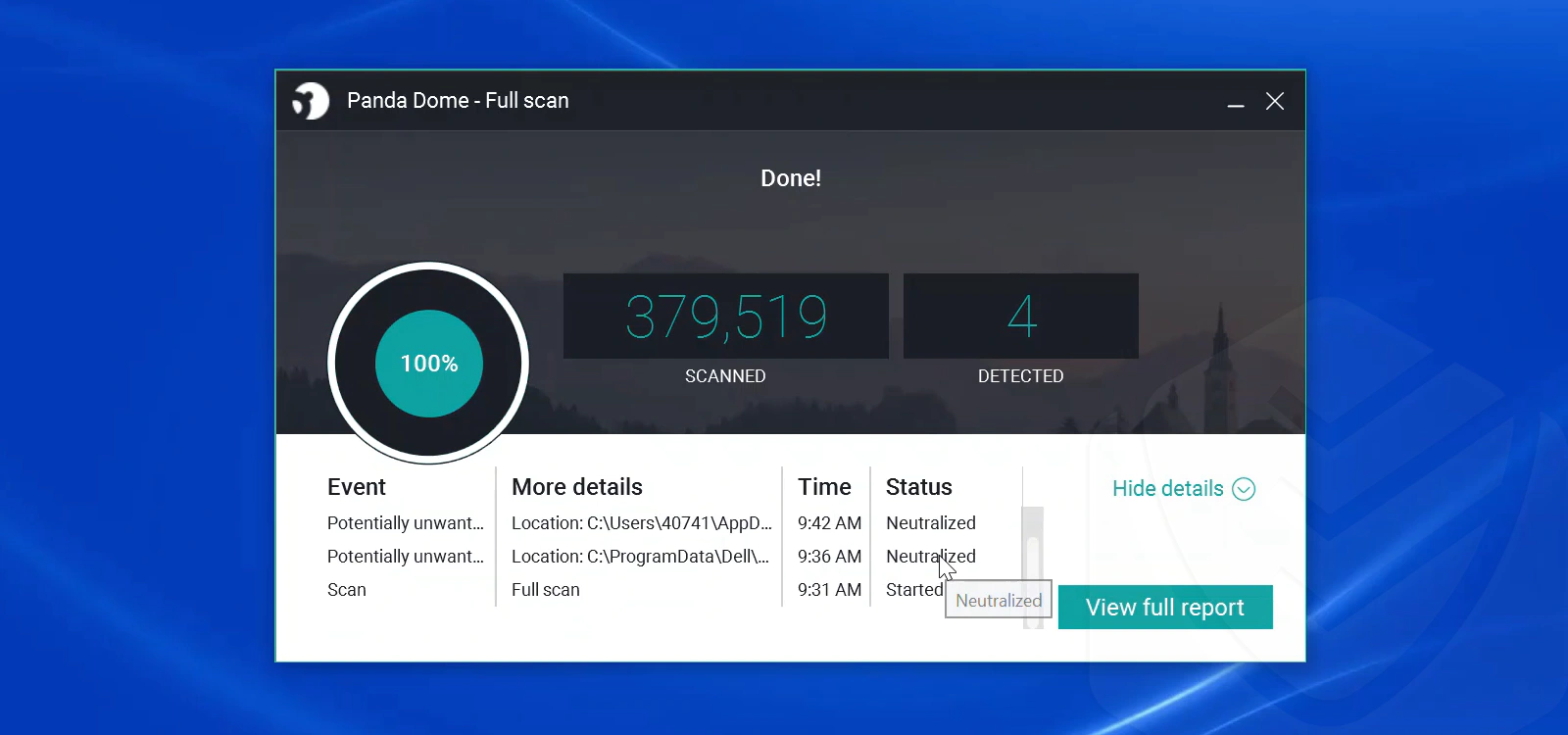
Panda quarantined these files and I had the option to recover them. I did so, as I was curious if the antivirus would detect them again during a second scan.
This surprised me:
After a second full scan, Panda did not detect the PUPs it initially detected (after I recovered the files). This is actually an intended feature — if you recover a quarantined file, the antivirus engine won’t notice it again. Just be careful what you restore!
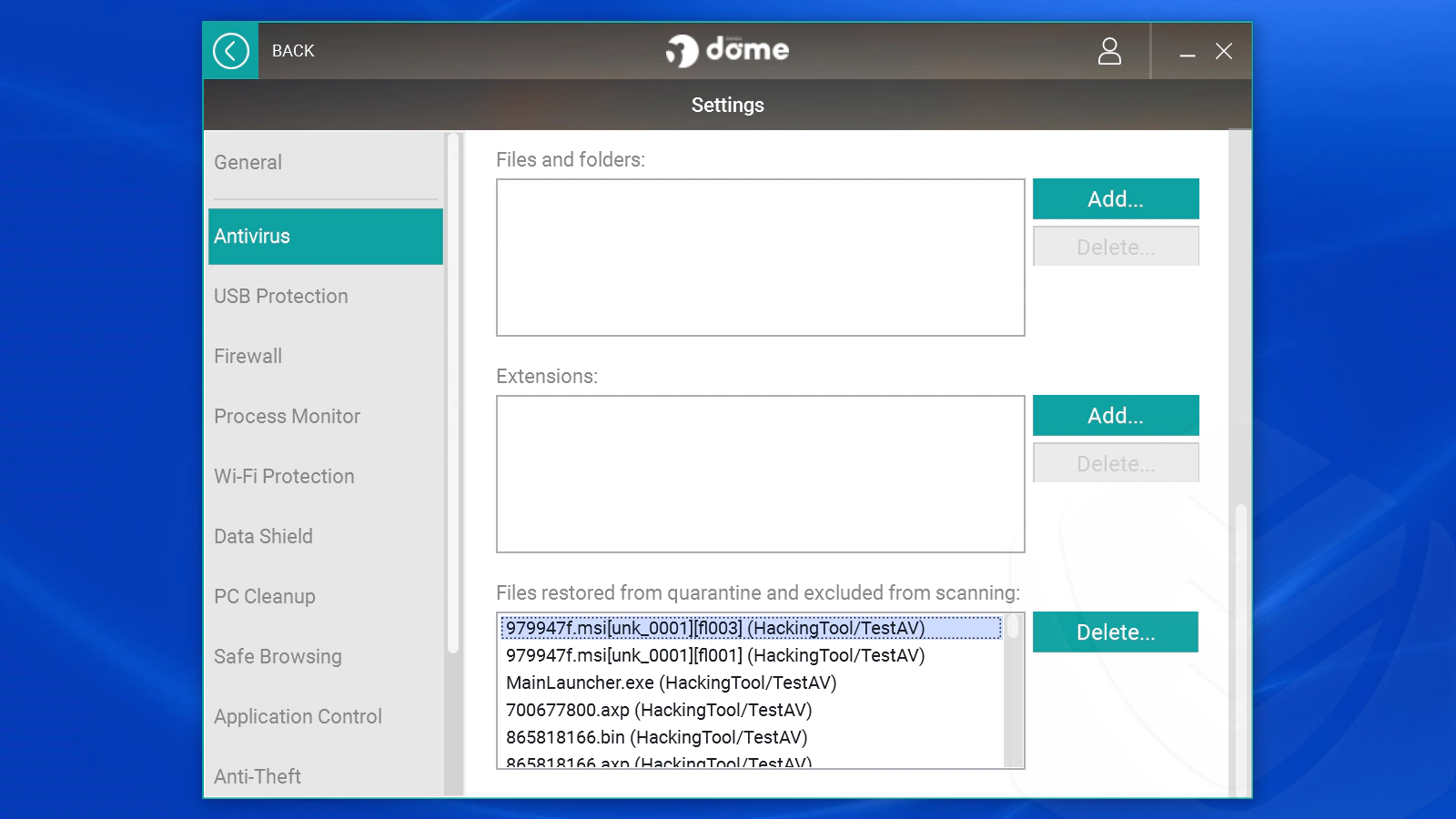
Antivirus
The Antivirus module allows you to view quarantined files, schedule a scan, and read over antivirus reports. It’s also where you can access the antivirus settings.
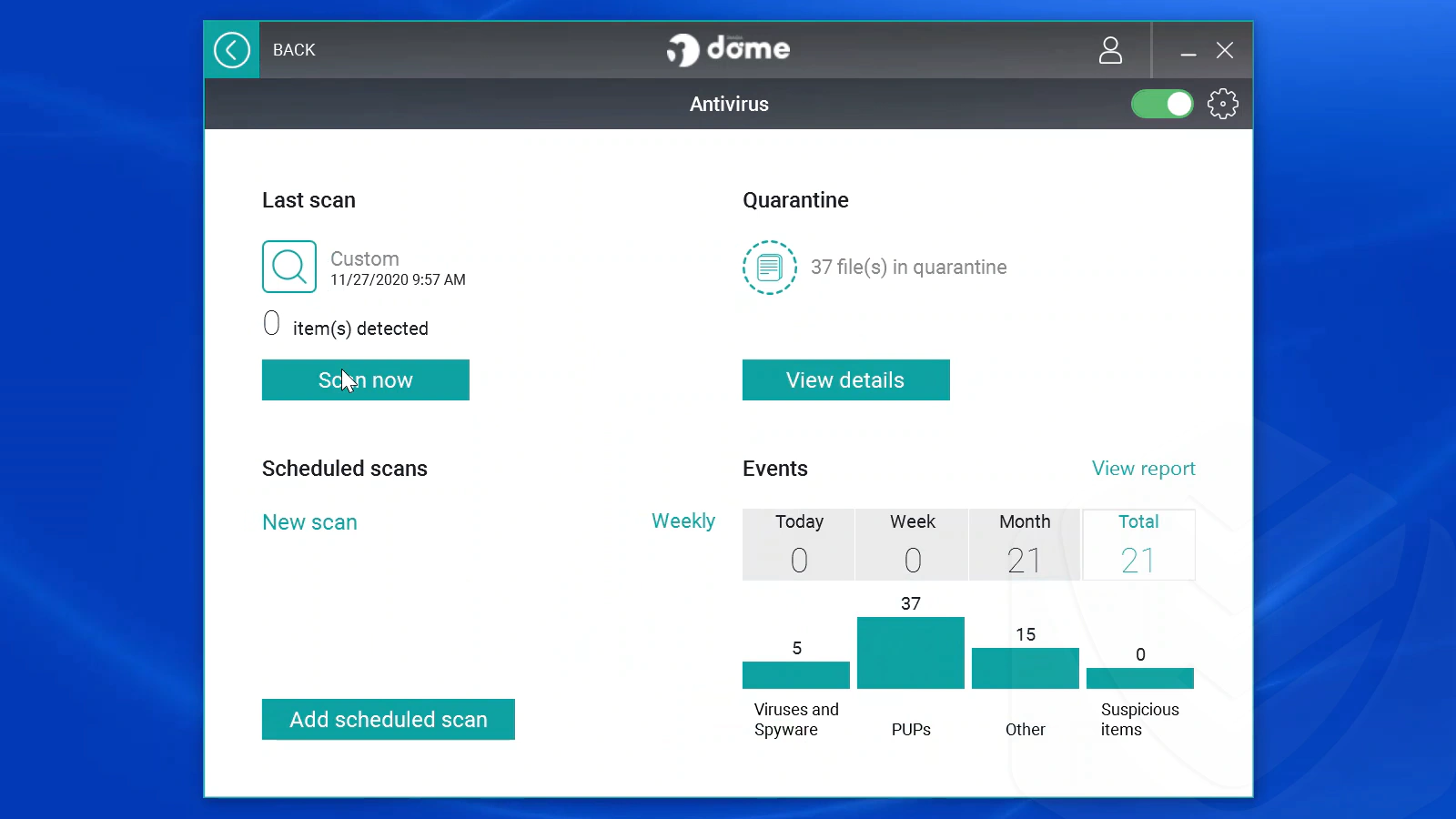
The scheduled scan is pretty customizable. You can schedule critical, custom, or full scans every day, week, or month. You can also add exclusions (of files and folders, or file types) and choose which types of files to detect.
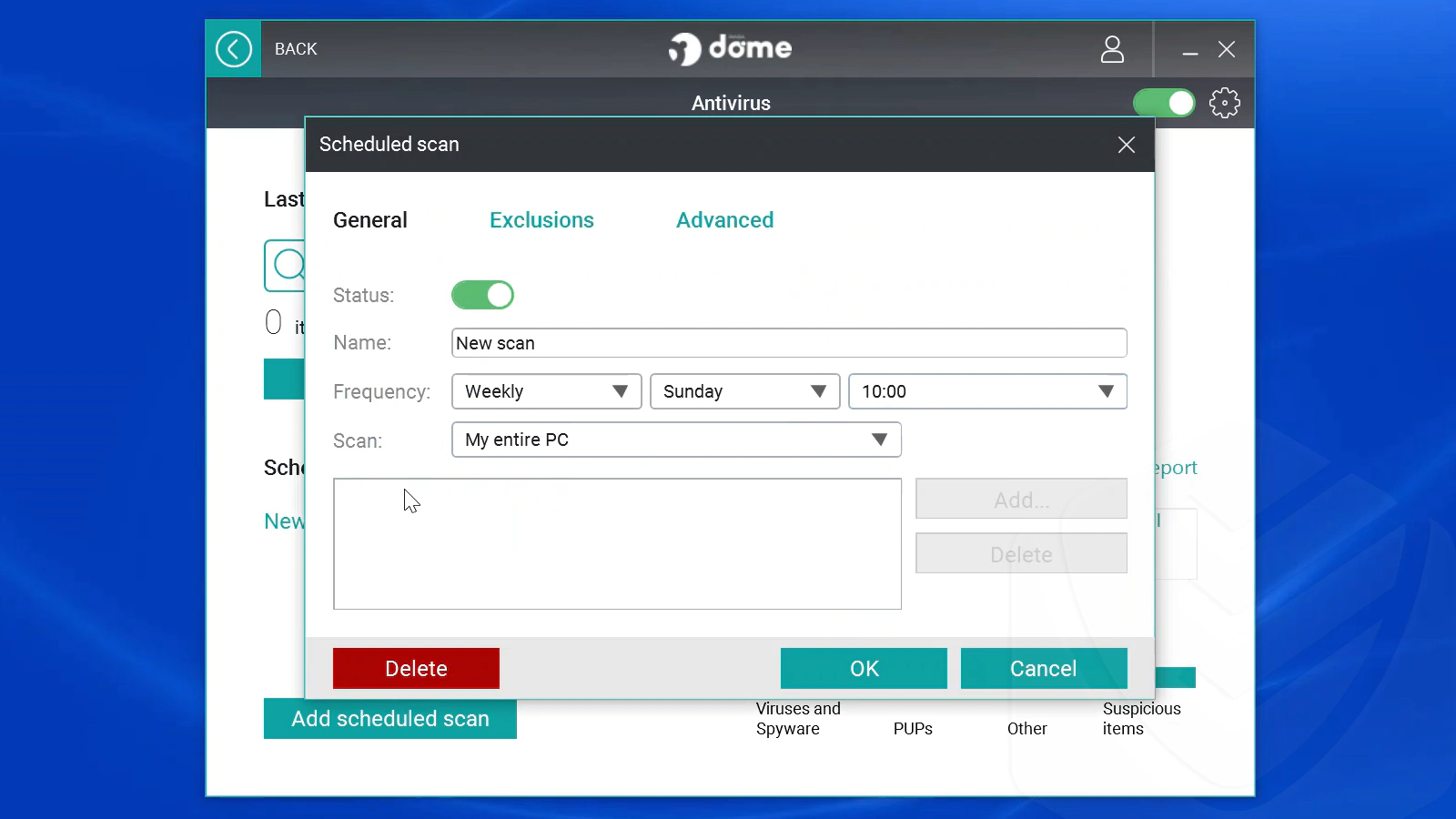
Ransomware Protection
Ransomware is a type of malware that hijacks your data and demands money in exchange for its safe return. It’s one of the most notorious types of malicious software. That’s why ransomware protection is a feature that most antivirus solutions now have. Panda’s ransomware protection (Data Shield) allows you to select which folders you wish to protect from ransomware.
For this Panda antivirus review, I used the KnowBe4 Ransomware Simulator. It’s a desktop program that simulates 20 ransomware infections and one cryptomining attack on a test folder containing documents, images, and clips. Essentially, it analyzes a system’s defenses to assess its vulnerability.
Test 1.1
I first ran the program without enabling Data Shield. During the test, I manually allowed the infected programs to access my test folder through a desktop notification from Panda. Here’s the result:
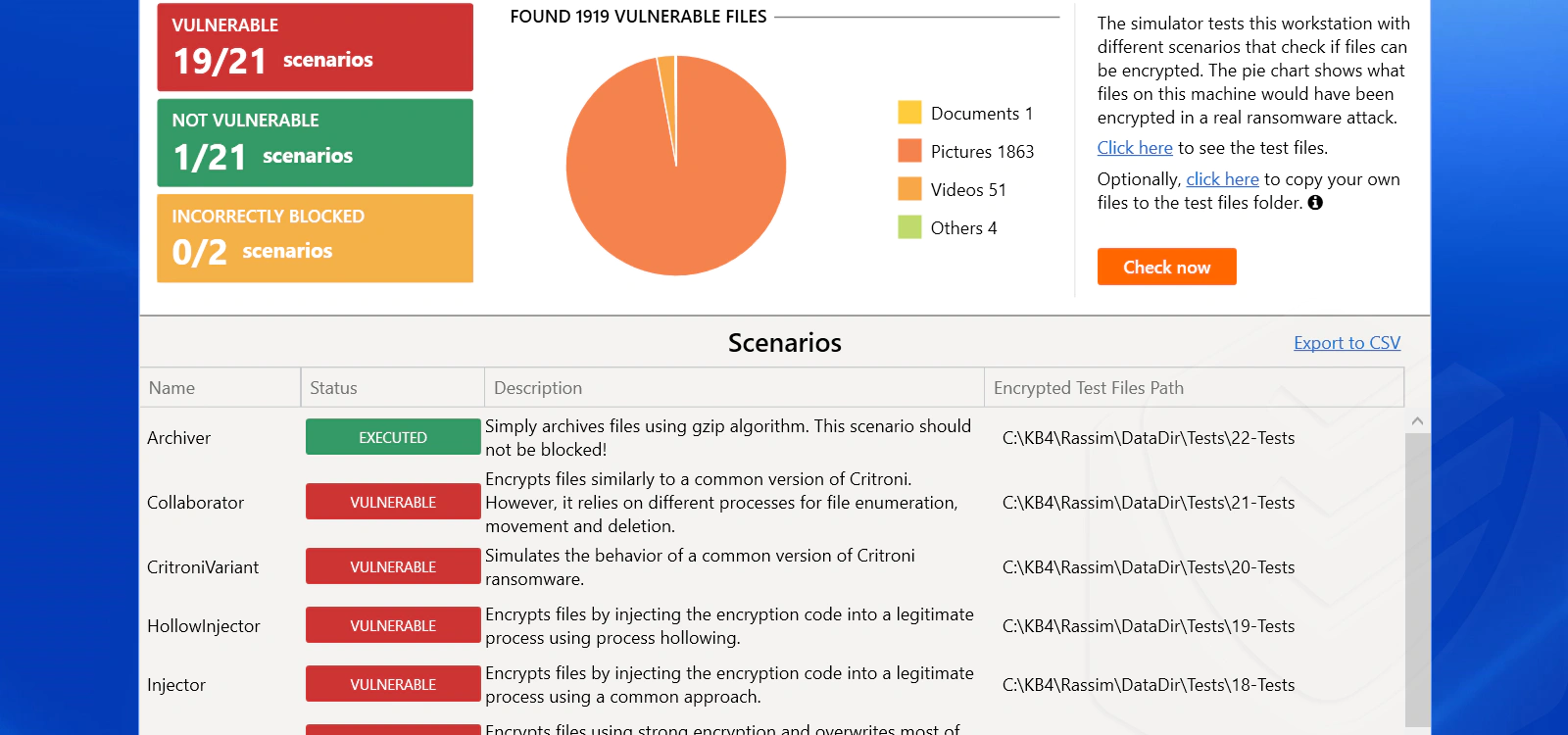
Panda correctly blocked just one in 20 scenarios!
Hold up. That can’t be right…
Test 1.2
I reran the ransomware test after enabling Data Shield. Again, I allowed the infected programs to access my test folder to see what will happen. Here’s the result:
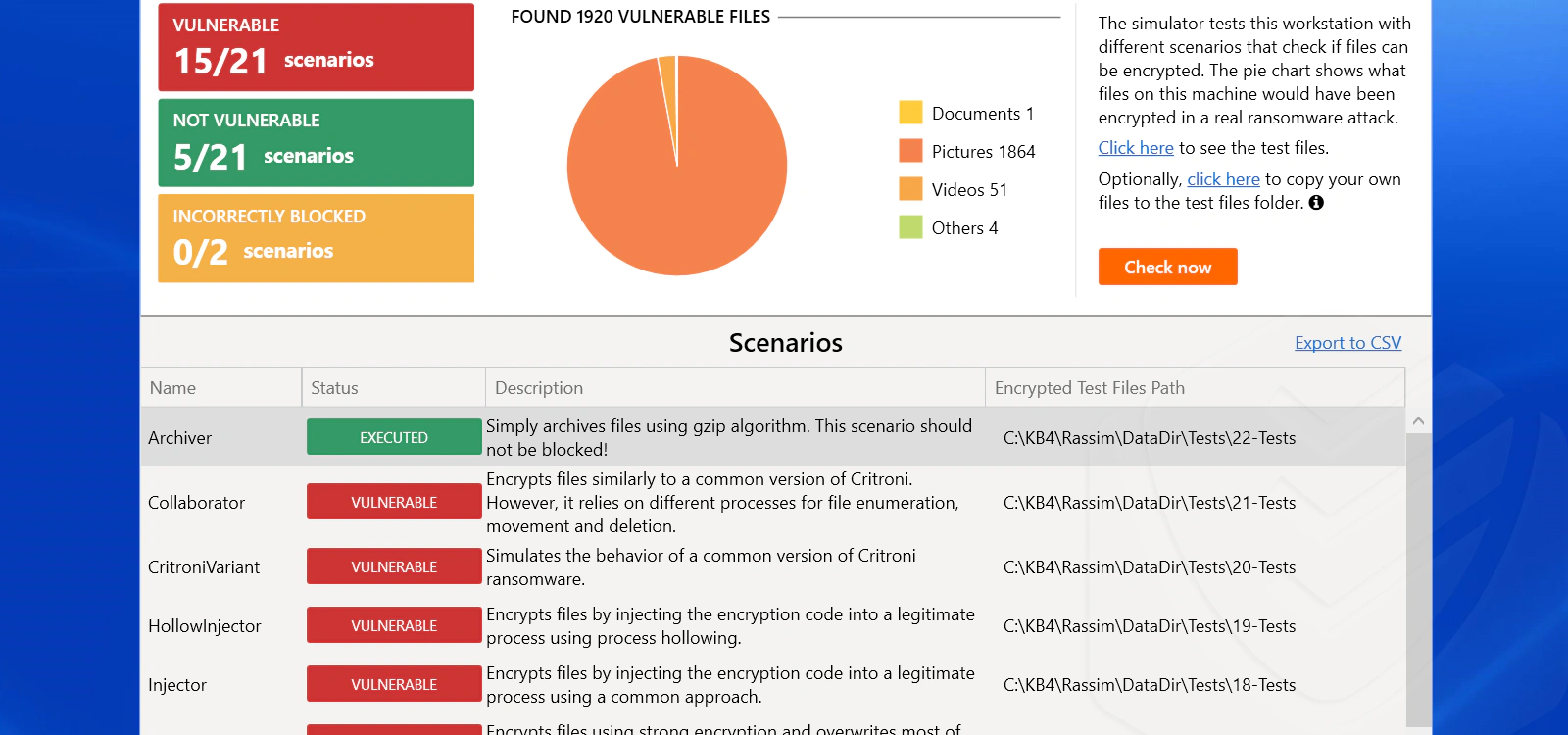
This time, Panda worked better, displaying 15 vulnerabilities. But what would happen if I were to deny it access to the ransomware programs?
Test 2.1
I reran the ransomware test with Data Shield disabled. But this time, I planned to deny the simulation programs from accessing my test folder. I also set Data Shield to protect my entire C drive, not just the test folder.
But did it work?
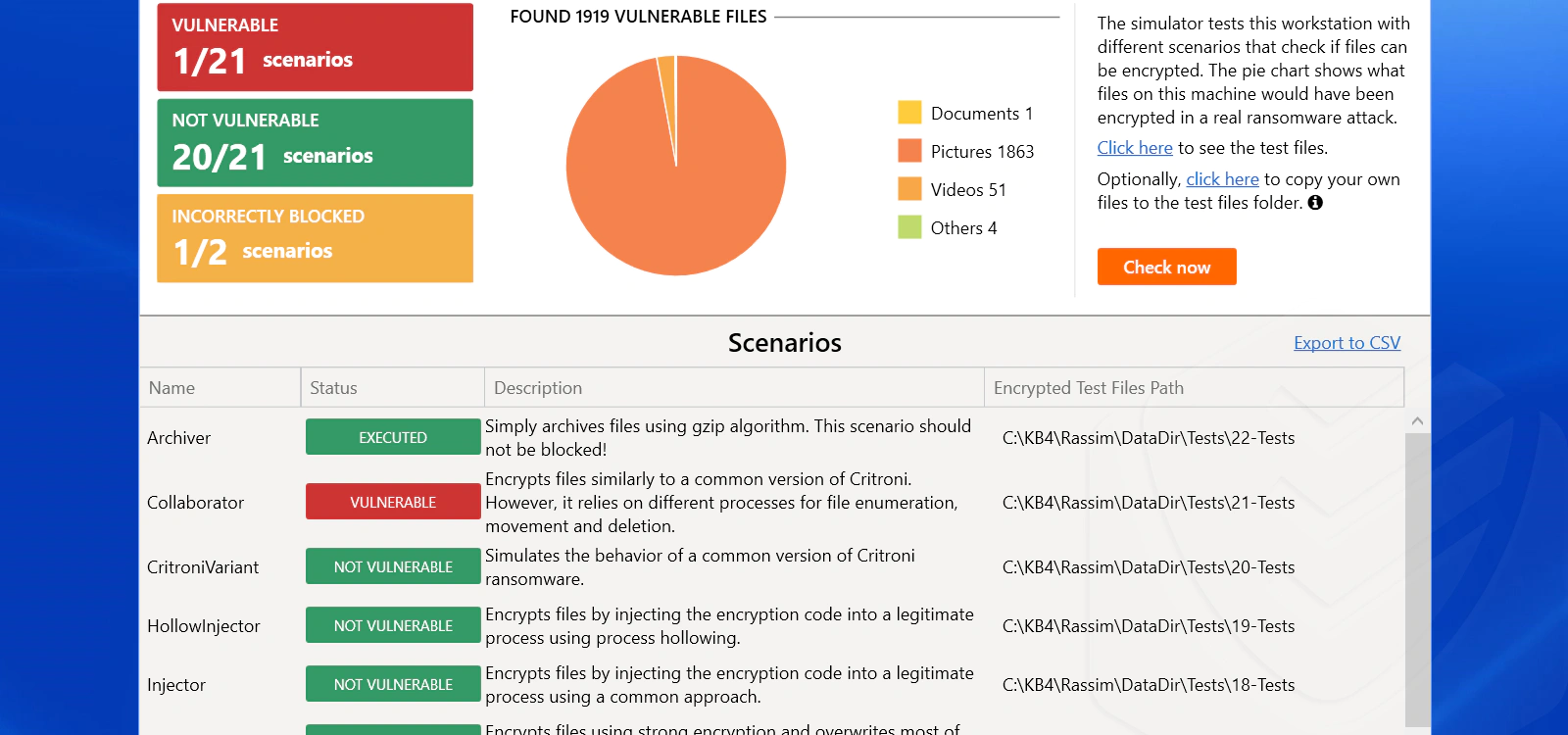
Finally, that was so much better! Just one ransomware file (5% of the overall threat) managed to pass Panda’s defenses once I denied them access.
Could this get better?
Test 2.2
Turns out, when I enabled Data Shield to protect my folder AND I denied access to the suspicious programs, there were ZERO vulnerabilities:
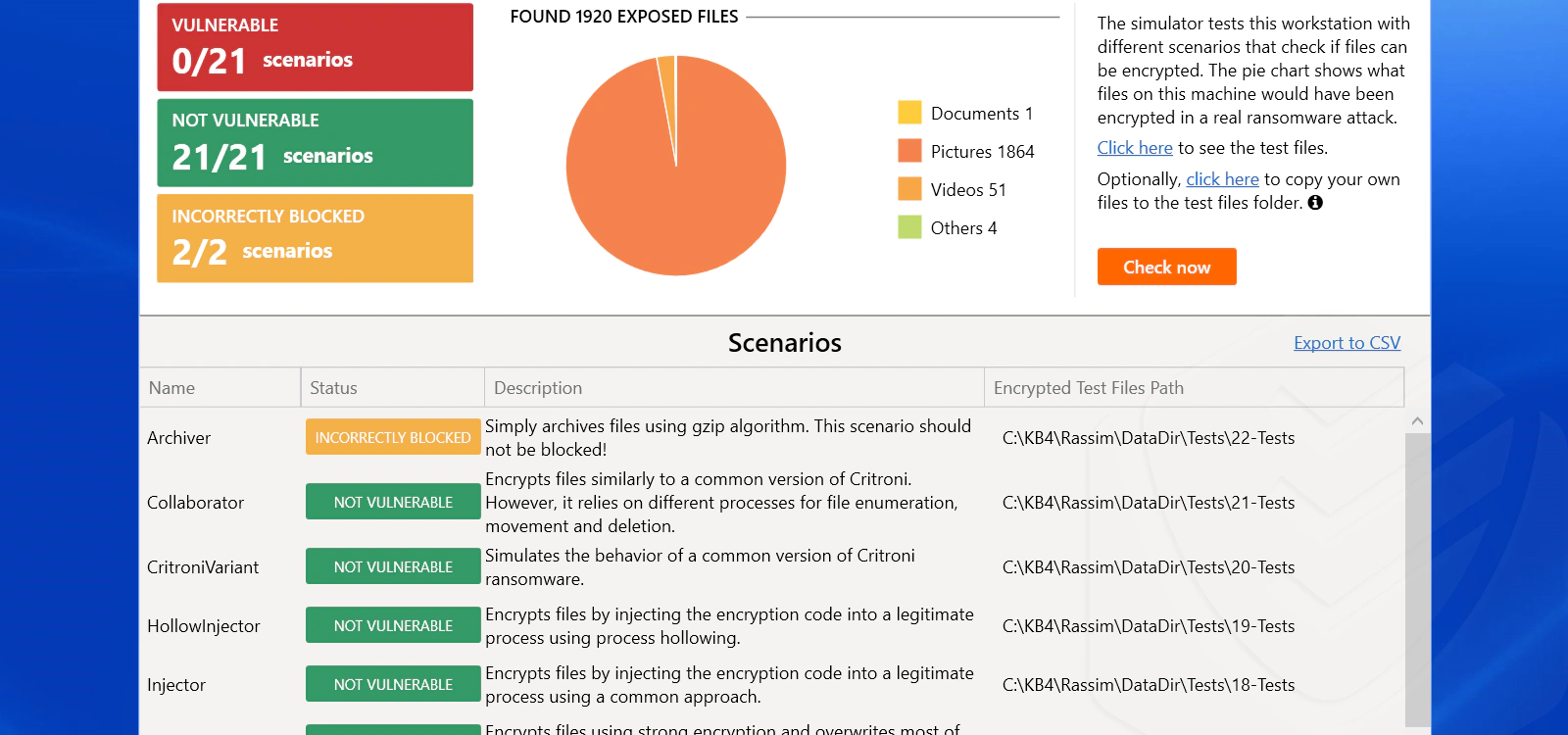
Rescue Kit
The rescue kit helps you remove malware from your devices. There are two main features included in the rescue kit:
1. The Rescue USB Drive
2. The Panda Cloud Cleaner
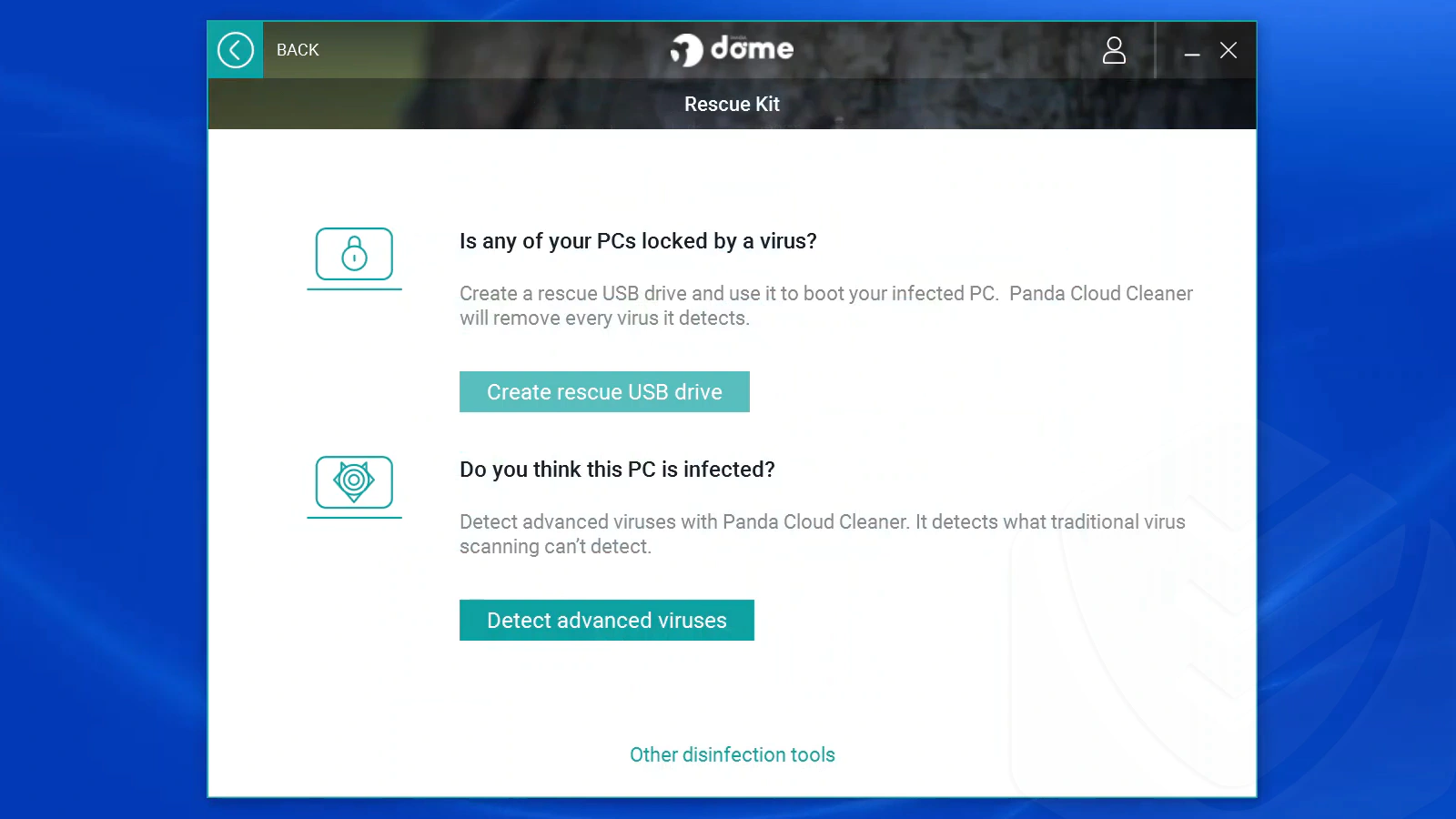
The rescue USB drive lets you boot, scan, and clean infected computers that won’t start. This is useful if you or a friend are attacked by malware. Just create the rescue USB, plug it into your computer, boot the PC from the USB, and follow the instructions.
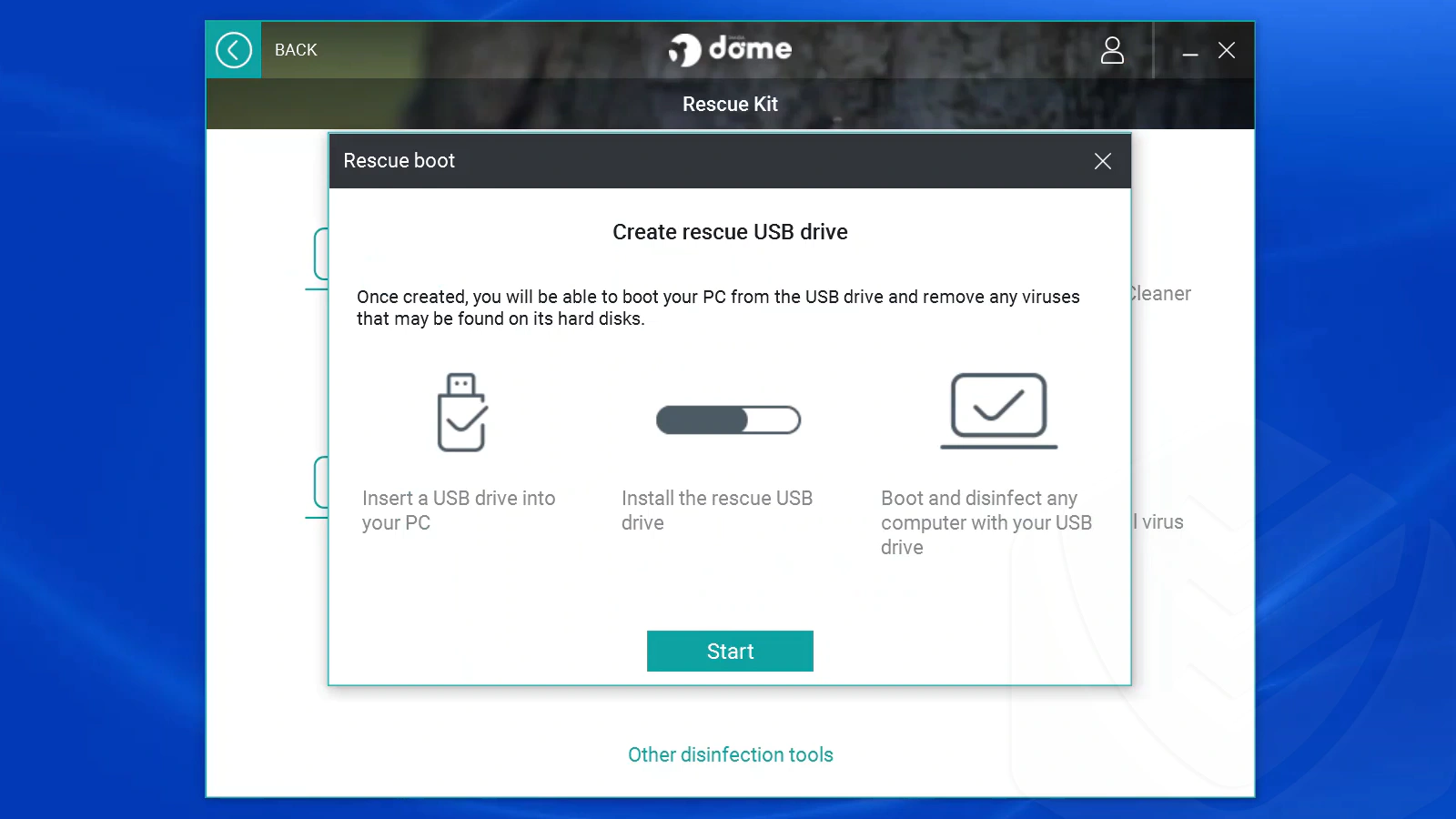
Panda Cloud Cleaner is a disinfection tool that uses cloud-based scanning technology to remove the malware that traditional antivirus solutions can’t detect.
Think of it as a standalone malware removal tool. To use it, begin by downloading and running the installer available on the web or Panda’s interface. Once installed, you’ll have a few options related to customizing the scanning process. In my test, the scan took only a few minutes.
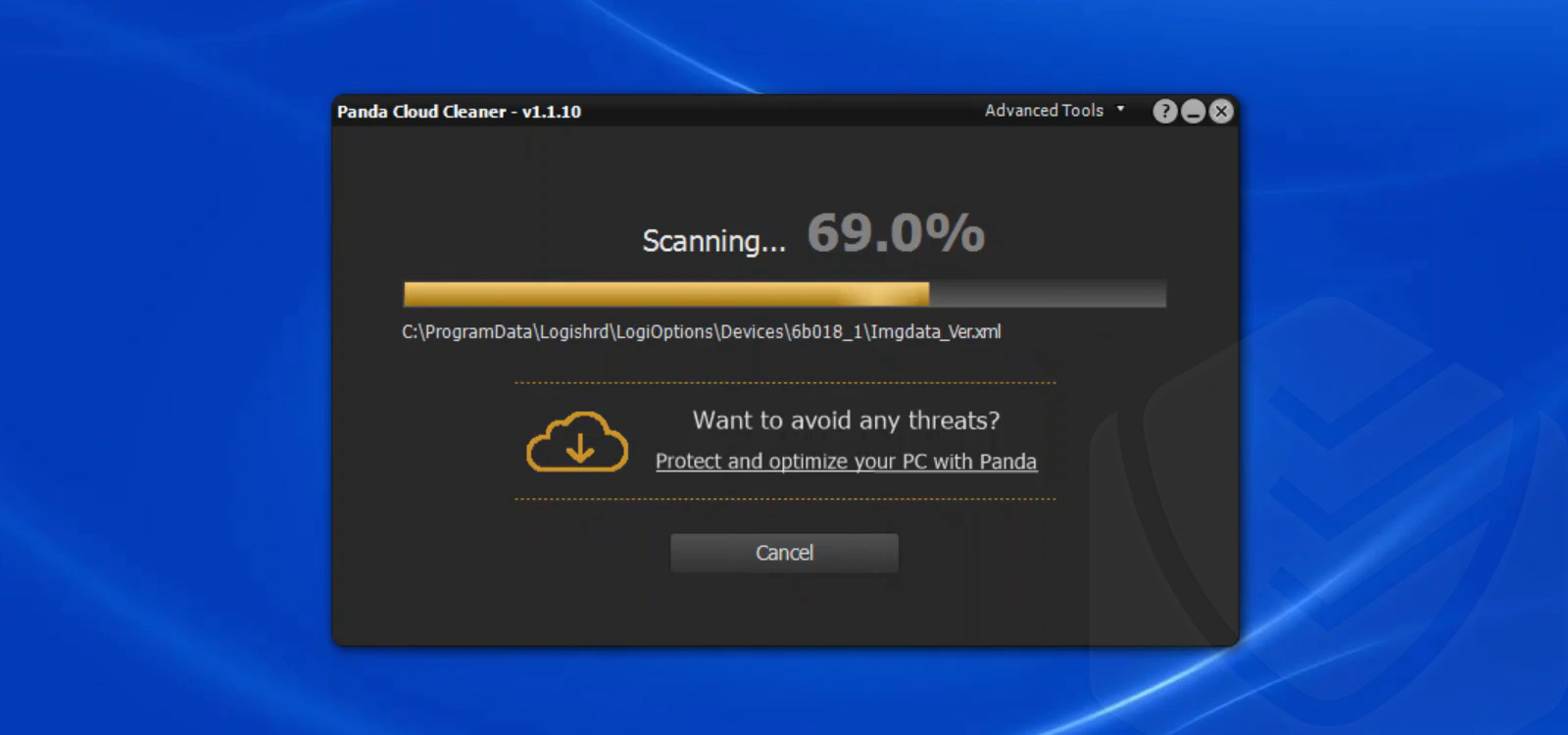
Upon completion, the program recommended that I delete two suspicious registry items and some junk files. I chose to delete them, and the program did as I asked.
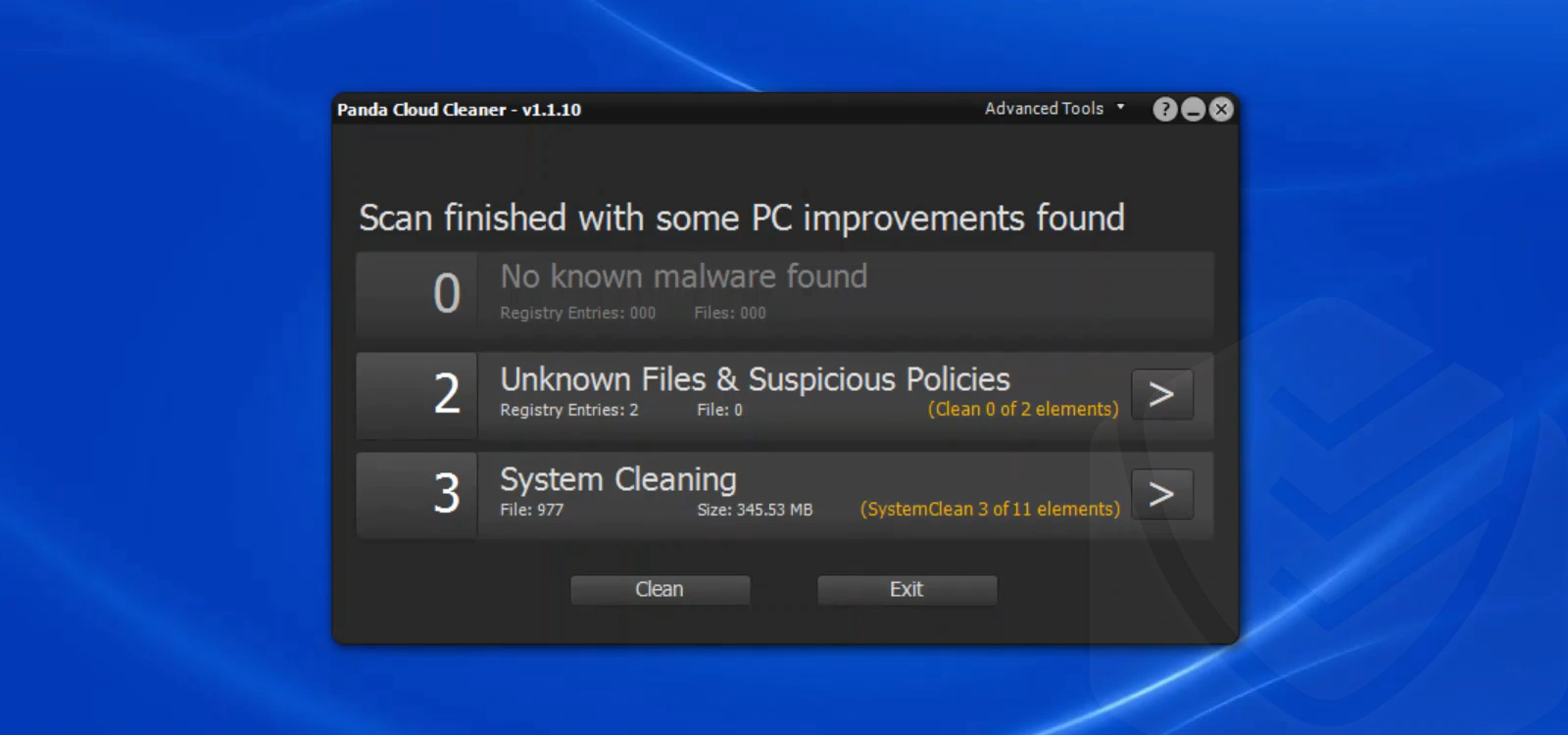
By the way, I think that Panda should include the cloud scanner directly into their antivirus, not just provide it as a standalone tool. The Panda cloud antivirus can detect threats better than the offline Panda antivirus. Big names like Bitdefender and Kaspersky have already done it.
Firewall
The firewall protects your system from unauthorized intruders. It checks all incoming and outgoing connections to your programs and vice versa. Though Windows and other operating systems feature built-in firewalls, security solutions like Panda provide their own firewall versions.
Now:
Panda took over the Windows firewall settings as soon as I installed the antivirus. From the firewall window, you can specify where you are located (home, work, or public place). Based on that, the firewall should enable the most secure settings possible.
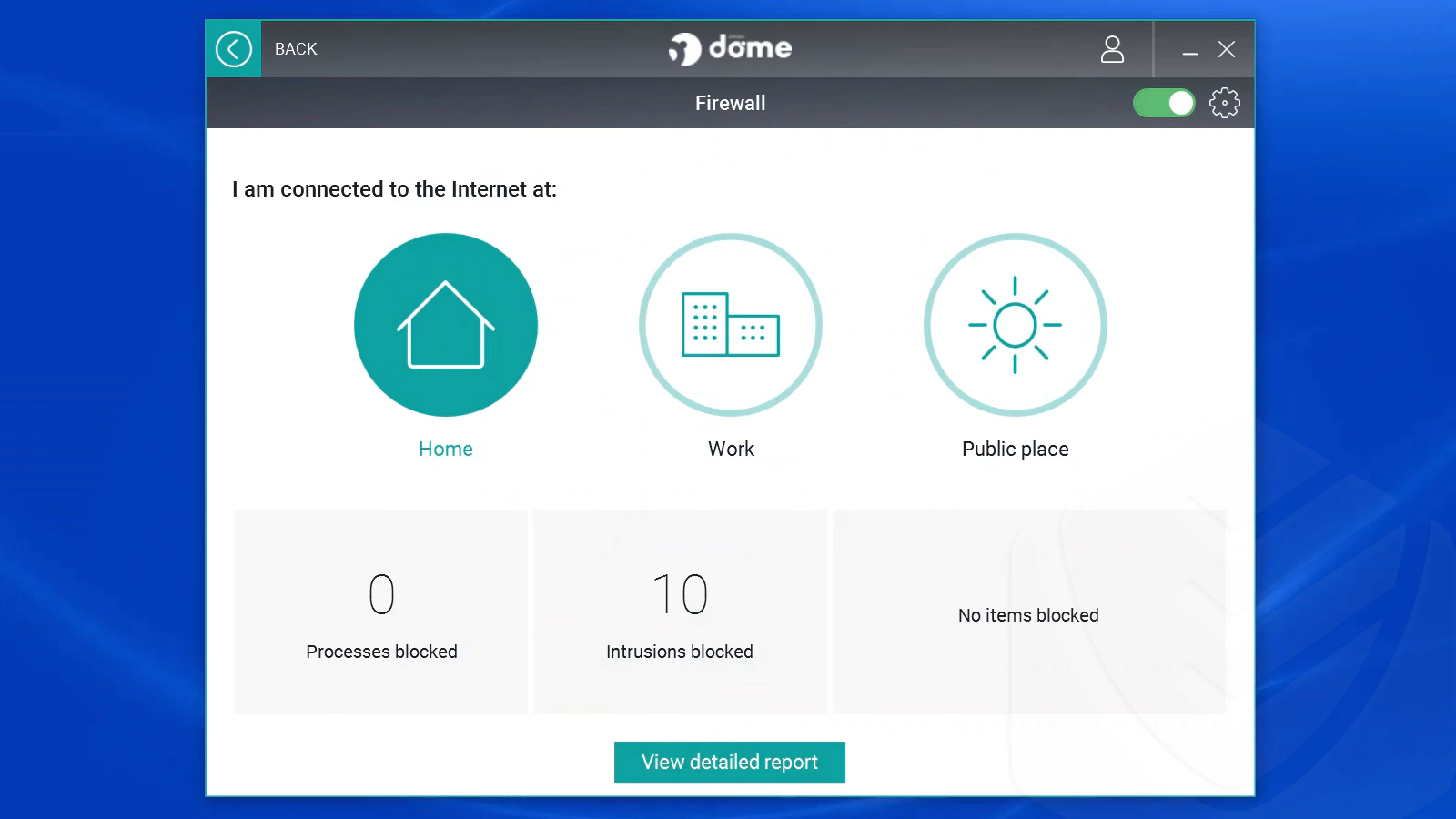
You can also configure the incoming and outgoing services and enable/disable the connection rules put in place by Panda’s security team.
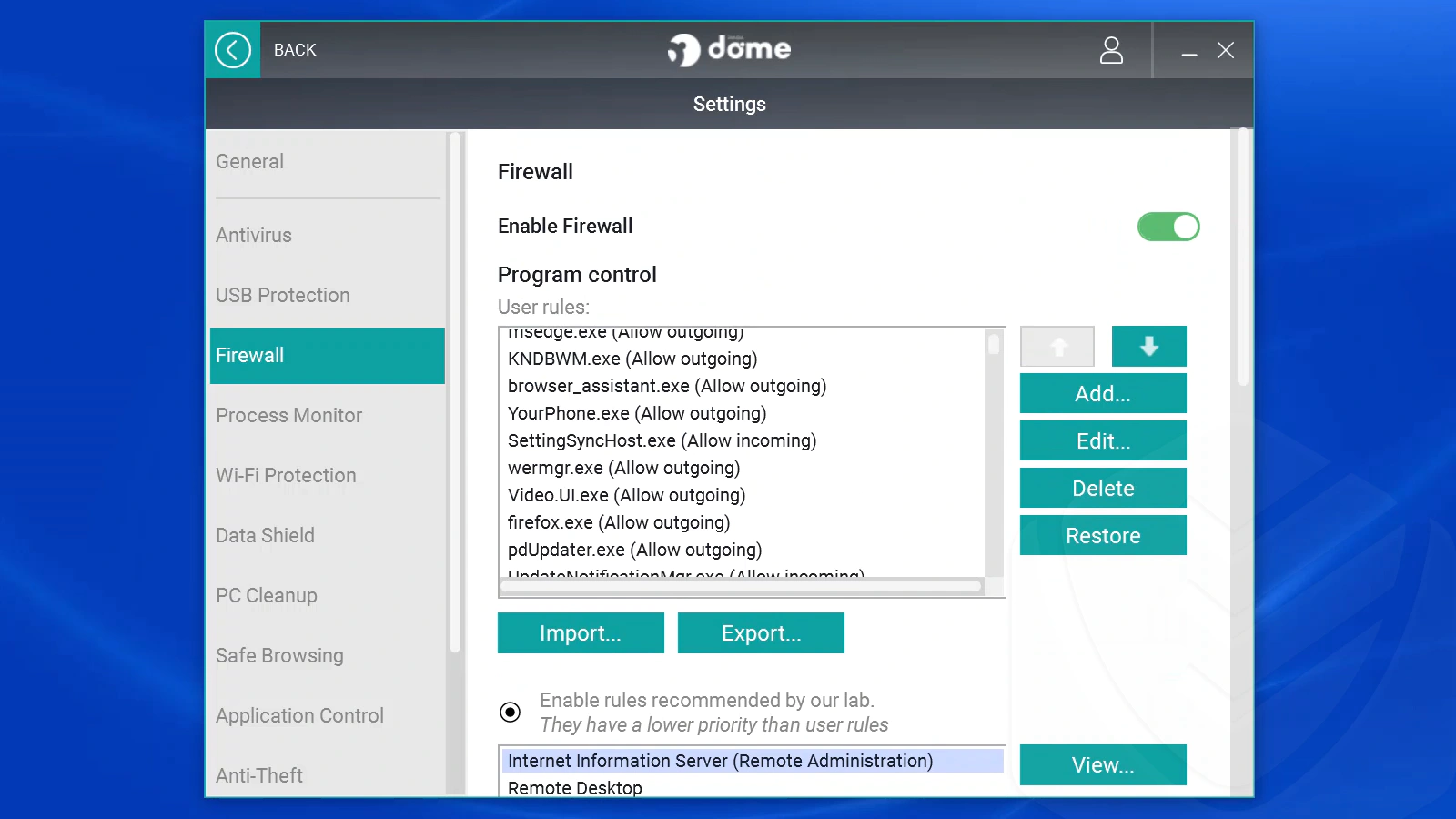
Conversely, you can create your own rules:
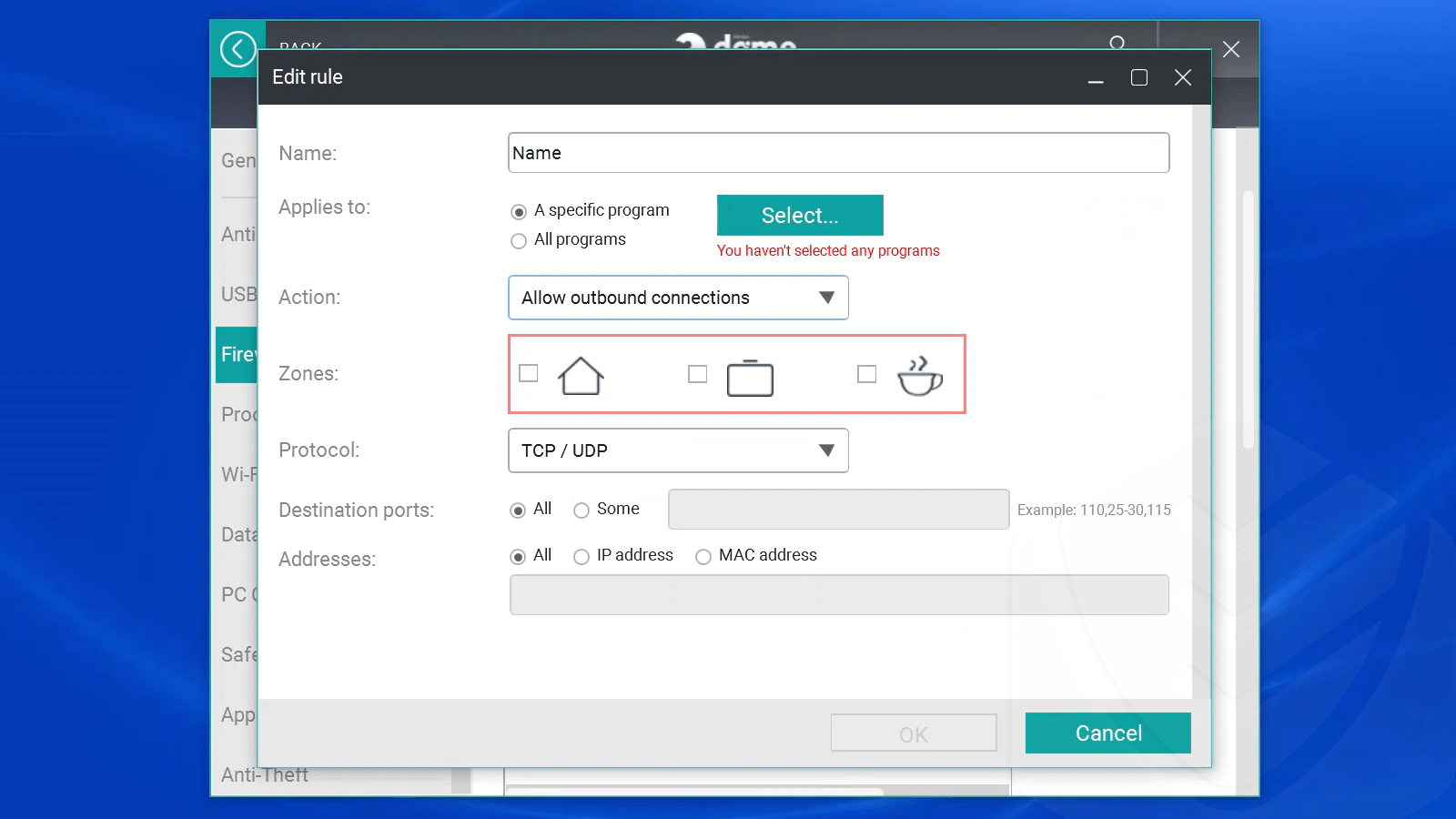
You can also select which intrusion types you’d like to block (there’s a lot of them!).
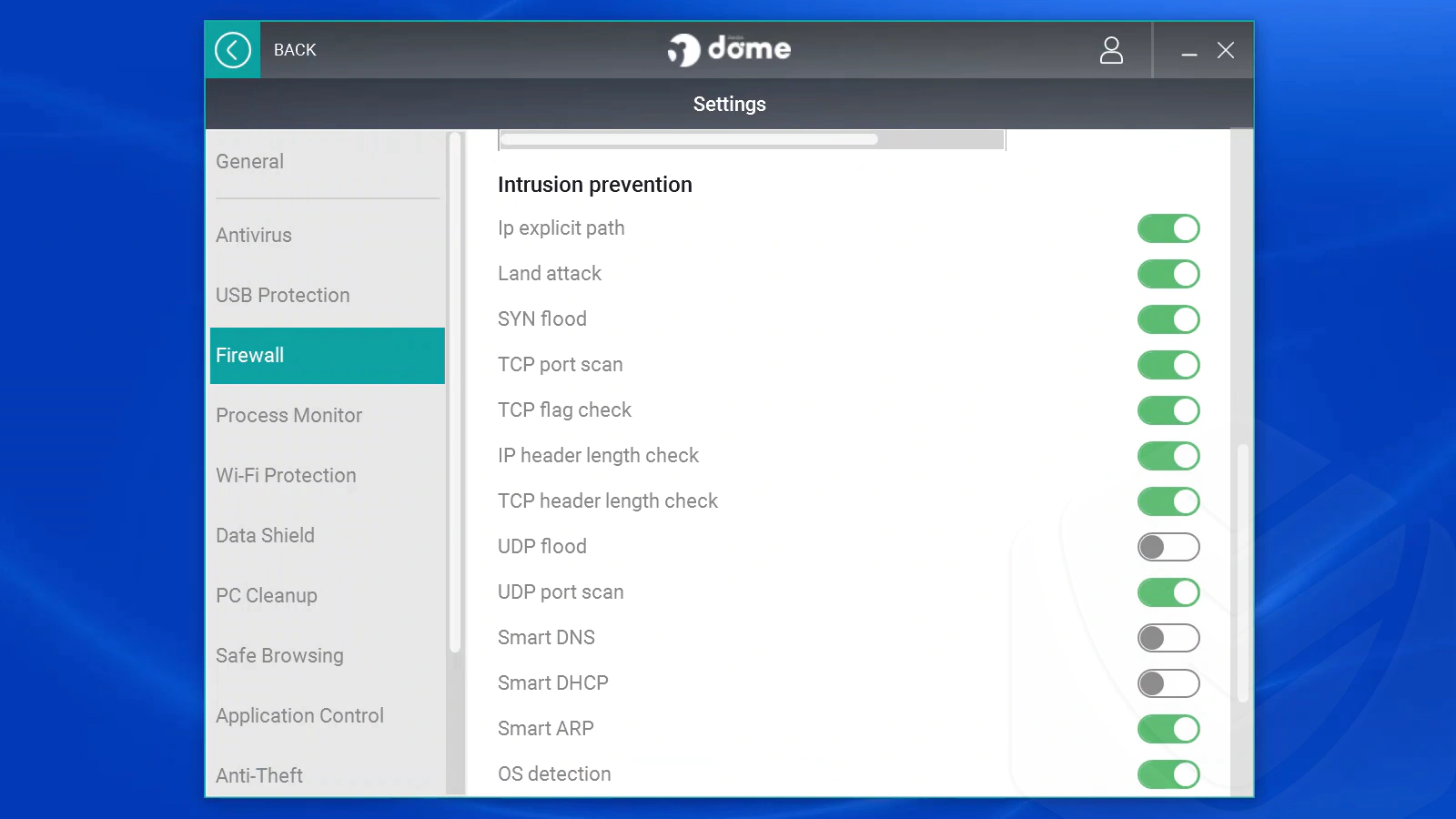
During my security tests, Panda’s firewall blocked ten suspicious connections (ARP spoofing) from attacking my system.
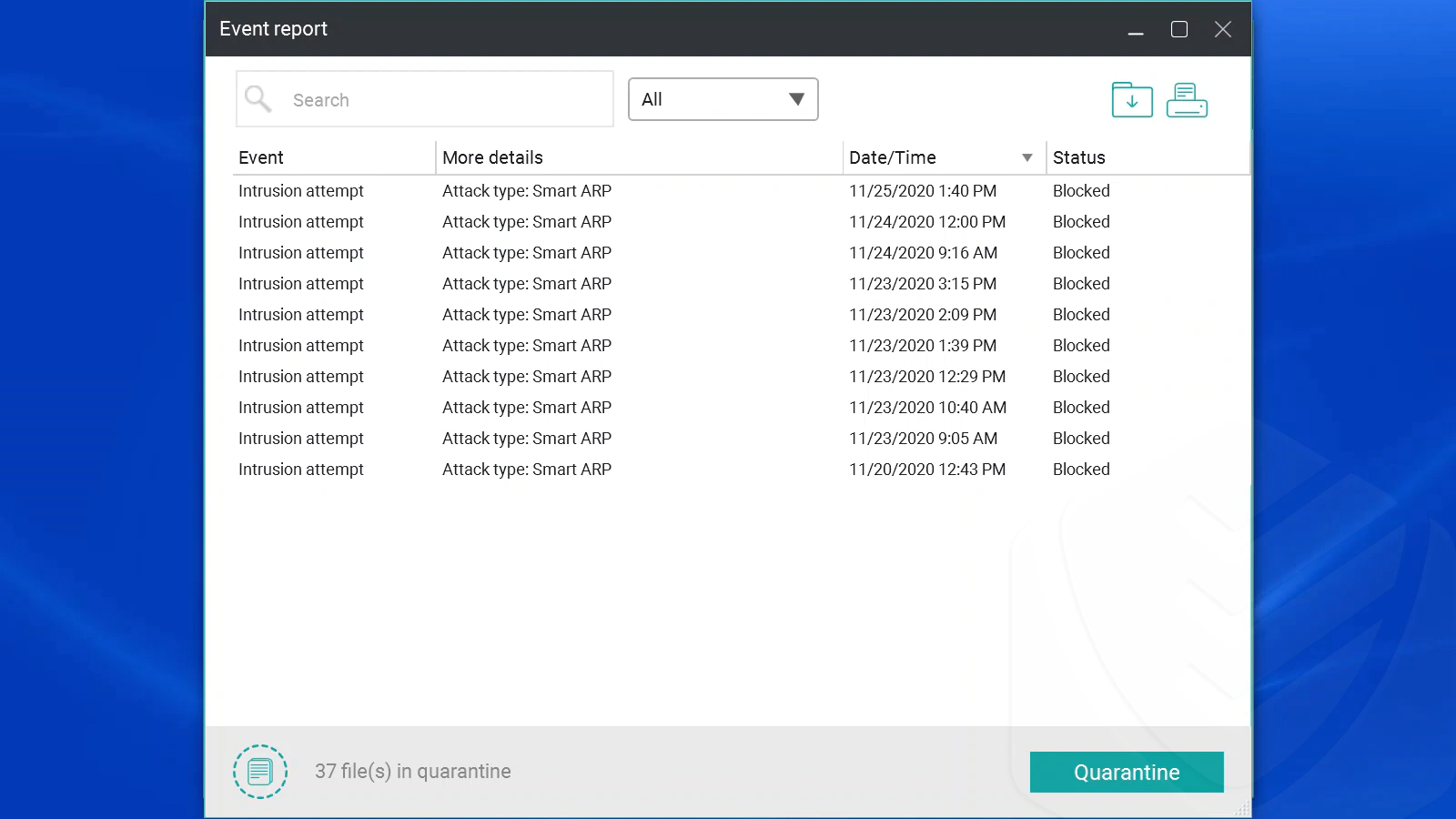
I used the ShieldsUP firewall test tool to see how Panda’s firewall fares. The results were good, meaning that my firewall did not respond to their UPnP investigations. I won’t go into technical details — what matters is that Panda’s firewall passed the test.
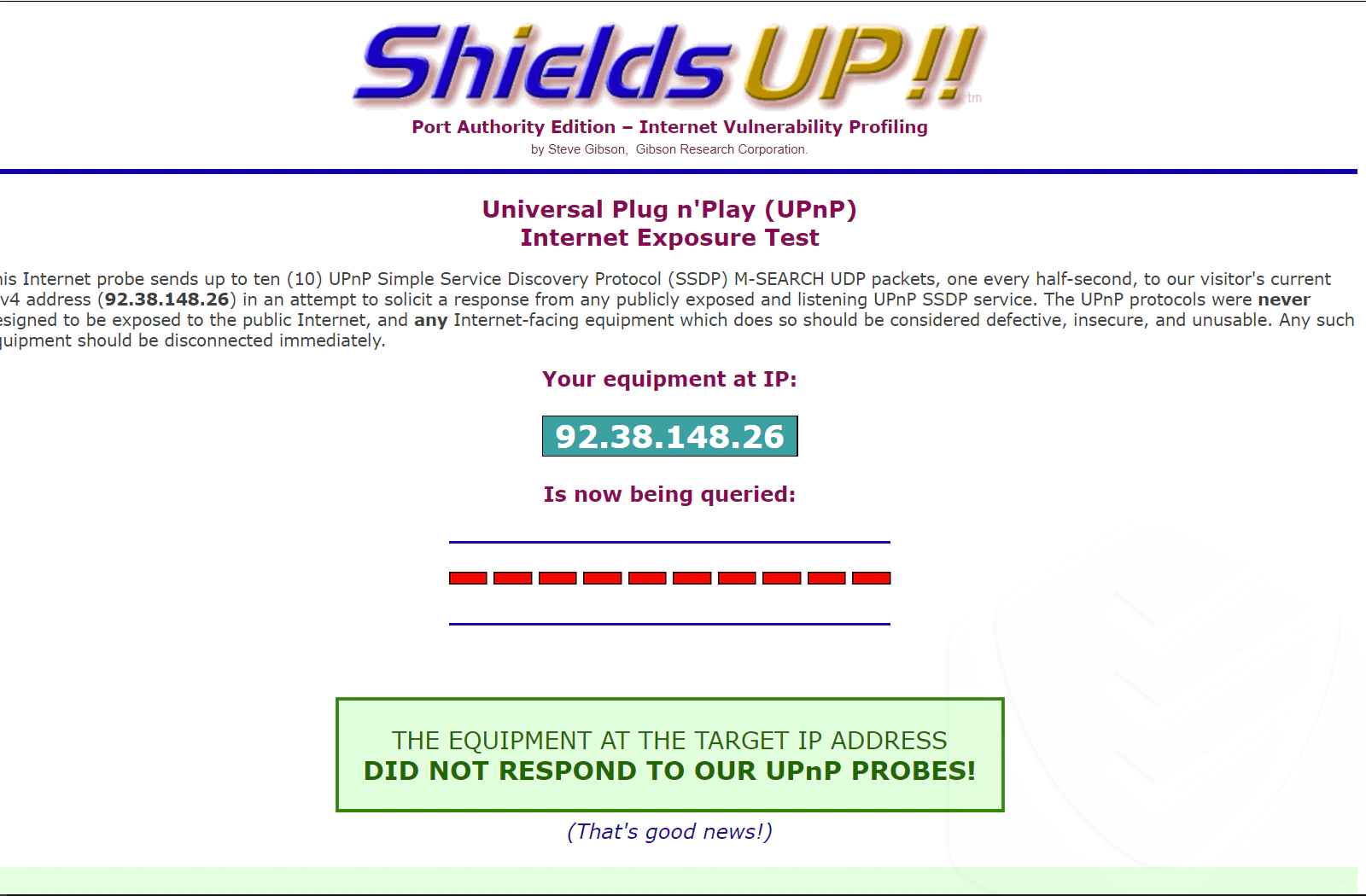
Vpn
The VPN is an important privacy feature that most antivirus solutions include for an additional cost. Hotspot Shield powers Panda’s VPN and data was unlimited with the premium version.
But is it good?
I started out by testing the download/upload speed without a VPN using fast.com. These were 590 / 470 Mbps, and the ping was 5 ms. The theoretical rate is 866/866 Mbps, though. Note that my Wi-Fi router uses the 802.11ac protocol (Wi-Fi 5).
I then connected the VPN to two random servers. First, I connected to a Japanese server. According to my speed tests, the download speed was 330 Mbps, and the upload speed was 13 Mbps. The ping was quite high: 287 ms.
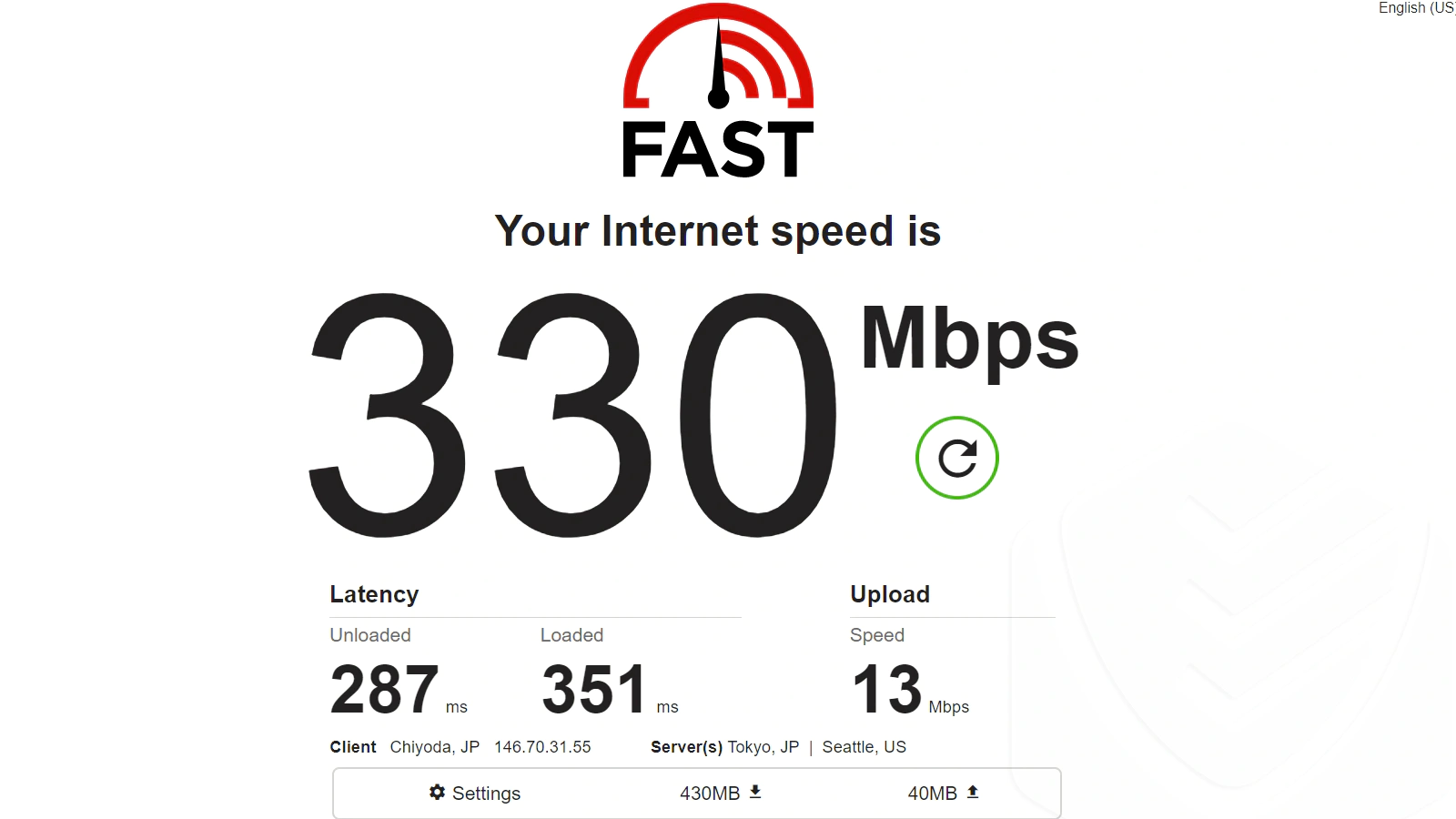
The Turkish server, another random one, was a bit slower: 269 Mbps when downloading, and 86 Mbps while uploading, and a 92 ms ping. But when testing while connected to a US server, my results were: 432 Mbps when downloading and 22 Mbps while uploading. This time, the ping was 175 ms.
The US server is the fastest and closest to my default Wi-Fi speed. The rates are, in my opinion, good enough for regular users. Unless you’re a serious gamer who aims for better pings, you’ll be happy with Panda’s VPN provider.
As for the privacy tests, ipleak.net showed good results (no DNS leaks).
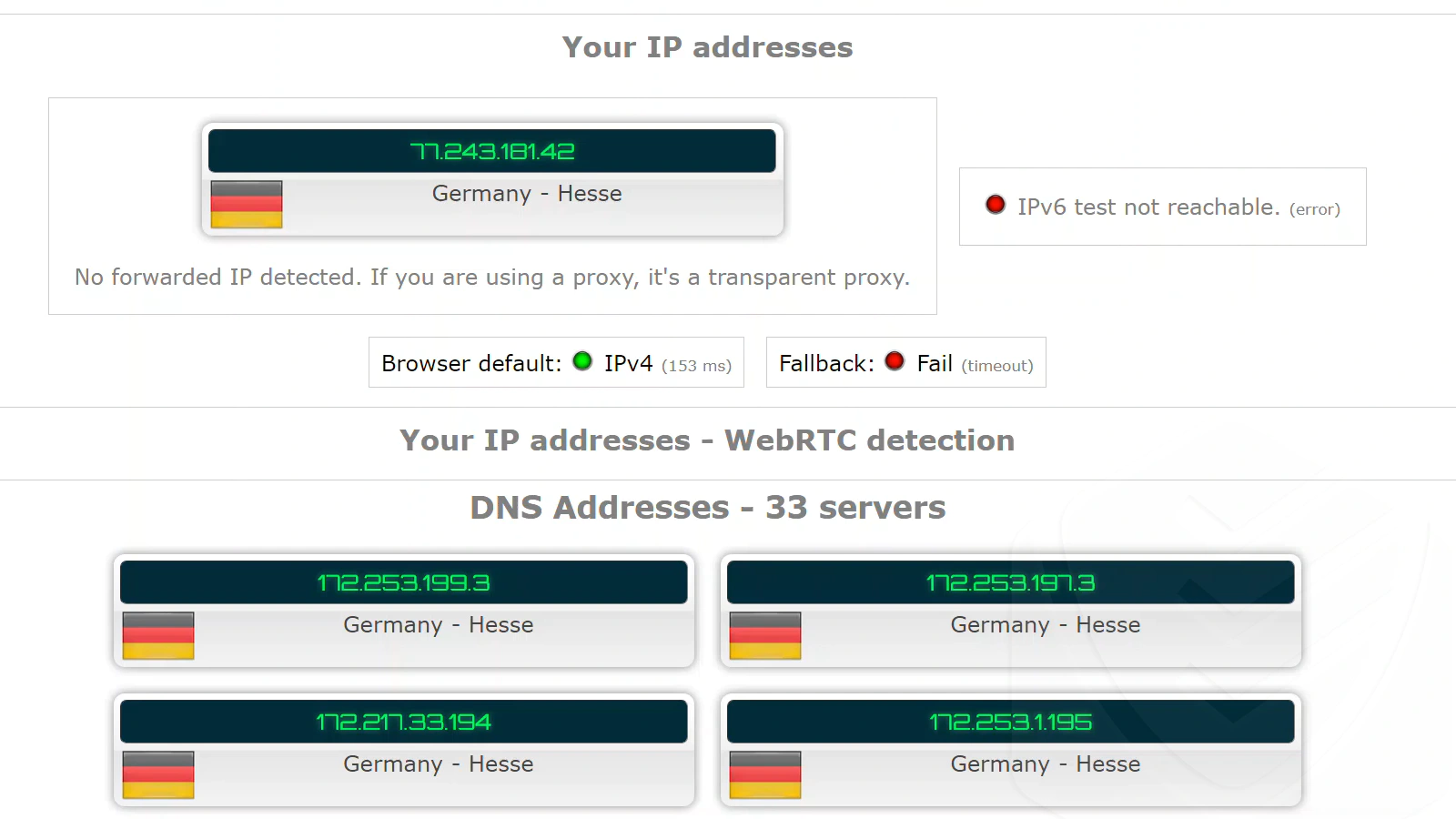
Unfortunately, the perfect-privacy.com test did reveal our real IP, ISP, and country location. As such, the VPN’s privacy features did not pass our test with flying colors. You’ll need to enable more advanced privacy features for that.
The VPN is fast, especially when connected to the US server, but the privacy is not perfect.
Update Manager
Panda’s update manager feature allows you to update your programs and operating system. Security-wise, this is highly important as weaknesses appear regularly in software. Thus, developers need to launch security patches, too.
That’s how Panda designed their update manager — from a security perspective. From the module’s window, you can start searching for updates (on-demand or scheduled) and view your update history.
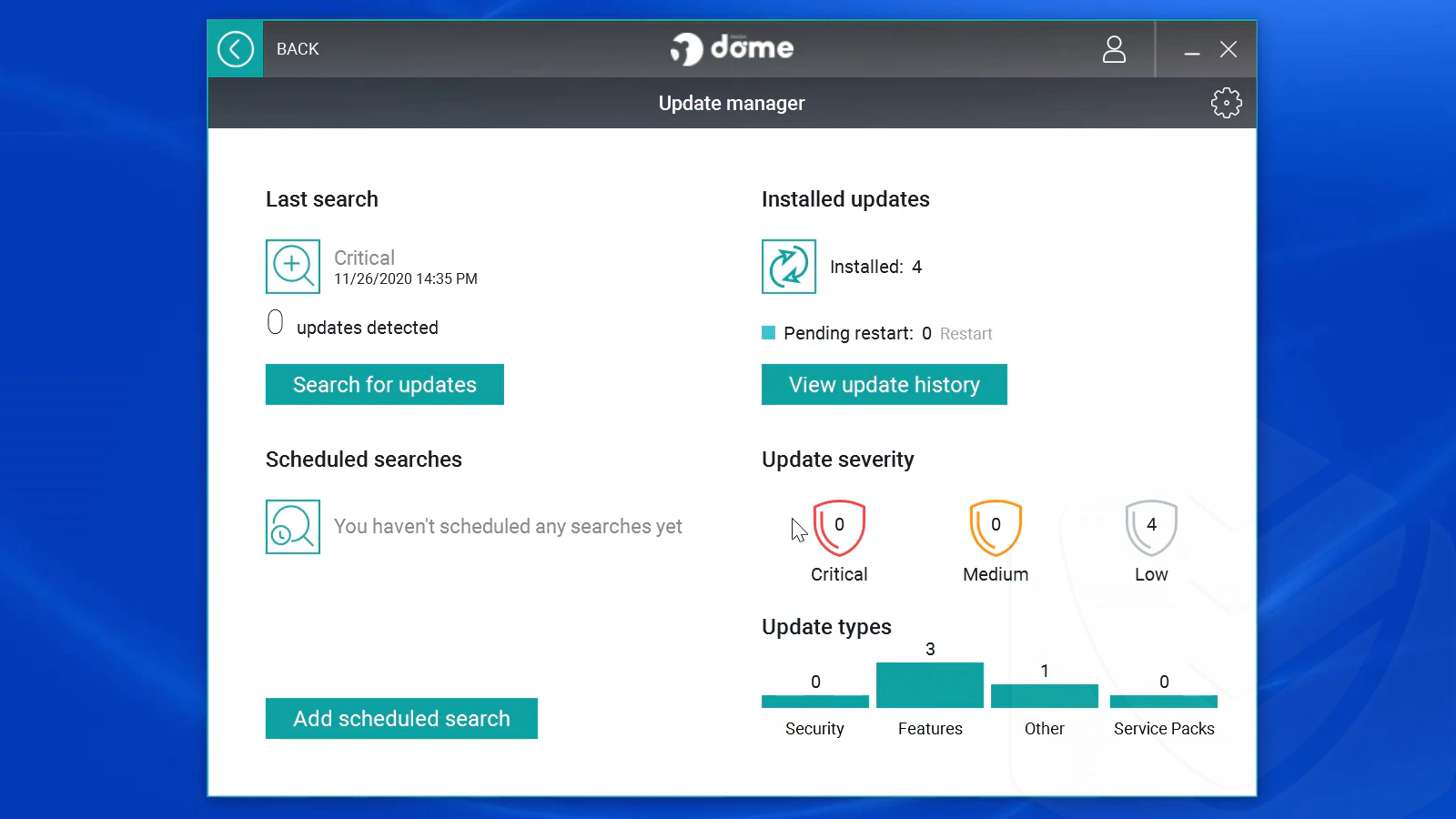
You can either search for critical updates or conduct an in-depth search.
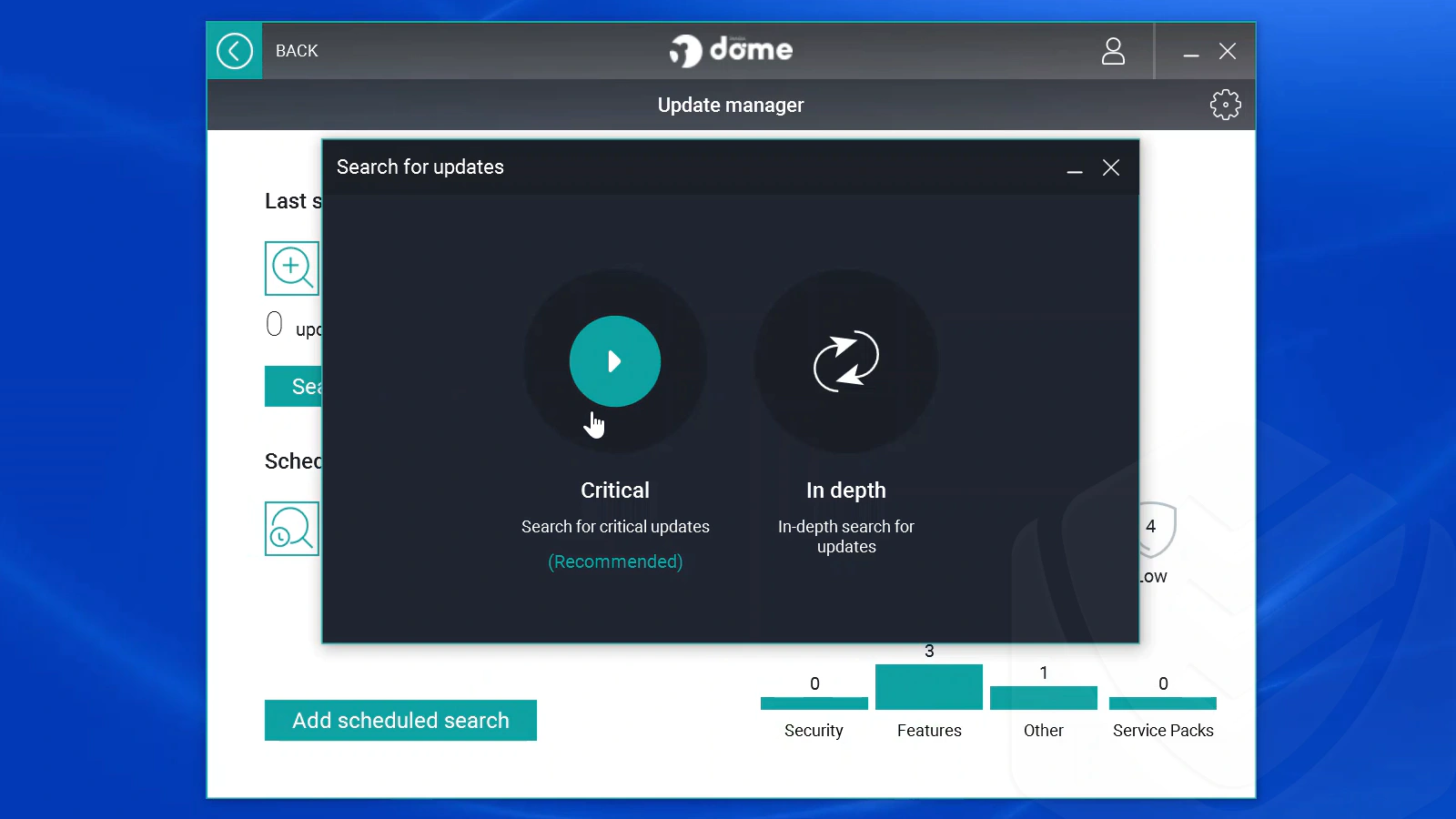
The critical updates search did not return any results in my tests, but the in-depth search did find some Windows updates.
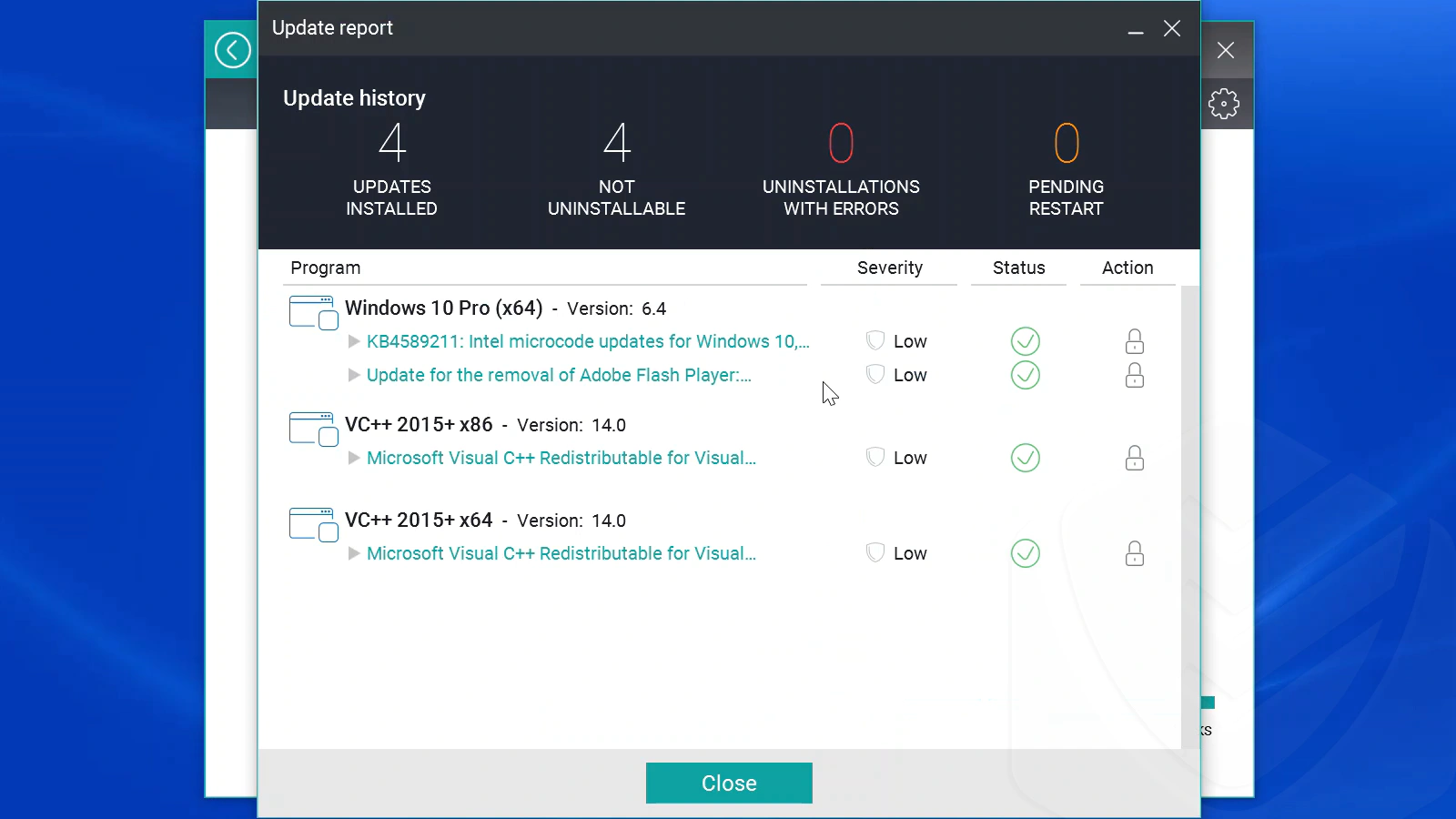
PC Cleanup
The PC Cleanup module in Panda contains three tools: PC cleanup (on-demand or scheduled), boot manager, and defragmenter.
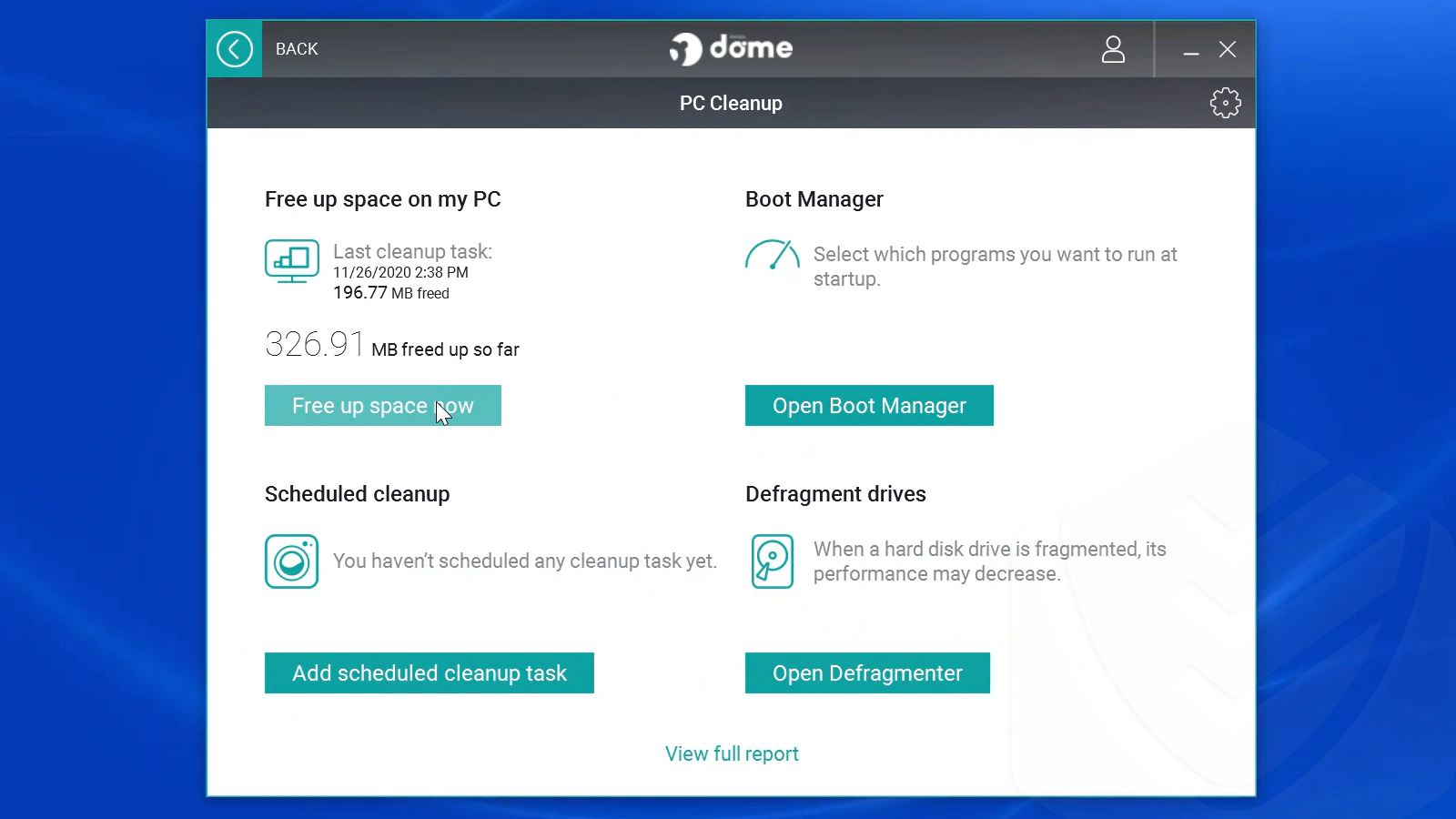
While testing the cleanup module, I noticed some similarities with other cleanup tools. You can clean up junk files from your system, browsers, and other programs that store temporary data.
In my test, the cleaner successfully deleted temporary files and other items in under one minute. I like that it can delete multiple files from different programs all at once. I also like that it analyzes registry files and lets you choose which ones you’d like to remove. That said, it would have been nice to have had more options, such as backing up the registry files before deleting them.
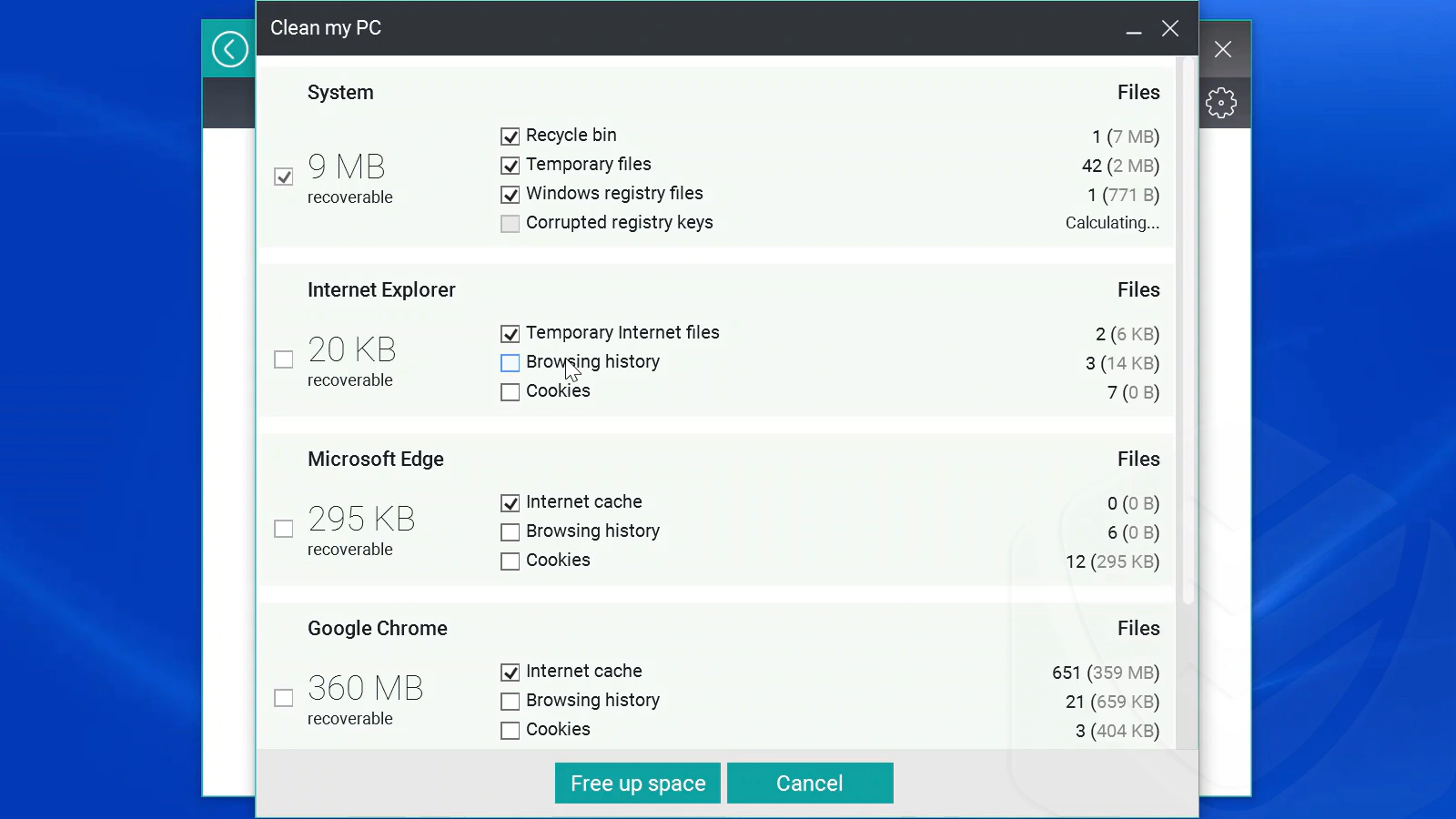
With Panda, you can create a system restore point before the PC cleanup process begins. This will help you restore your OS in the off chance the update leads to data loss. Other cool settings include notifications when autostart programs are installed and when cleanup is initiated.
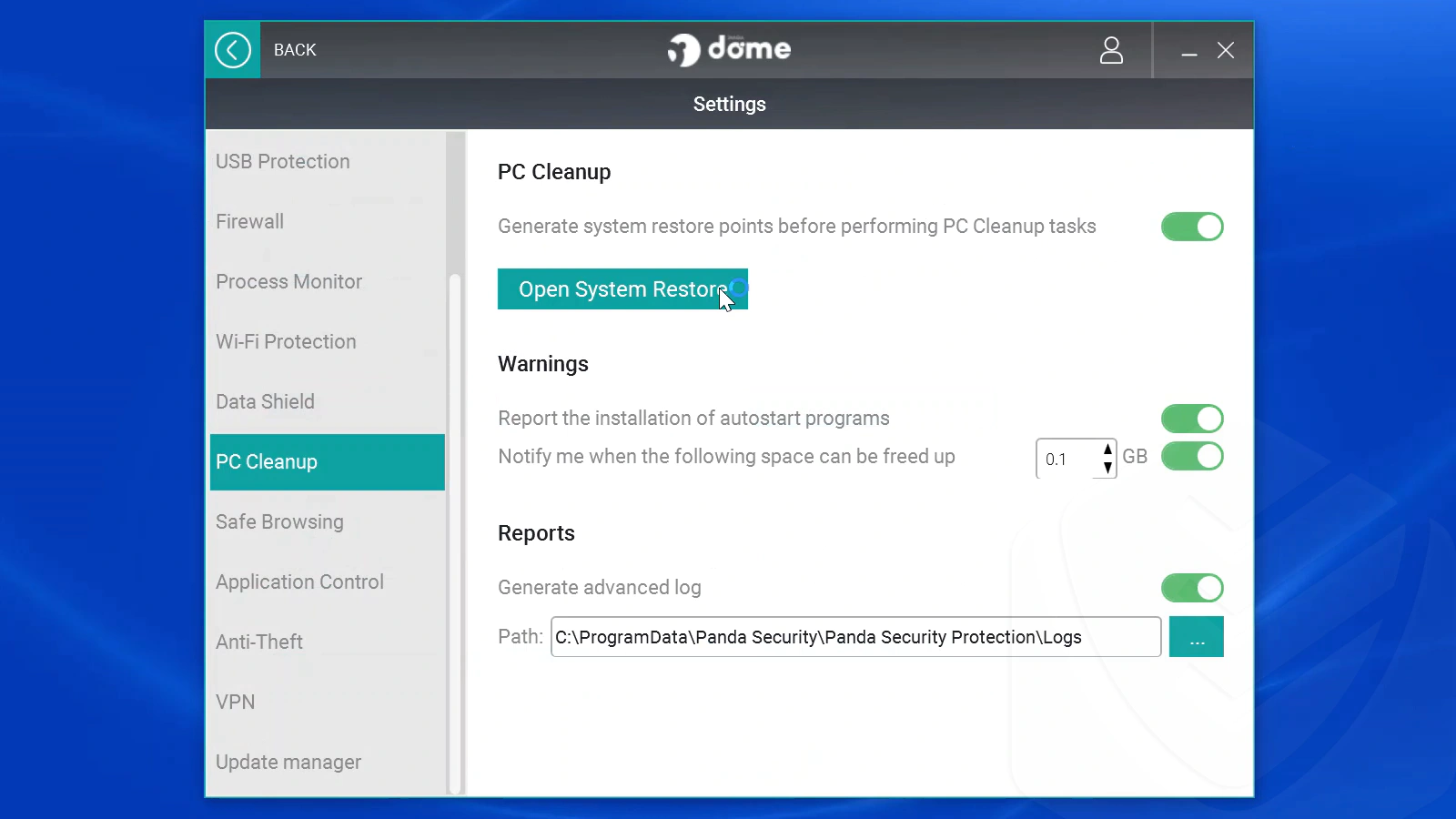
The boot manager is similar to the Windows startup manager, but there are big differences. Panda’s manager didn’t show all the programs that the Windows startup manager displayed. Also, the Windows manager displays a lot more stuff in its main window and gives you greater control. That’s why I didn’t see a reason to use Panda’s boot manager over the native Windows one.
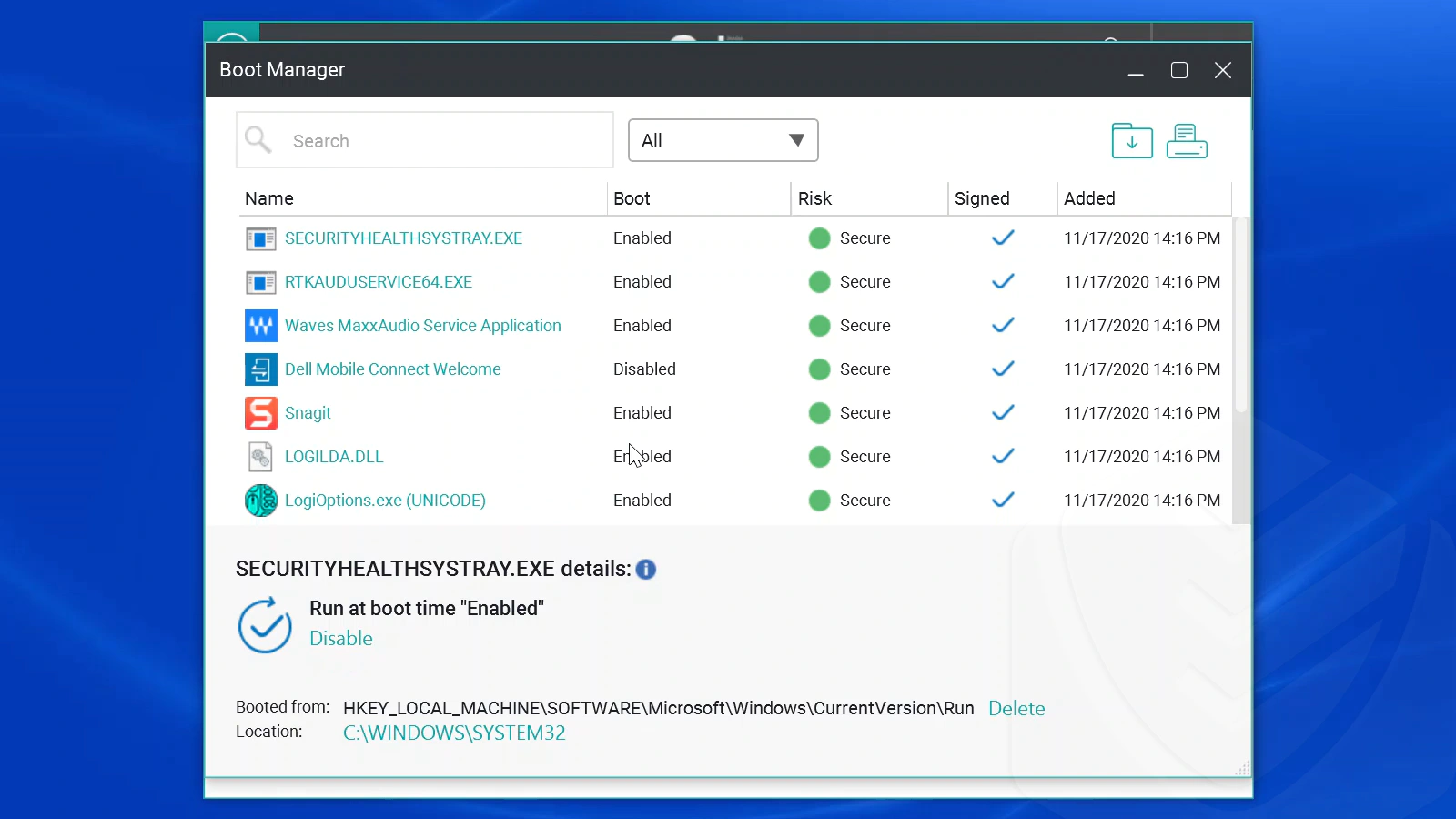
The last module here is the defragmenter. This time, Panda’s developers didn’t want to reinvent the wheel. The Panda defragmenter actually opens the Windows native defragmenter. Nothing more to be said here — use the defragmenter on your HDD. You don’t even need to use it on your SSD.
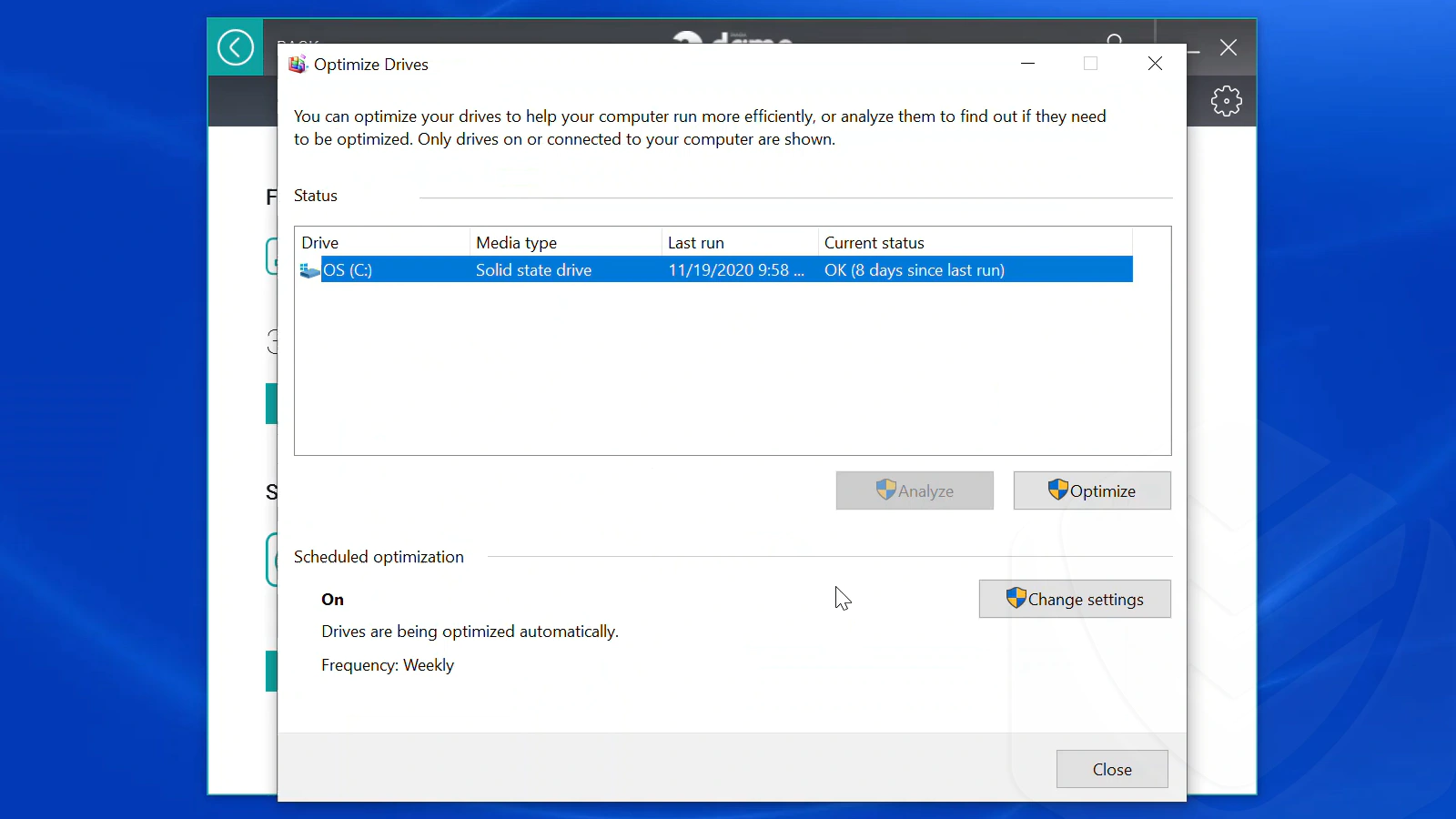
Wi-Fi Protection
Panada’s Wi-Fi protection analyzes the security of your Wi-Fi connection by highlighting any vulnerabilities. In the module window, you’ll also be able to see all the devices that have access to your router.
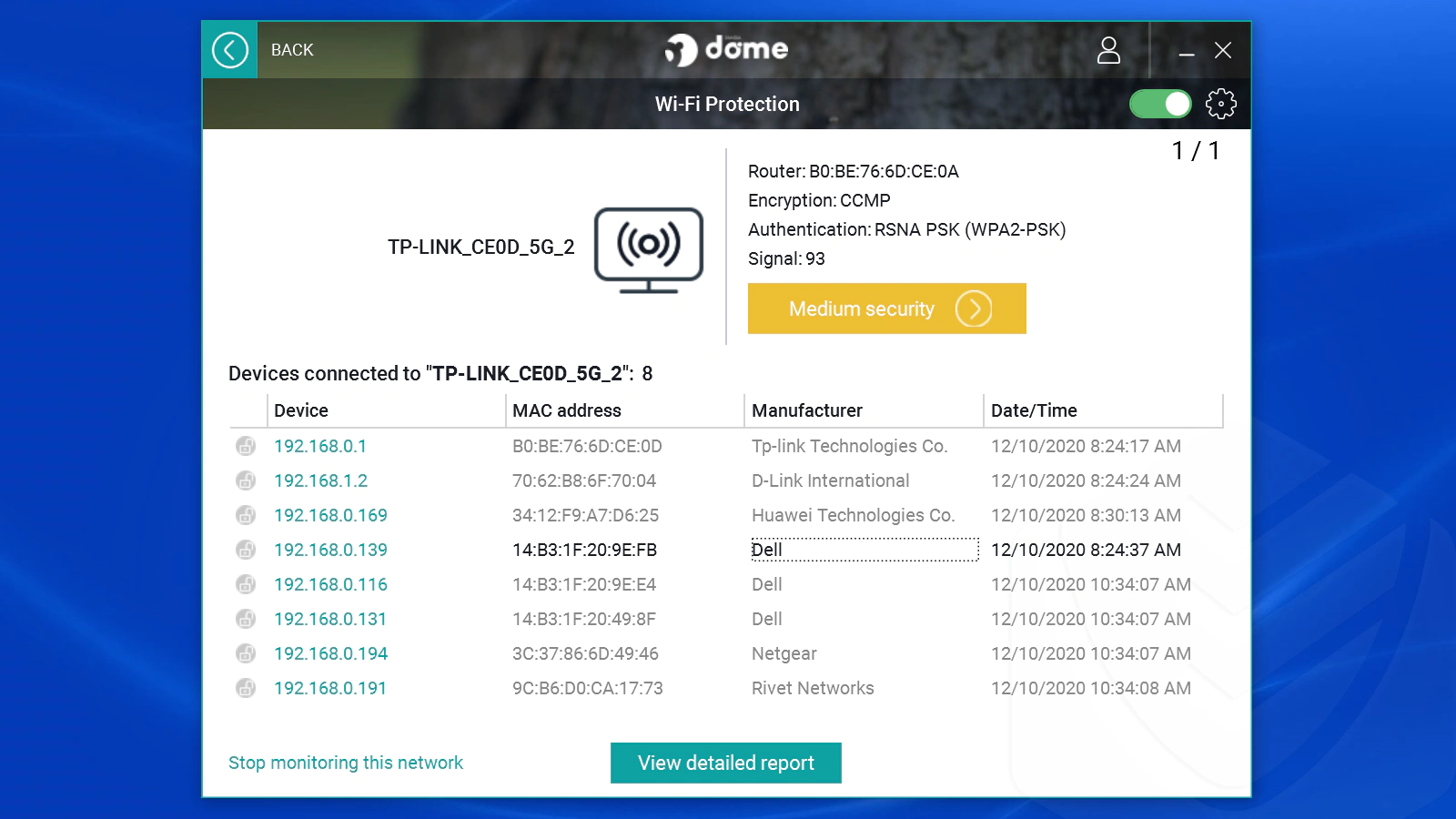
Panda analyzes the security of your network based on six characteristics. One of them was “Connection mode”, which produced a rating of “medium security” in my tests for this Panda antivirus review.
Ok, but what does all of this mean and how can I improve it?
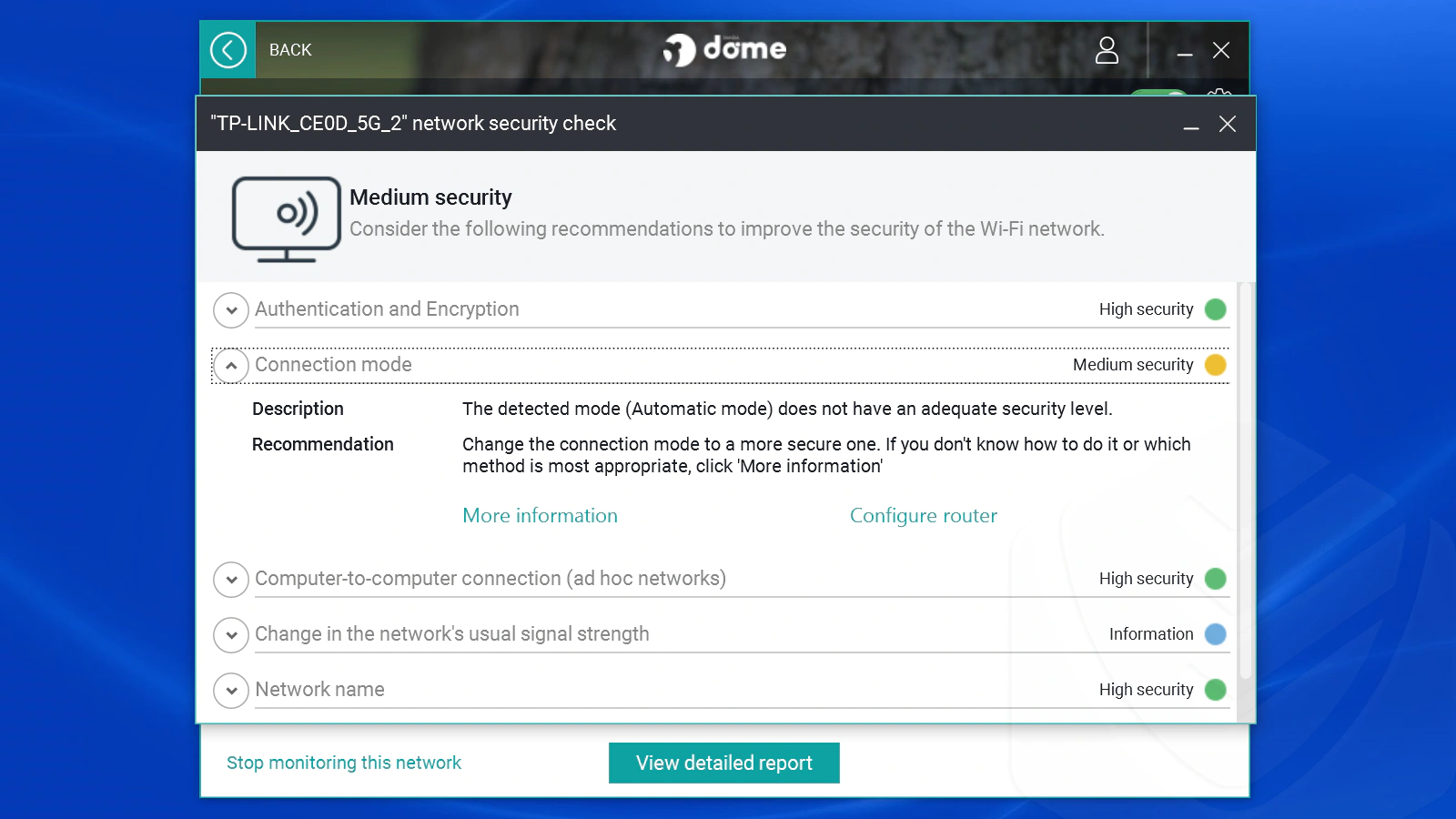
Here’s the truth:
Panda only lets you know if its detection mode produces an inadequate security level result. They also provide you with a link for more info and a link to your router configuration. The linked webpage didn’t explain how to improve my connection mode, though.
I called their support, and they told me that it has to do with my router’s password. If I changed it to a more secure one, the problem would go away.
Anyway, I like that you can block devices that can access your computer through the router. Another feature that I liked is that you can enable notifications regarding connections to low-security networks (and exclude networks from notifications). But that’s all you can configure.

Application Control
This module checks for unknown applications that are trying to run on your system. It stops any of those pesky programs that install themselves alongside other programs or in other ways. Some of these might be necessary applications, but others may have malicious intent. The application control window displays the blocked programs:
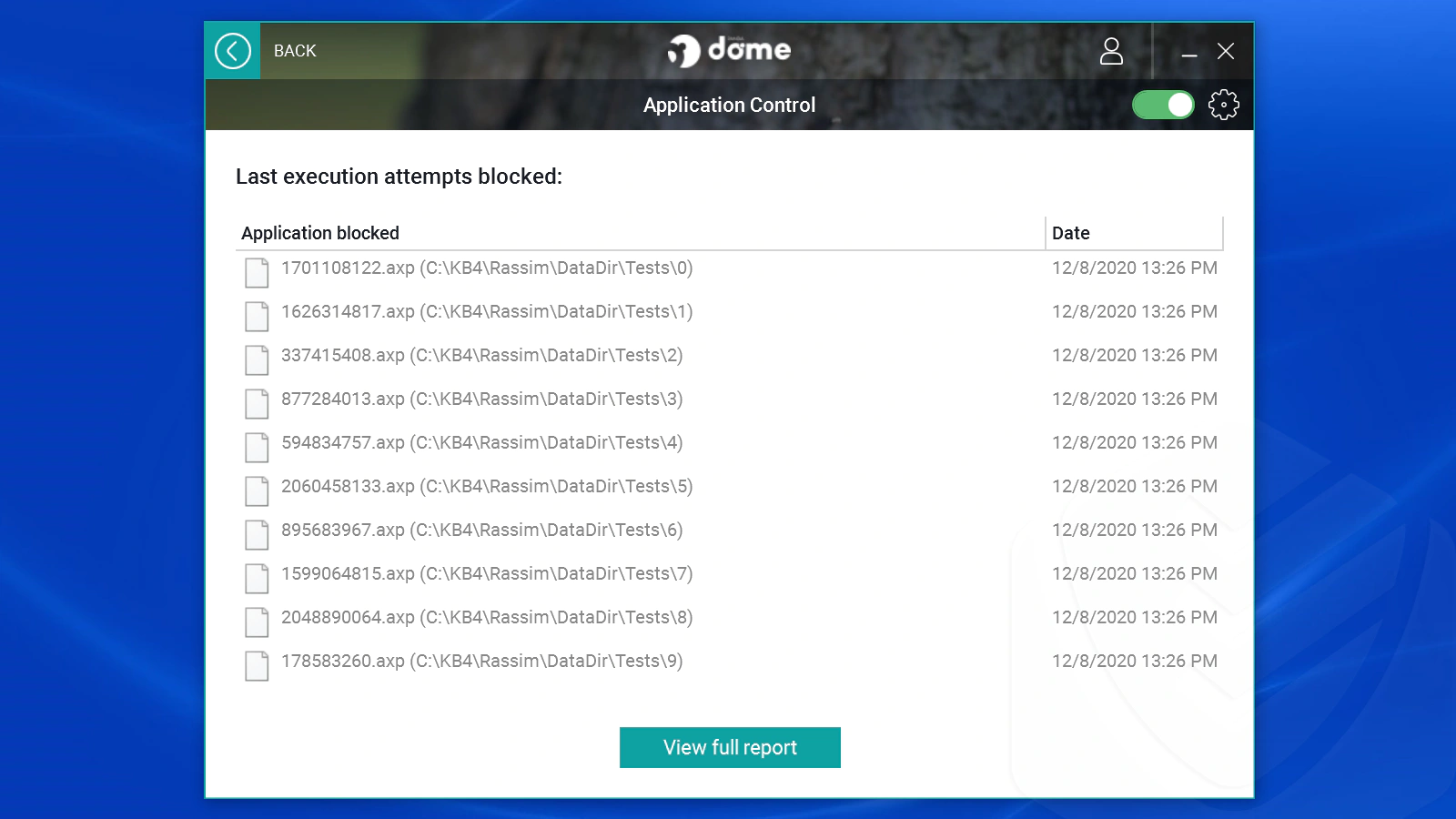
The files you see are from a ransomware simulation program I ran earlier. When I ran it, Panda asked me if I wanted to allow or deny the ransomware simulator apps. So, not only did I test the ransomware feature (Data Shield), but I got to see the application control feature in action, too.
(The Data Shield test worked well, by the way. When I denied the ransomware apps from running, the test turned out good. Check out my ransomware test results above.)
If you’re thinking about unblocking a program (think twice), you can do that from Panda’s settings:
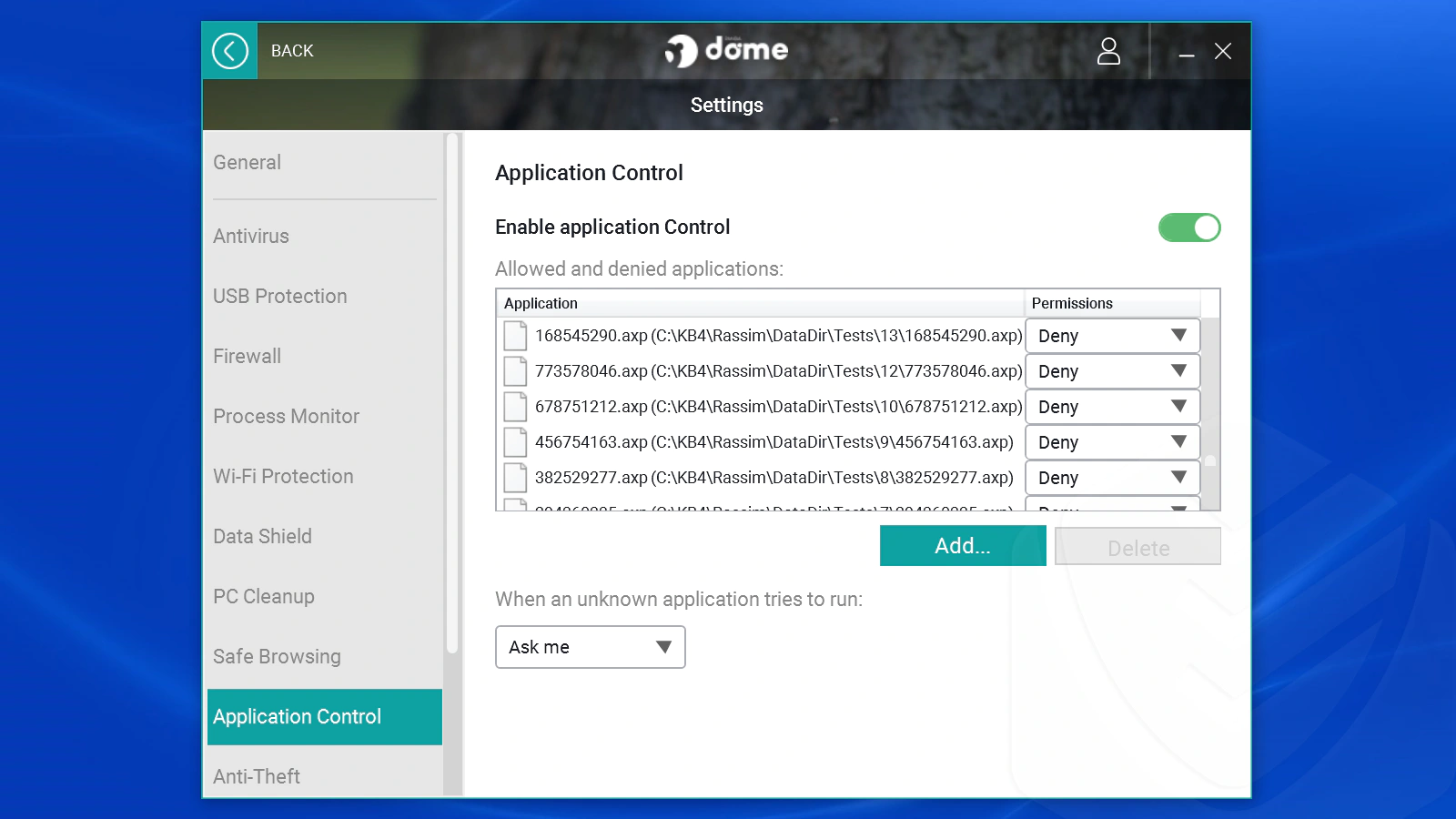
Parental Control
Parental control aims to give parents peace of mind when they allow their kids to access the web.
Panda’s version allows you to apply a kids filter. It denies access to websites not fit for kids. The employee filter also comes in handy if you need to restrict certain websites from employees.

In my test, the filters worked well. For example, the browser restricted my access to amazon.com when the filter I applied included shopping sites.
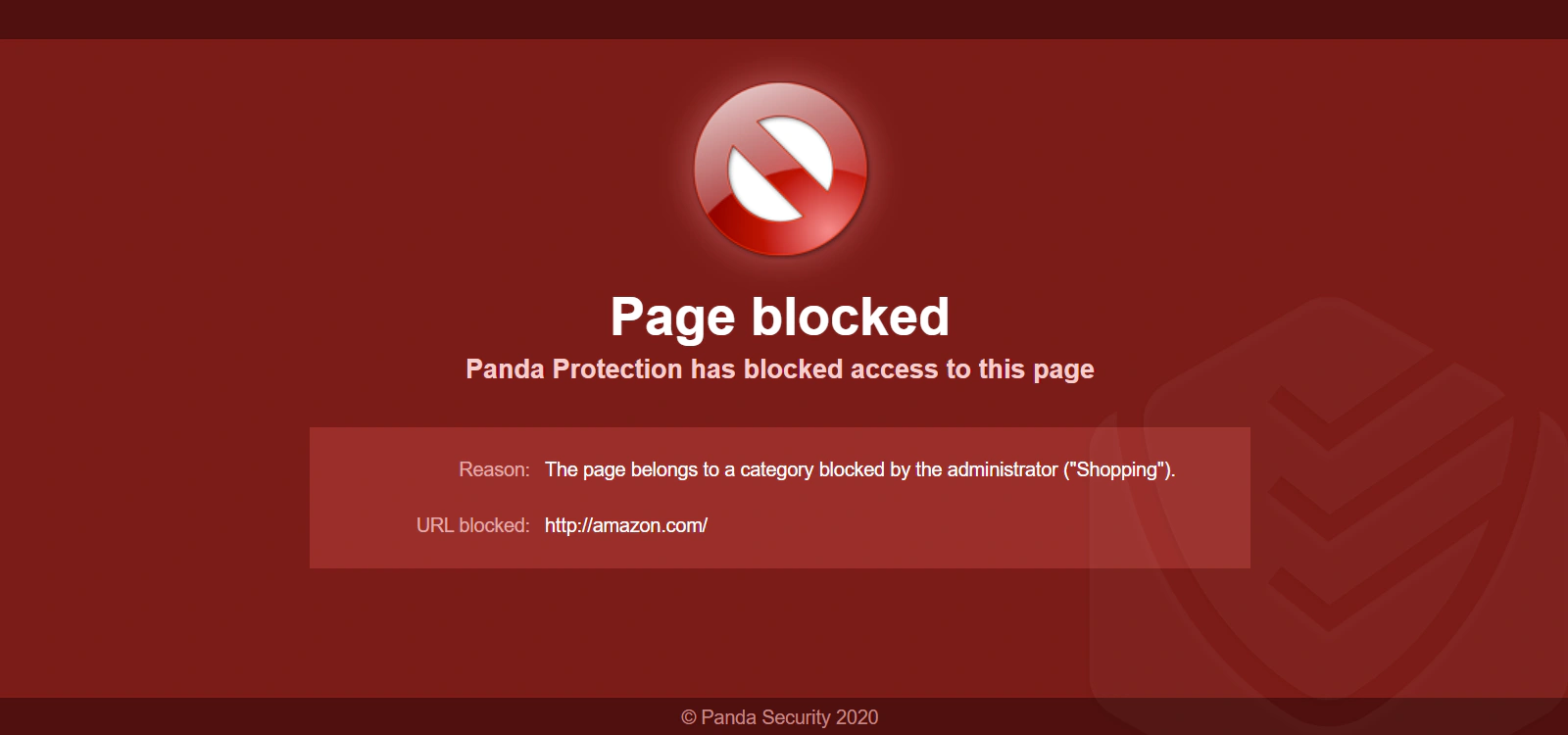
Also, the parental control window allowed me to see which sites were blocked and which were not. That was a nice feature. And yes, you can add exceptions to the rule in the settings — which I was able to do while testing for Panda review.
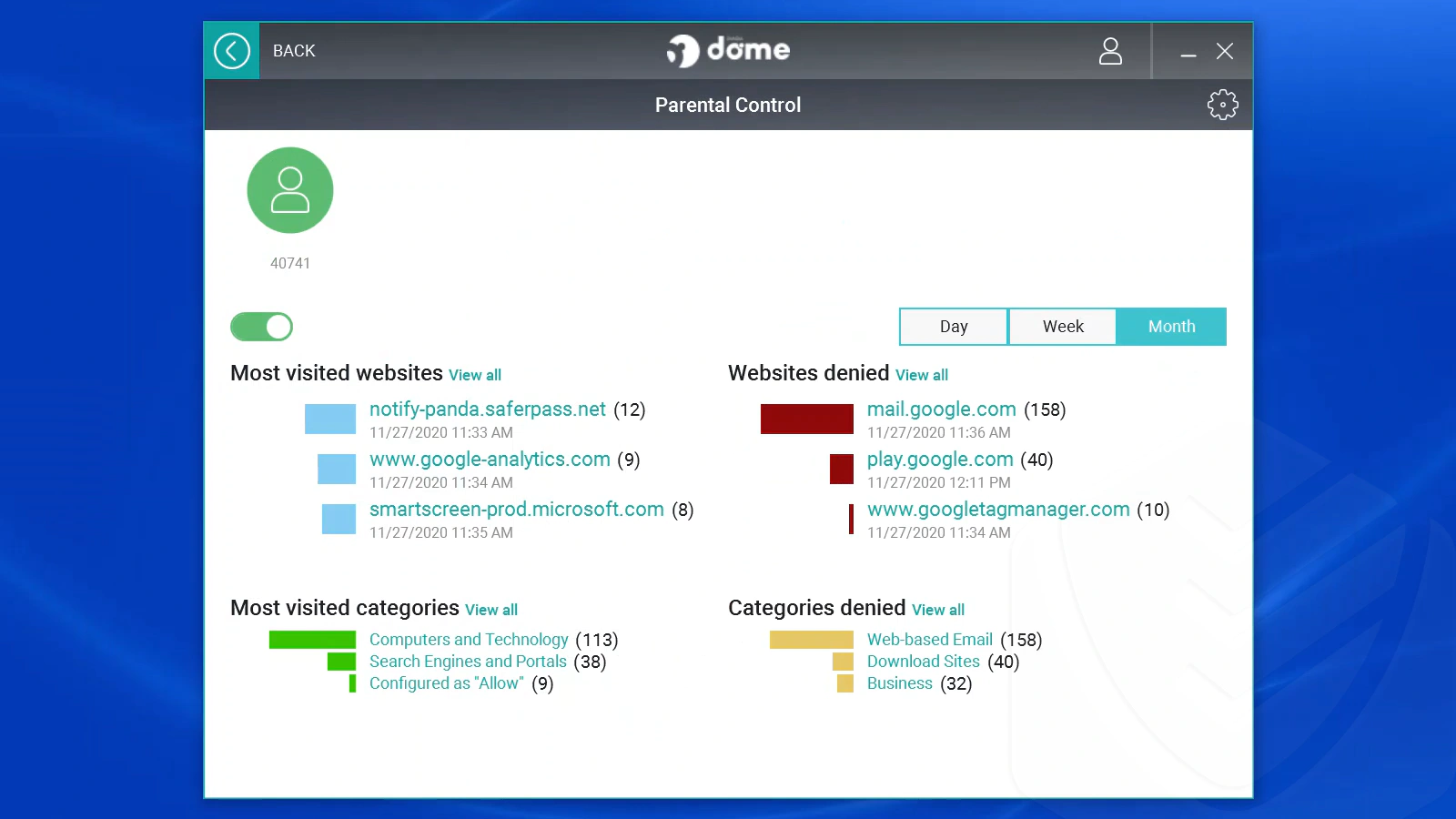
Process Monitor
Computer processes are executions of the instructions that make up a program. A single program may run multiple processes at once in the background.
Panda’s process monitor doesn’t attempt to copy the Windows task manager (processes tab). Instead, it shows you which processes have been opened and rates them as secure or not.
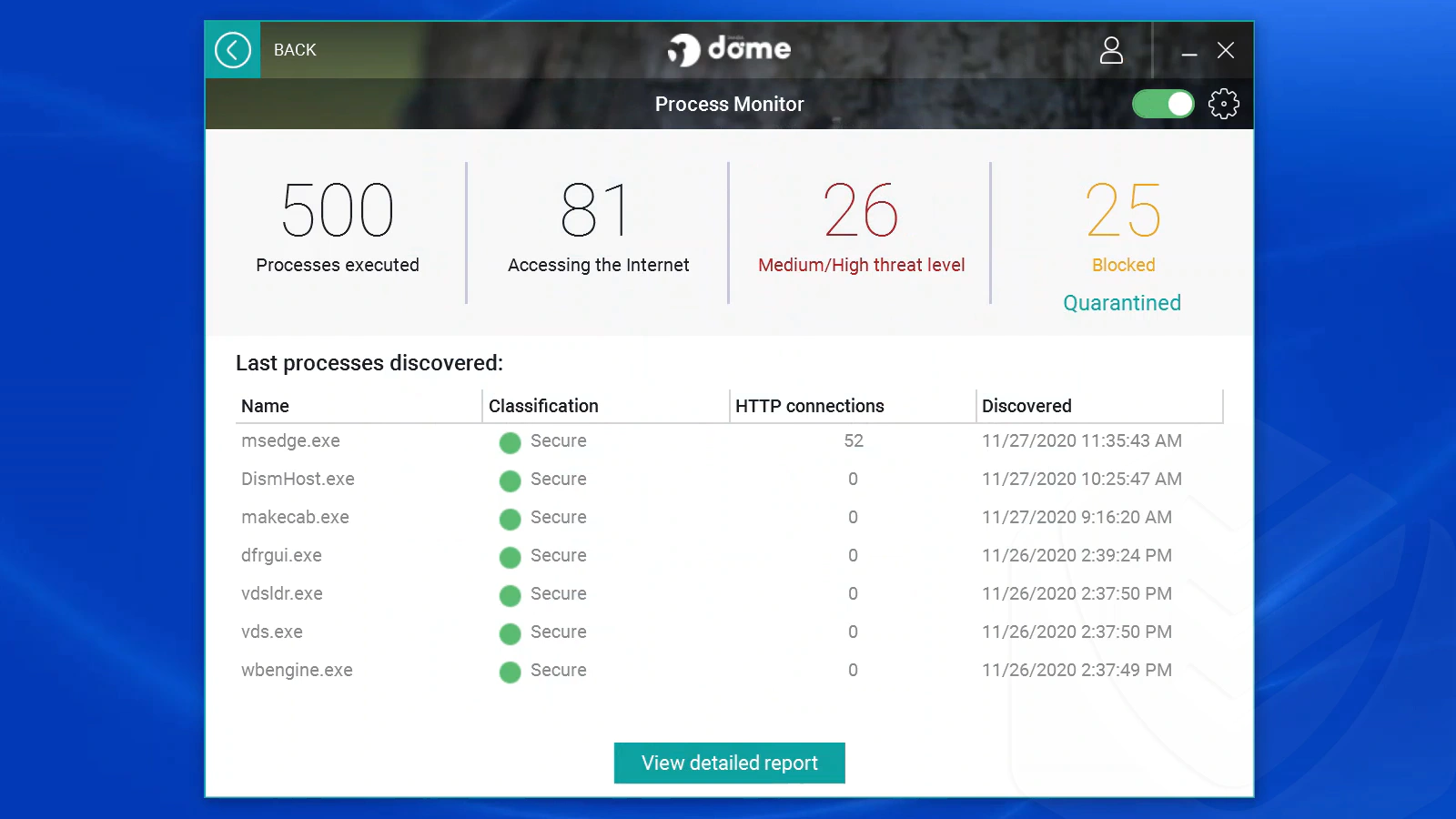
What you see in the link are the results of a ransomware simulation test that I ran. It included many programs with processes that Panda detected and blocked. The report below shows more details. You can also see which processes accessed web links.
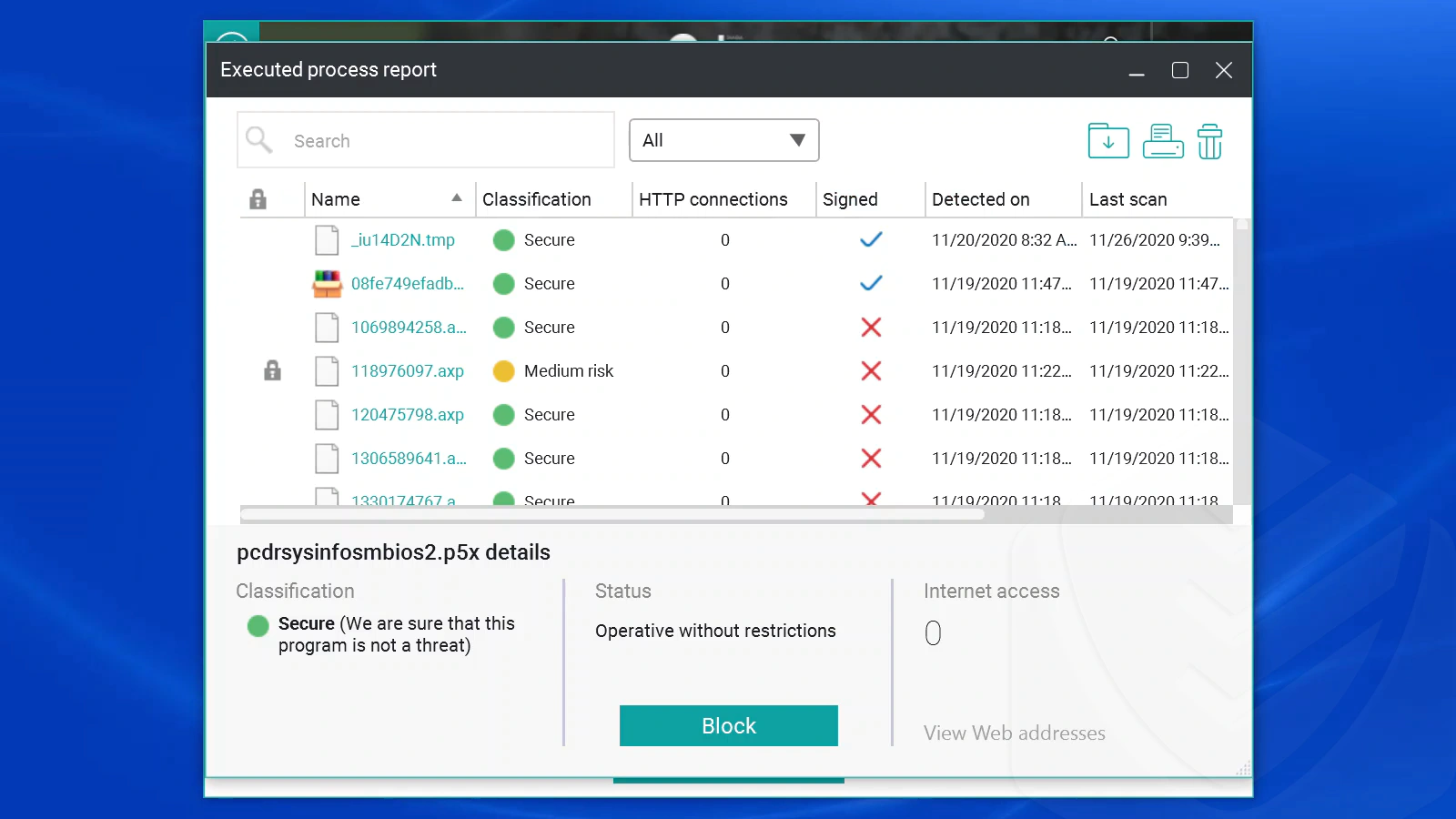
This helps you analyze the security of your computer’s processes as it provides you with a report regarding the web addresses they access.
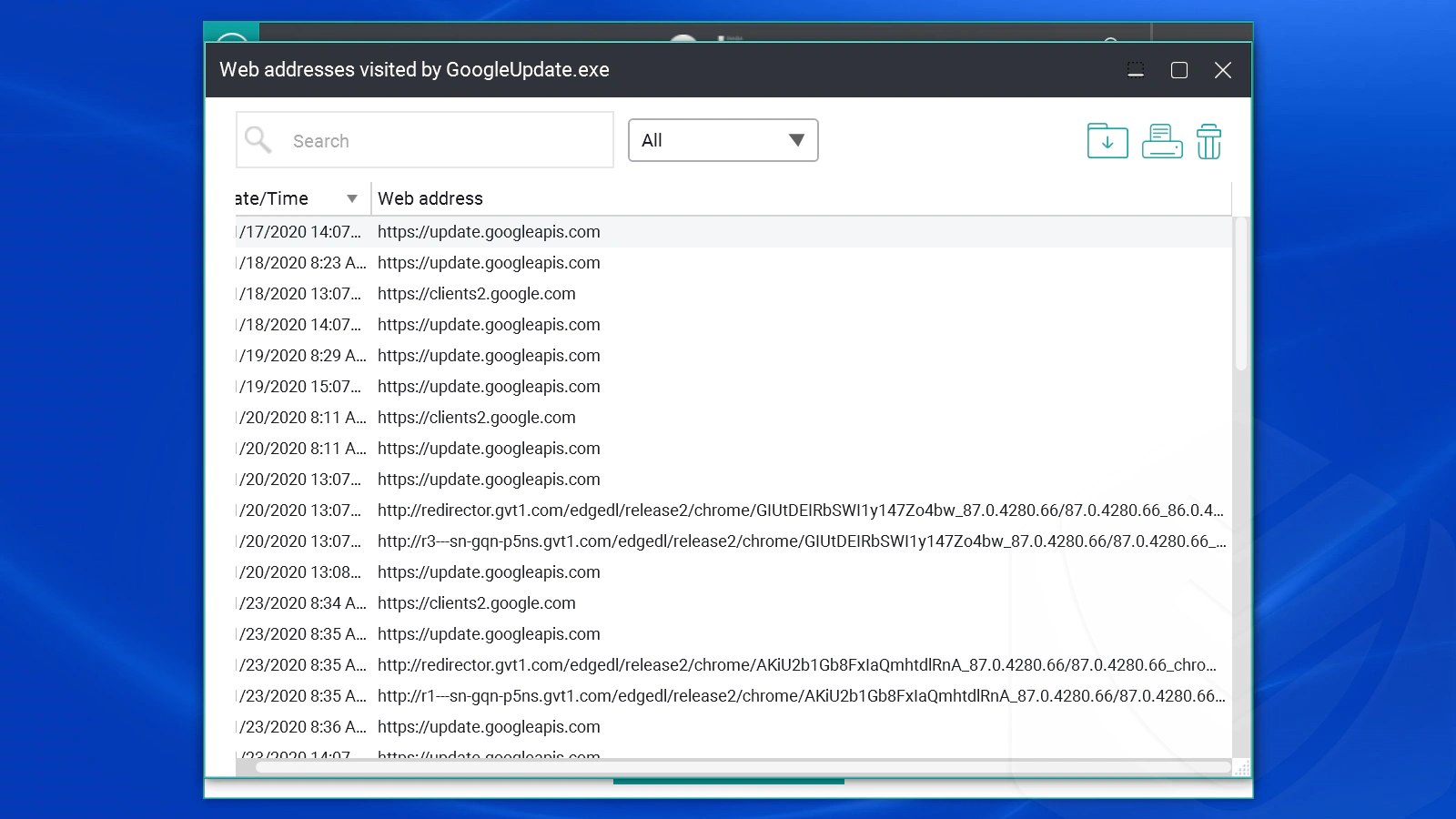
Anti-theft
Anti-theft is a feature for locating lost or stolen devices. You can go to Panda’s My Devices page and select your device from a list. But remember: your device must have the Location feature enabled for this to work.
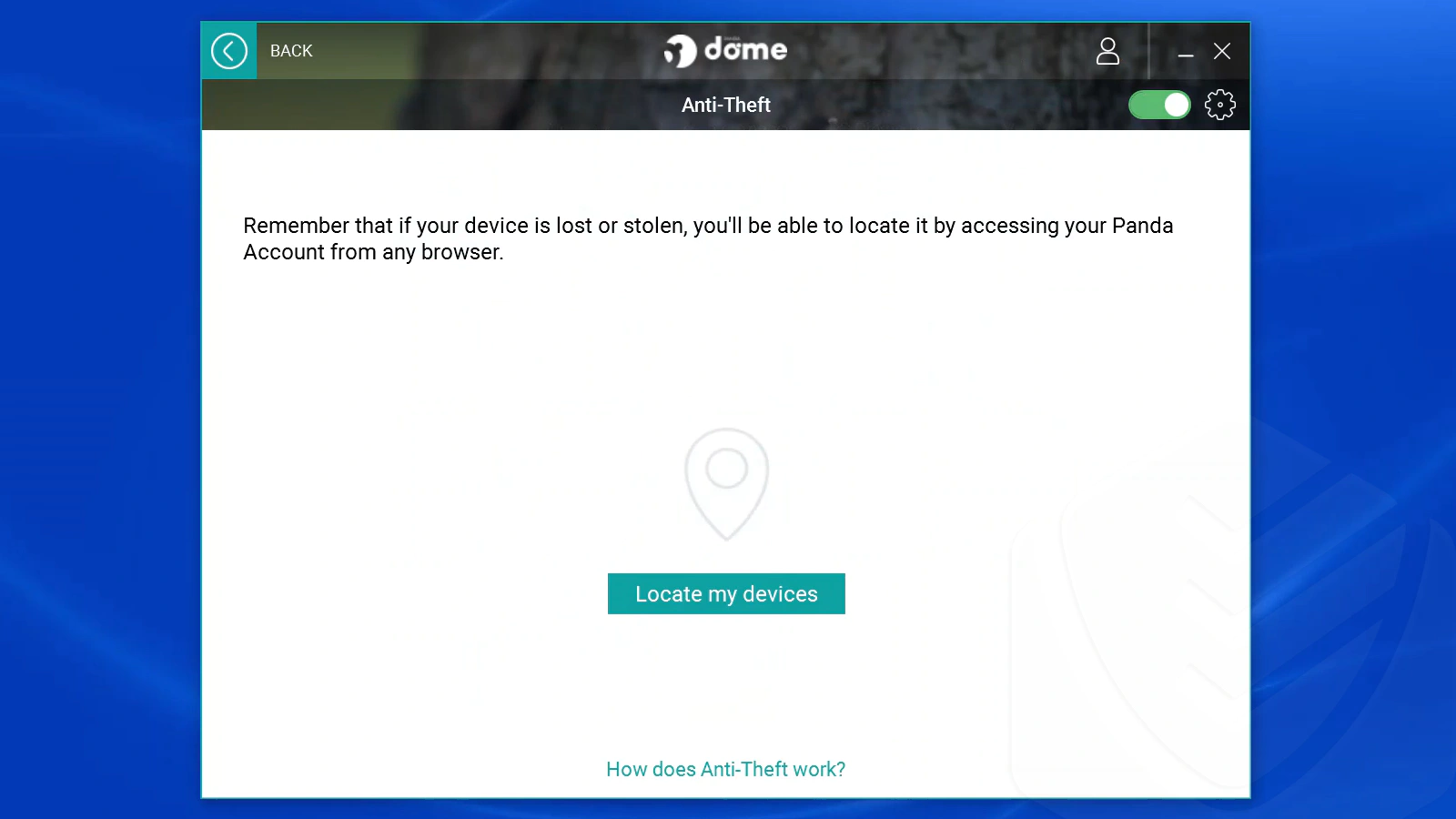
To test this feature, I installed Panda on my laptop and smartphone and enabled the Location feature on both devices. Then, I went to the Devices page from my PC and tried to locate them.
The result?
Panda eventually found my devices, but it took quite a while — several minutes for each device. Also, on the first try, the page said the Location feature was switched off, which wasn’t right.
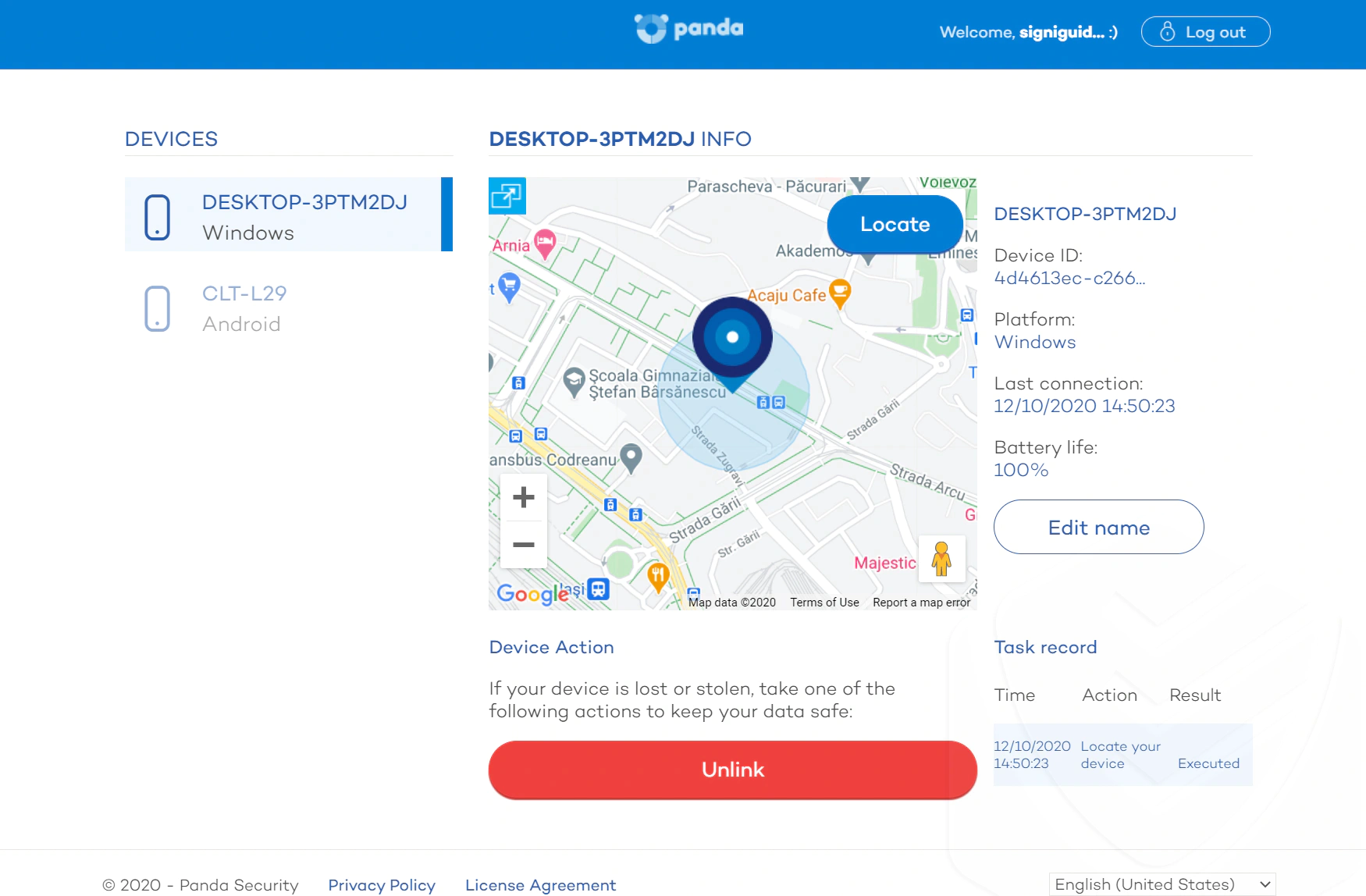
The phone options on the detection page are different. You can take a photo, lock your phone, wipe it, or unlink it. I tested the “Take Photo” feature. It worked, but it took a while for the photo to arrive in my inbox (more than 10 minutes).
File Shredder & File Encryptor
The File Shredder and File Encryptor (and the Virtual Keyboard) are part of Password Depot, a separate app that you can install from Panda’s interface.
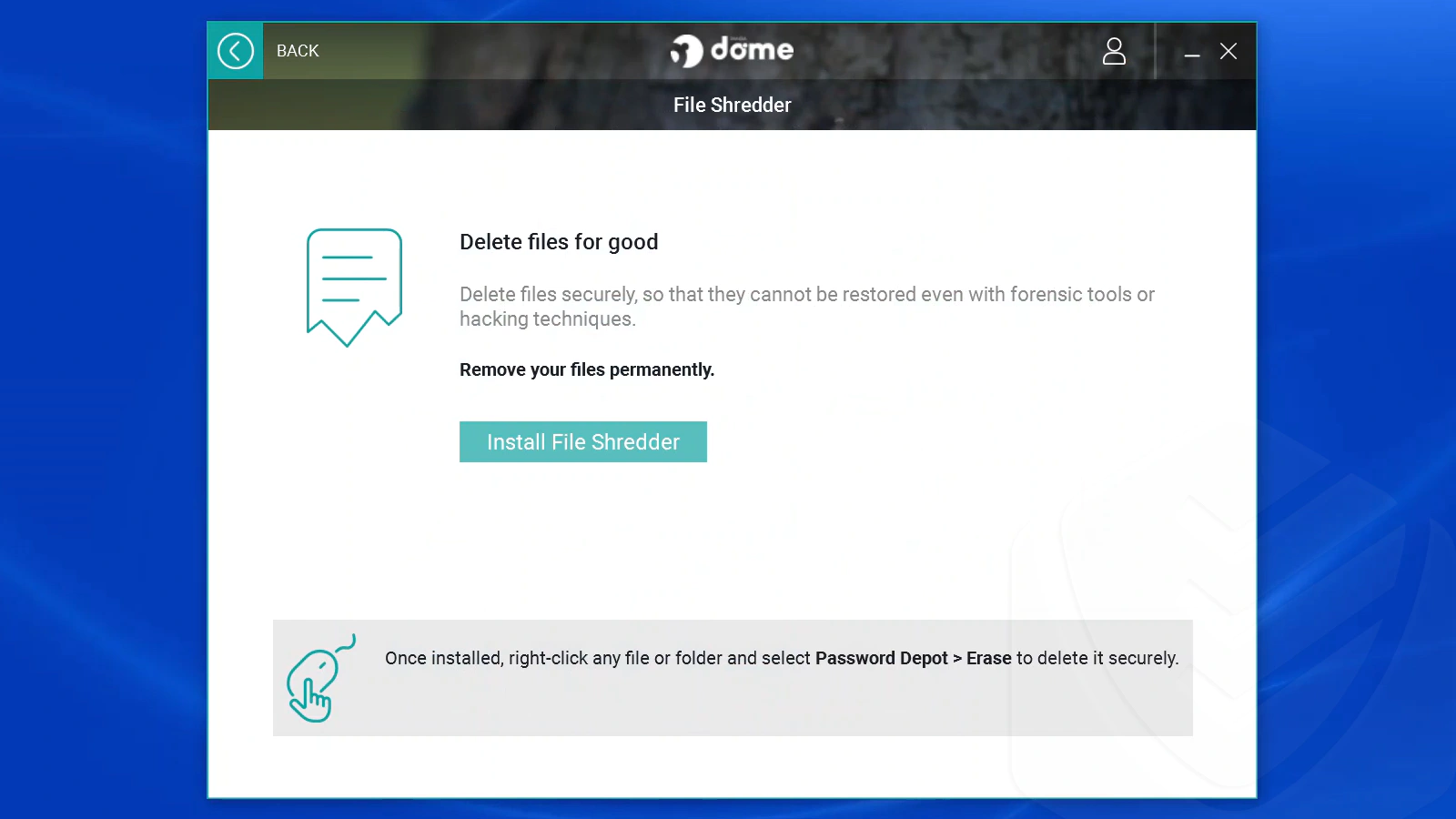
You can access this feature by right-clicking on an individual file. From the drop-down menu, simply select the action you wish to take and a new window will appear.
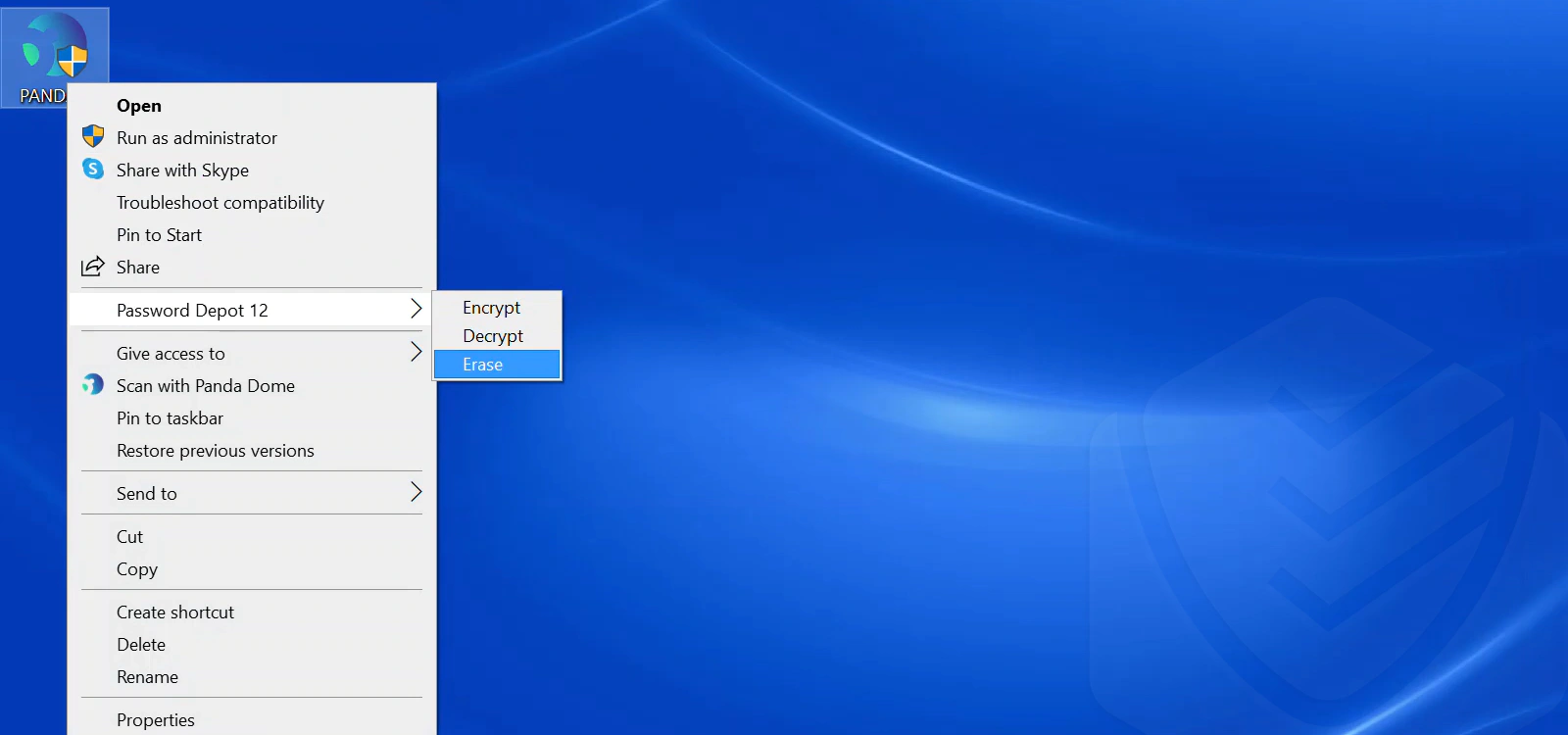
Before testing the File Shredder, I first made sure the file I was deleting was not essential. Panda claims that no tool can recover files erased with this feature. That’s what sets it apart from deleting files permanently via the Recycle Bin
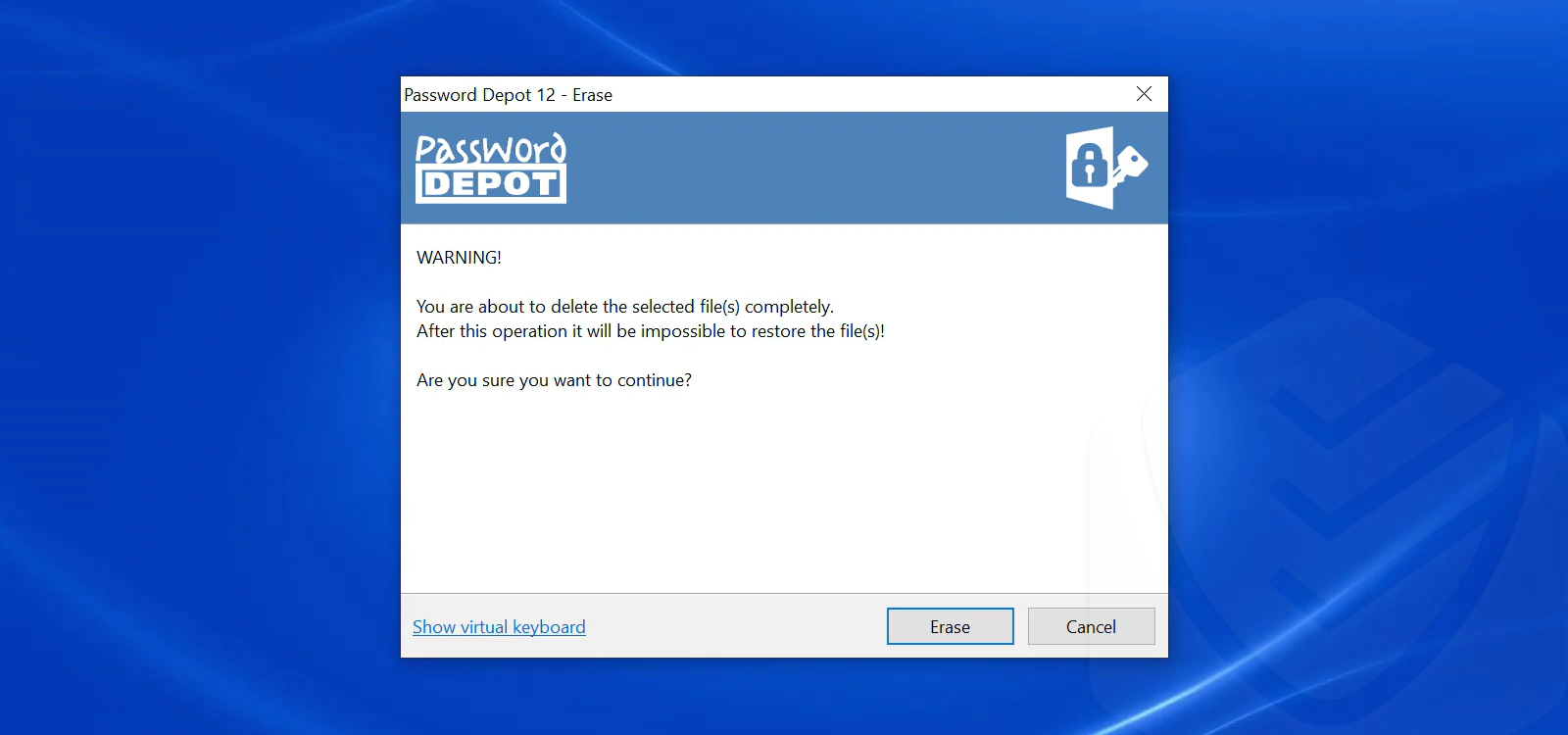
The file encryptor is different from Windows’ native encryption option (from Properties). It allowed me to generate a file password and included other handy options, like the ability to open the virtual keyboard.
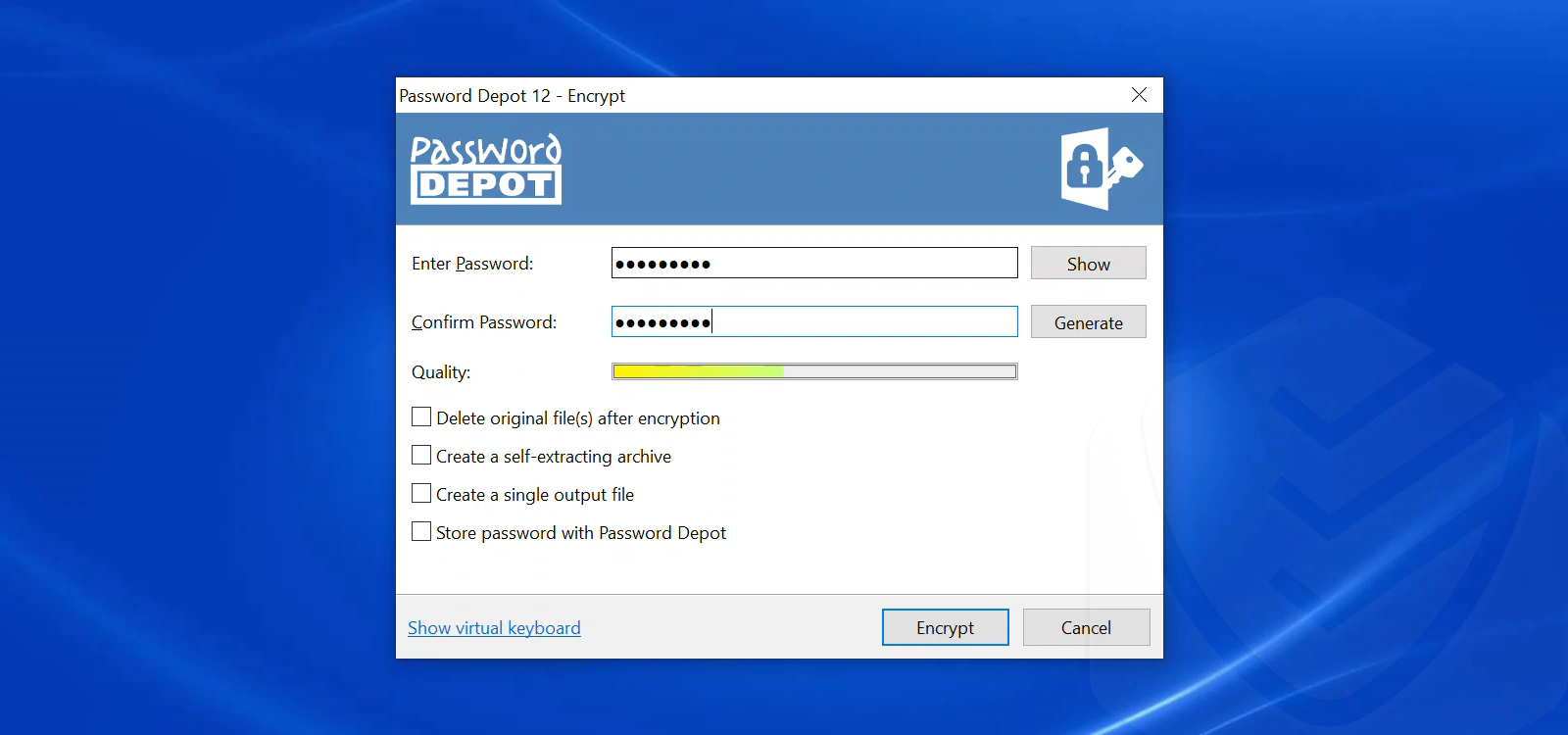
Password Manager
The password manager is a browser extension (Chrome in my case) that stores your passwords. It can automatically fill in login information when you visit a site. Here’s what I can tell you after testing it out.
Once I installed Panda’s password manager, I was able to sign in using my Panda account. Whenever I logged into a site, the extension asked me if I wanted to save my password. I added two essential accounts:
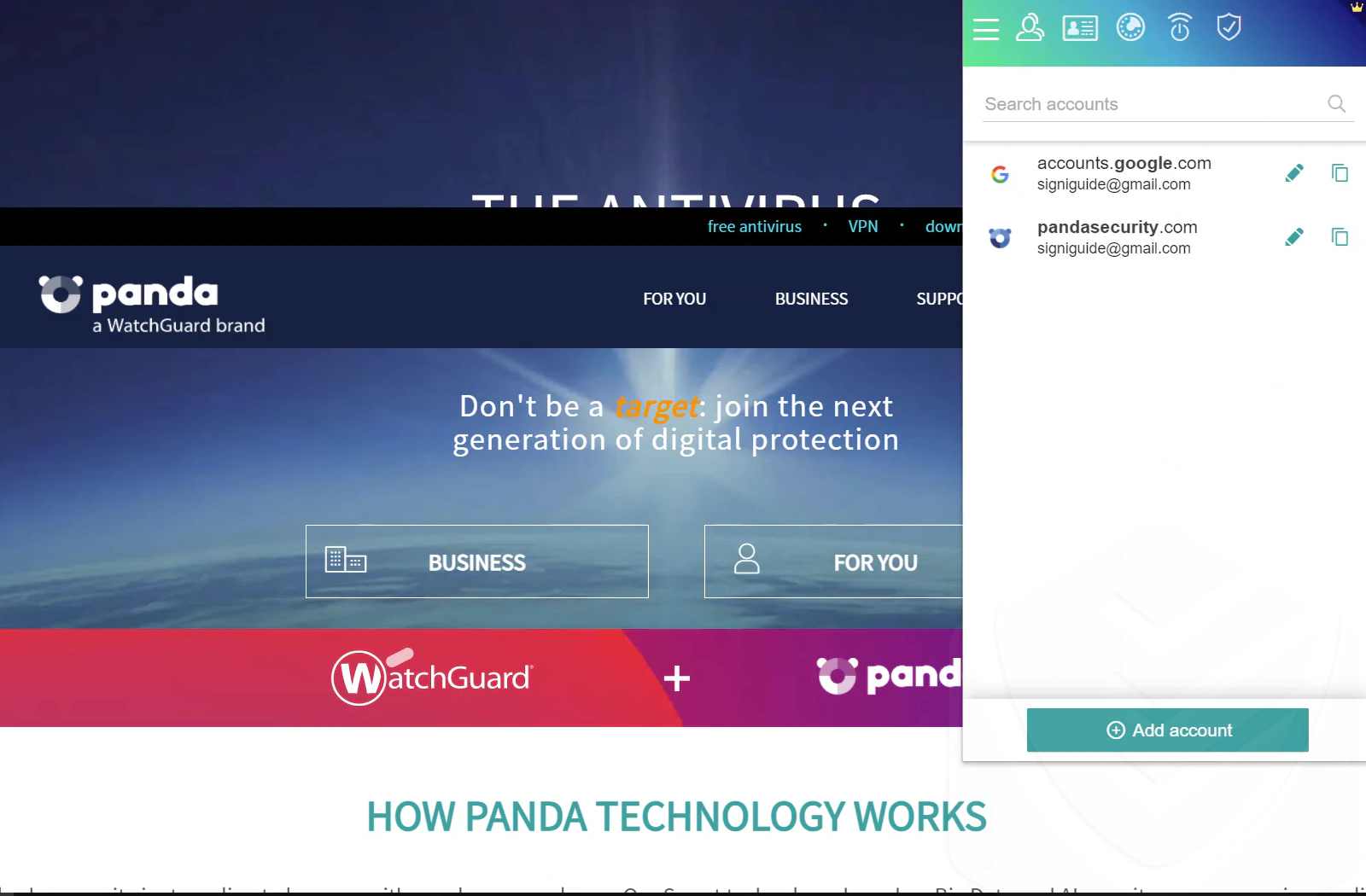
The next time I logged into these accounts, the extension included an option to auto-fill my information. It worked! The extension has a wealth of options available. You can create different identities, generate passwords, take notes, manage credit card information, and more.
Yet, I’m a bit concerned about the frequency of the updates that are available. In fact, most of Panda’s features seem a bit out of date.
System Performance Impact
I tested Panda to check how much of an impact it has on my system’s resources. Here’s what I found.
During a full scan, Panda used about 25% processing power and 150 MB RAM. This is relatively normal in terms of antivirus scans. Also, when in standby mode, it consumes 0.1% processing power and 50-100 MB RAM.
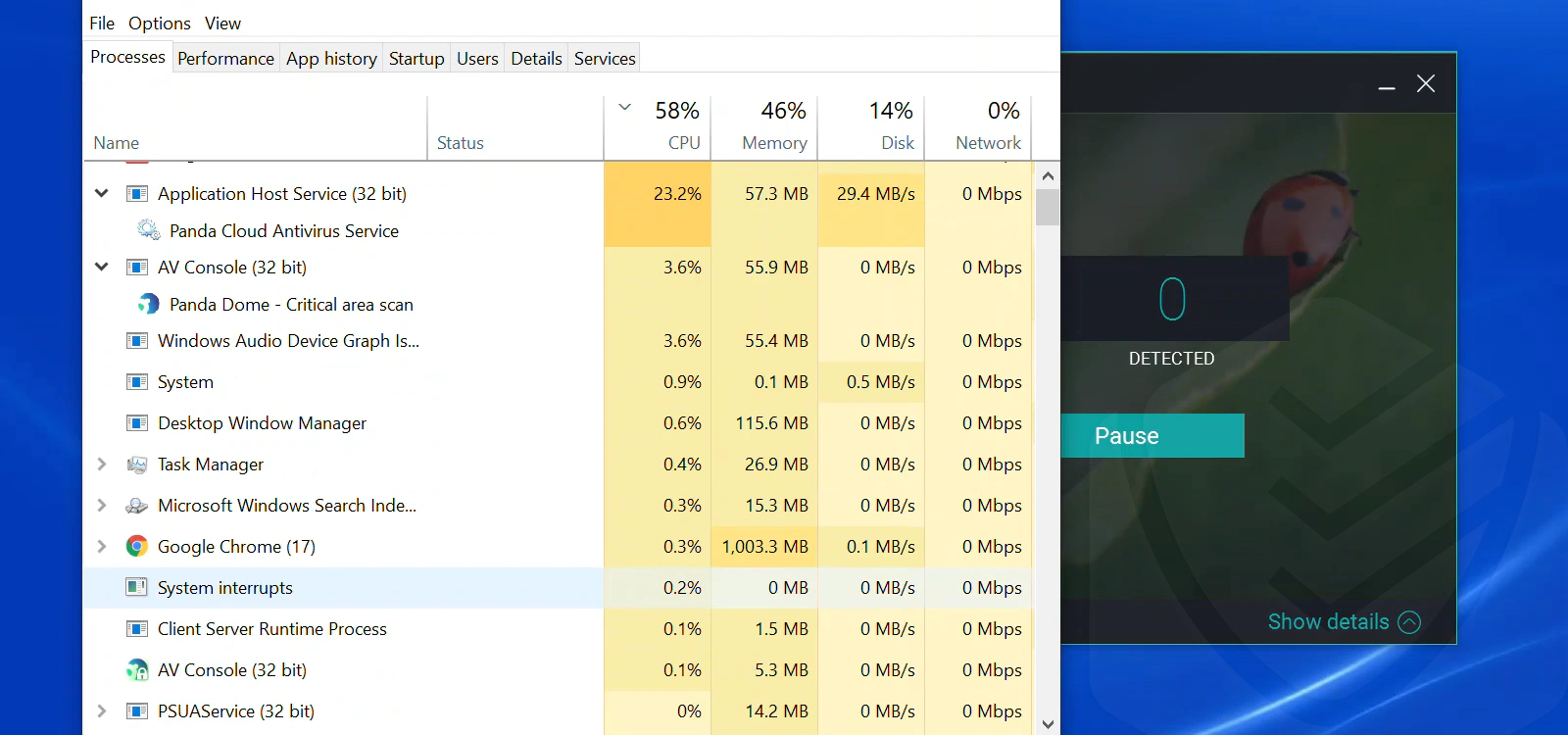
AV-Comparatives, which I mentioned earlier, also tested Panda’s performance. They gave it the highest rating (Advanced+) in terms of efficient use of system resources.
